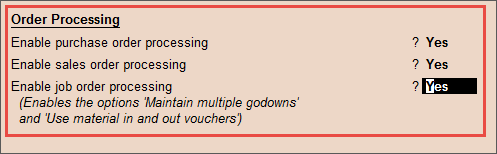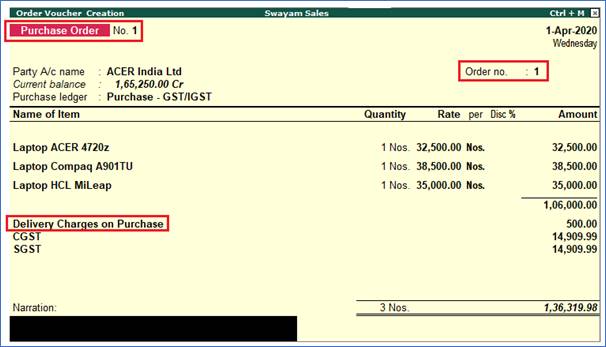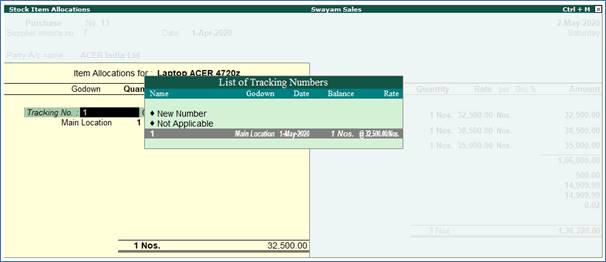Order Processing in Tally.ERP 9 can be classified into ..
1. Purchase Order Processing
2. Sales Order Processing and
3. Job Order Processing.
- Job Work Out Order
- Job Work In Order
In Tally.ERP 9, Order Processing is linked to Inventory. This allows tracking of the order position for a Stock Item. Using this you can track the arrival of goods ordered and whether the ordered Stock Item are delivered on time etc.
In this lesson, you will learn the method of recording and linking purchase orders to purchase invoice and sales orders to sales invoices. You will also learn how to display outstanding orders and the effect of orders on stocks.
Enabling Order Processing:
To enable purchase order, sales order, and job order processing in Tally.ERP 9, you have to activate the required features in F11: Features ( F2: Inventory Features ).
Enable the following features in the Order Processing section:
- Enable purchase order processing
- Allow Sales Order Processing
- Enable job order processing
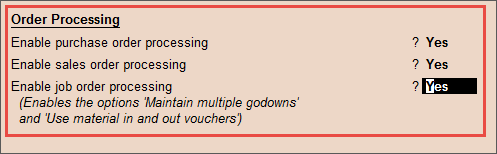
Note: When Enable job order processing is set to Yes , the options Maintain multiple Godowns and Use material in and out vouchers get enabled automatically.
When the order is placed with the suppliers for the supply of goods, the items, quantities, date of receipt, and so on, details are given with the Purchase Order Number. Later, when these goods are received, the Purchase Order is tracked for the Order Details either in the receipt note or in the purchase Invoice.
The Outstanding Purchase Order reports are available in Tally.ERP 9. It is possible to know the order position of any item in the Stock Summary. Separate Purchase Order Outstanding report and Purchase Order Summary report are also available.
Example:
Raise a Purchase Order on 1-4-2020 on ACER India Ltd. (vide Order No. 1) for the following items with GST as applicable. The due date is 1-5-2020 and additional Delivery Charges on Purchase of Rs.500 is applicable before GST.
Laptop ACER 4720Z |
1 Nos. |
32500 |
Laptop Compaq A901TU |
1 Nos. |
38500 |
Laptop HCL Mileap |
1 Nos. |
35000 |
Go to Gateway of Tally > Inventory Vouchers > Ctrl+F2 (Order Vouchers) > Alt+F4 : Purchase Order to view the Order Voucher Creation screen.
Enter the Purchase Order Voucher like Purchase Voucher as screen appears as shown below:
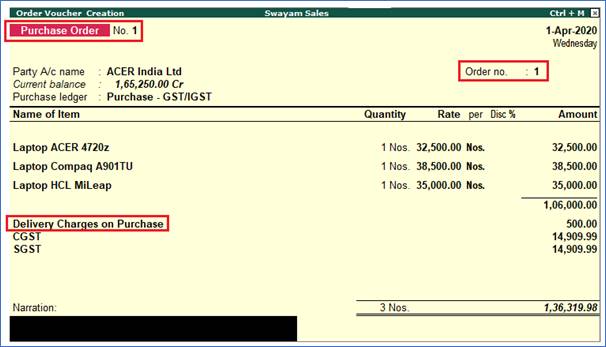
Note :
Order No: 1 This particular Order No. field is an additional field to record the order number if different from the voucher number.
Due on: 1-5-2020 (It is the due date for the delivery of the item. This will enable the monitoring of outstanding deliveries. The order can be split for delivery on different dates). Multiple Godown is get enabled by default and you can select your godown.

1. Receipt Note Voucher (GRN) against Purchase Order
A Receipt Note voucher is used to record receipt of goods/items at stores. For example , the Company receives new stock item from a Supplier. If a Purchase Order exists for that supply, selecting the PO reference in the Receipt Note will display its particulars.
The details recorded in the Receipt Note are the PO reference, Ledger account, Supplier's name and address, Name of stock item, Stock location, quantity, rate, amount and the transaction narration.
The Receipt Note is similar to the Goods Receipt Note (GRN) type of entry. When the Receipt Note is passed it updates the inventory levels.
Purchase includes Accounting and Inventory.
In Tally when a Receipt Note is tagged to a Purchase entry the whole transaction is completed.
Enabling Receipt Note:
To enable Receipt Note Voucher in Tally.ERP 9, you have to activate the ‘Use tracking numbers (enable delivery and receipt notes) features in F11: Features ( F2: Inventory Features ).

Example :
In the earlier section, we have recorded Purchase Order No-1 on 1-4-2020 with due date 1-5-2020 with following products from ACER India Ltd. All the given Products as per Purchase Order is received on 01-5-2020.
Laptop ACER 4720Z |
1 Nos. |
32500 |
Laptop Compaq A901TU |
1 Nos. |
38500 |
Laptop HCL Mileap |
1 Nos. |
35000 |
Let us raise a Receipt Note for the PO/1 raised on 1-4-2020 with due date 1-5-2020.
Solutions:
1. Go to Gateway of Tally > Inventory Vouchers > Alt+F9: Rcpt Note. The receipt note appears.
2. Set Accept Supplementary details to Yes in F12: Configure ( Voucher Configuration Screen)
3. Press Ctrl+A to accept and return to the voucher screen.
4. Select Party A/c Name from the List of Ledger Accounts .
5. Select Order No(s) from the List of Orders , if a purchase order exists for that supplier.
The Party Details screen appears as shown:

6. Enter the required information in the Party Details screen.
7. Select the Order No(s) . If the Order No(s) is selected, the item name, quantity, rate and amount will be displayed automatically.
8. Press Enter . The Stock Item Allocations screen appears as shown:

9. Select existing Tracking No. or create a new tracking number.
Note:
A Receipt Note with Tracking No. marked as Not Applicable will be an inventory document, affecting only the inventory values. This will not affect the accounts.
A purchase voucher with Tracking No. marked as Not Applicable will update the accounts without increasing the stock. The Purchase Bills Pending list is generated as Bills recd. but Goods not recd. |
The Receipt Note appear as shown below:

10. Press Enter to save.
In Tally when a Receipt Note is tagged to a Purchase entry the whole transaction is completed.
- If Receipt Note is accounted but the Purchase entry is not, it is treated as Goods Received but Bills are not received.
- If the Purchase entry is accounted and the Receipt Note is not, it is treated as Bills Received but Goods are not received.
- One Purchase entry can be tagged to many Receipt Notes. Similarly, one Receipt Note can be tagged to many Purchase bills. It is not necessary for all Receipt Notes to be tagged with Purchase entries and vice versa.
- When the stock received is a part of purchase and we wish to keep track of the purchase bill for accounting, a Tracking No. is assigned while accounting the Receipt Note. The Tracking No. is selected while accounting the Purchase bill/invoice. Similarly, we can assign a Tracking No in the Purchase voucher and select it while accounting the Receipt Note.
- A Receipt Note or Purchase Entry can be prepared first. It is not compulsory that a Receipt Note should be prepared before accounting the Purchase Entry or the Purchase entry should be accounted before preparing a Receipt Note.
Example :
In the earlier section, we have recorded Receipt Note Voucher No-1 on 1-5-2020 on the basis of Purchase Order No-1 (recorded earlier) with following products from ACER India Ltd. .
Laptop ACER 4720Z |
1 Nos. |
32500 |
Laptop Compaq A901TU |
1 Nos. |
38500 |
Laptop HCL Mileap |
1 Nos. |
35000 |
Let us record a Purchase Bill for the Receipt Note No.- 1 received & entered on 1-5-2020.
Solutions:
1. Go to Gateway of Tally > F9: Purchase , the Purchase Invoice appears
2. Set Accept Supplementary details to Yes in F12: Configure ( Voucher Configuration Screen)
3. Press Ctrl+A to accept and return to the voucher screen.
4. Select Party A/c Name from the List of Ledger Accounts .
5. Select Receipt Note No. from the List of Tracking Numbers , if a Receipt Note exists for that supplier.
The Party Details screen appears as shown:

6. Enter the required information in the Party Details screen.
7. Select the Receipt Note No(s) . If the Receipt Note No(s) is selected, the item name, quantity, rate and amount will be displayed automatically.
8. Press Enter . The Stock Item Allocations screen appears as shown:
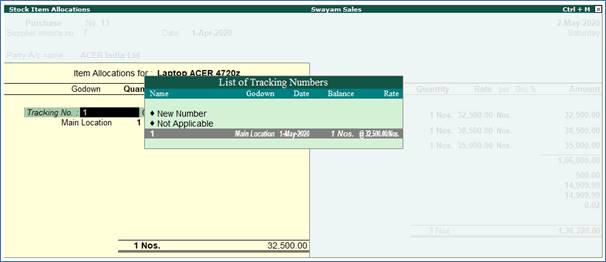
9. Select existing Tracking No. or create a new tracking number.
The Receipt Note appear as shown below:

10. Press Enter to save.
|