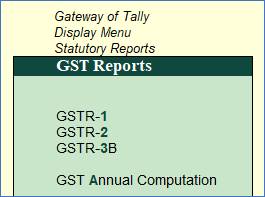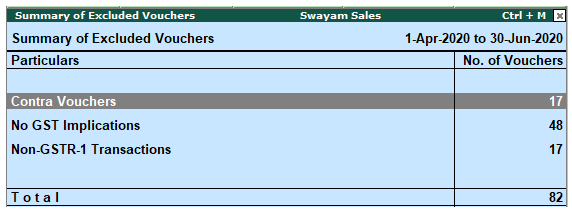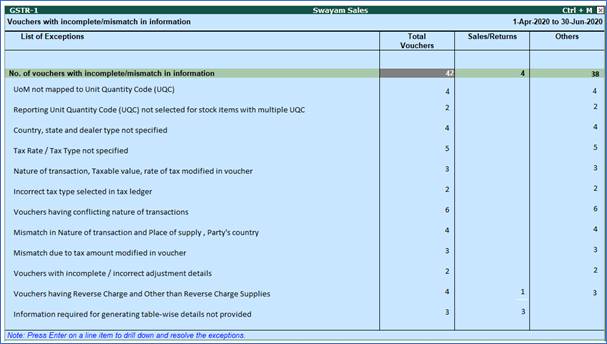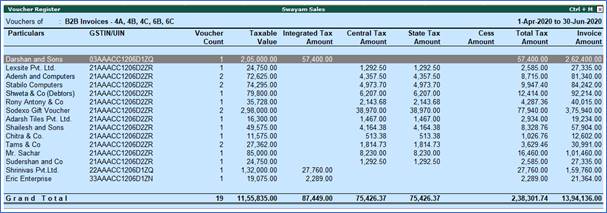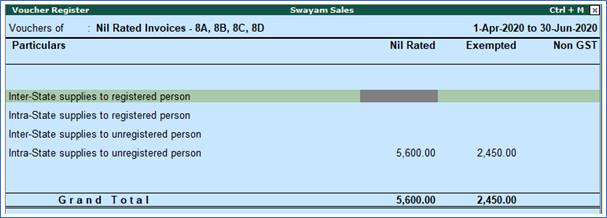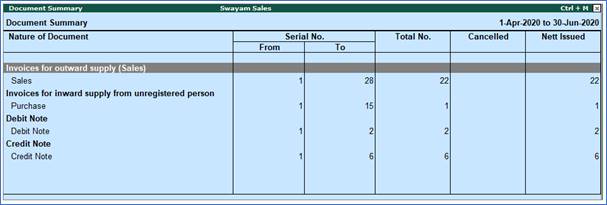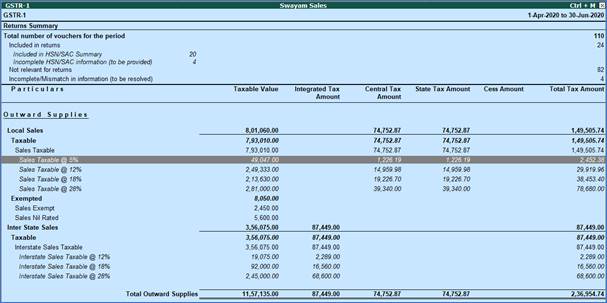Tally.ERP9 provides various GST Reports to File GST Returns very smoothly with 100% accuracy.
GST Return is a document that will contain all the details of your sales, purchases, tax collected on sales (output tax), and tax paid on purchases (input tax). Once you file GST returns, you will need to pay the resulting tax liability (money that you owe the government).
Here is a list of all the GST Reports required to file GST Returns as prescribed under the GST Law which Tally.ERP9 provides.
Go to Gateway of Tally → Display → Statutory Report → GST ( Press DOG in Gateway of Tally)
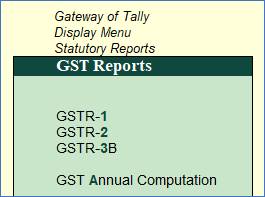
GSTR-1
GSTR-1 is the return to be furnished for reporting details of all outward supplies of goods and services made, or in other words, sales transactions made during a tax period, and also for reporting debit and credit notes issued. Any amendments to sales invoices made, even pertaining to previous tax periods, should be reported in the GSTR-1 return.
GSTR-1 is to be filed by all normal taxpayers who are registered under GST. It is to be filed monthly, except in the case of small taxpayers with turnover up to Rs.1.5 crore in the previous financial year, who can file the same on a quarterly basis.
GSTR-2
GSTR-2 is the return for reporting the inward supplies of goods and services i.e. the purchases made during a tax period.
GSTR-2 is to be filed by all normal taxpayers registered under GST, however, the filing of the same has been suspended ever since the inception of GST.
GSTR-3B
GSTR-3B is a monthly self-declaration to be filed, for furnishing summarized details of all outward supplies made, input tax credit claimed, tax liability ascertained and taxes paid.
GSTR-3B is to be filed by all normal taxpayers registered under GST.
GSTR-9 ( GST Annual Computation)
GSTR-9 is the annual return to be filed by taxpayers registered under GST. It will contain details of all outward supplies made, inward supplies received during the relevant previous year under different tax heads i.e. CGST, SGST & IGST and HSN codes, along with details of taxes payable and paid. It is a consolidation of all the monthly or quarterly returns (GSTR-1, GSTR-2A, GSTR-3B) filed during that year.
GSTR-9 is required to be filed by all taxpayers registered under GST, except taxpayers who have opted for the Composition Scheme.
GSTR-9 cannot be filed unless GSTR-3B and GSTR-1 are filed. Currently GSTR-9 does not allow any revision after filing.
1. View GSTR -1 Report in Tally.ERP9
Go to Gateway of Tally > Display > Statutory Reports > GST > GSTR–1 .
You can press Alt+V in GSTR-1 report to change the view from Return Format to Summary View and vice-versa.
The report displays as below (Return Summary View):
A. Return Summary View of GSTR-1

In the Return Summary View, there are two sections in the report:
A1. Return Summary Information (GSTR-1 Report)

This section provides a summary of all transactions recorded in the reporting period. You can drill down on each row to view the details.
Total number of vouchers for the period
Drill-down shows the Statistics report, listing the vouchers participating in the GST return.

Included in returns
Drill down from this row to view the Summary of Included Vouchers report, with the list of voucher-types with voucher count.

Not relevant for returns
Drill down from this row to view the Summary of Excluded Vouchers report, with the transaction type-wise voucher count.
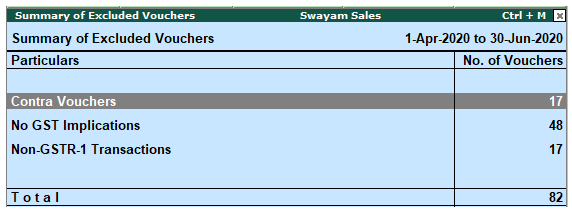
Incomplete/mismatch in information (to be resolved) – GSRT-1
Displays the count of all vouchers with insufficient GST-related information. You can correct exceptions in the vouchers before exporting GST returns. If the computed tax is not equal to the tax entered in the invoice, the transaction appears under Incomplete/Mismatch in information (to be resolved) . You need to update the missing information and resolve the mismatches to include these in the returns.
Drill down on No. of voucher with incomplete/mismatch in information as shown below:
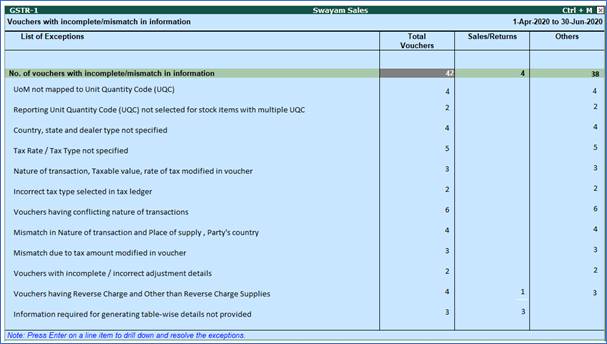
Press Enter on No. of vouchers with incomplete/mismatch in information .
Note : Click X : Exclude from Summary in the Exception Resolution screen to exclude the voucher from GSTR-1 return.
>> UoM not mapped to Unit Quantity Code (UQC) :
Drill down from this line to view the units that are not mapped to UQC.
>> Reporting Unit Quantity Code (UQC) not selected for stock items with multiple UQC :
Drill down from this line to view the units for which alternate units are defined but reporting UQC has not been mapped.
>> Country, state and dealer type not specified :
Drill down from this line to view the vouchers of dealers with no information of country, state, dealer type or GSTIN.
>> Tax rate/tax type not specified :
Drill down from this line to view the vouchers where tax type or rate of tax is missing.
>> Nature of transaction, Taxable value, rate of tax modified in voucher :
Drill down from this line to view vouchers in which nature of transaction, assessable value or rate of tax defined in the ledger master was changed during recording of the transaction.
>> Incorrect tax type selected in tax ledger :
Drill down from this line to view the vouchers in which tax ledgers are not selected or are incorrectly selected.
>> Vouchers having conflicting nature of transactions :
Drill down from this line to view the vouchers that have two or more nature of transactions in which interstate and intrastate natures of transactions are selected in the same voucher.
>> Mismatch in Nature of transaction and Place of supply, Party's country :
Drill down from this line to view the transactions having mismatch in the nature of transaction, place of supply and party's country.
>> Mismatch due to tax amount modified in voucher :
Drill down from this line to view the transactions in which there is difference between the calculated and entered tax amount.
>> Vouchers with incomplete/incorrect adjustment details :
Drill down from this line to view the journal vouchers with incorrect or incomplete adjustment details.
>> Vouchers having Reverse Charge and Other than Reverse Charge Supplies :
Drill down from this line to view vouchers that contain both reverse charge and other than reverse charge supplies. It Displays the count of transactions that have stock items that attract regular tax rates and are taxed under reverse charge.
>> Information required for generating table-wise details not provided
Displays the count of transactions excluded from table-wise format of GSTR-1 due to incomplete information. The button Exception Types is provided to resolve all party ledger level or voucher level corrections from a single screen.
A.2. Particulars Information (GSTR-1 Report)

1. B2B Invoices - 4A, 4B, 4C, 6B, 6C
Taxable sales made to regular (registered) and composite dealers are captured here. If your tax invoice had exempt and nil rated items along with taxable items, then the total invoice value is captured here.
The party-wise drill down report appears as shown below:
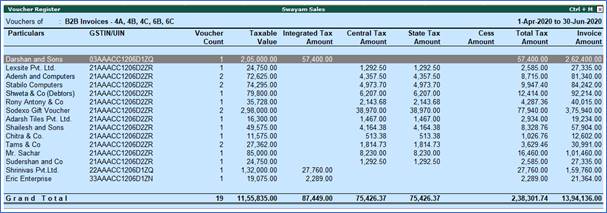
2. B2C(Large) Invoices - 5A, 5B
B2C Large Invoice means Business to Large Customer Invoice. This includes Unregistered Interstate sale more than Rs. 2.50 Lacs.
3. B2C(Small) Invoices - 7
It means Business to Small Customer Invoice. Sales is Central Unregistered person and Amount is upto 250000. Sale is Local to Unregistered person (Even amount greater than 250000 to be entered here if it is local)
The Voucher Register based on place of supply, appears as shown below:

4. Credit/Debit Notes (Registered) - 9B
Displays the values of credit and debit notes (Registered), recorded in the reporting period.

5. Credit/Debit Notes (Unregistered) - 9B
Displays the values of credit and debit notes (Unregistered), recorded in the reporting period with the following details:
6. Exports Invoices - 6A
Displays the values of export sales recorded in the reporting period with the following details:
7. Tax Liability (Advances received) - 11A(1), 11A(2)
All the supplies for which Advances were received from the receiver of supplies but invoice was not raised will be entered here.
8. Adjustment of Advances - 11B(1), 11B(2)
The details of tax already paid on invoices issued in the current period against Advance Received and displays details for invoices issued in the current period on which tax has already been paid.
9. Nil Rated Invoices
Displays the net values of nil rated, exempt, and non-GST outward supplies made to registered and unregistered dealers, within and outside the state.
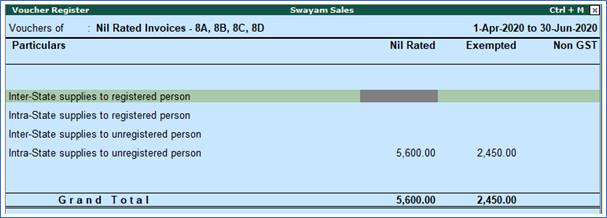
HSN/SAC Summary - 12
HSN/SAC Summary report contains the details of HSN/SAC-wise taxable value and tax amount.

Document Summary - 13
Provides the details of transaction count based on the nature of document.
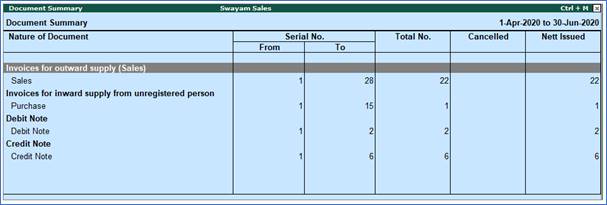
B. View Summary of GSTR-1 Report
Press Alt+V in GSTR-1 report to change the view from Return Format to Summary View and vice-versa.
Click F1 : Detailed to view the breakup of sales based on tax rates.
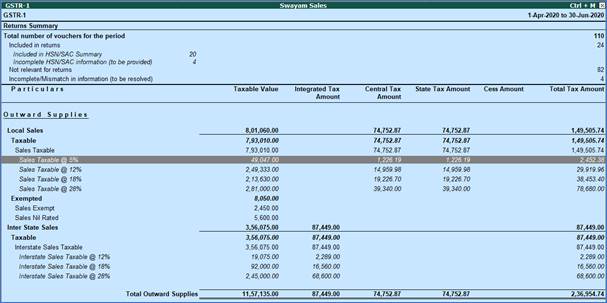
The total local and interstate sales are divided into Taxable and Exempted . To view all the sales transactions, Press Enter to display the Voucher Registered Screen.

You can view this report ledger wise or commodity wise by clicking L : Ledger-wise or S : Stock item-wise , and A : Party-wise respectively .
C. Export GSTR-1 Report from Tally.ERP9 in the JSON Format.
1. Go to Gateway of Tally > Display > Statutory Reports > GST > GSTR-1 .
2. F2: Period: Select the period for which returns need to be filed.
3. F12: Configure: To view the export options for HSN/SAC details, enable Show HSN/SAC Summary?

4. Press Ctrl+E . (Export GSTR-1)
5. Select JSON (Data Interchange) as the Format .

6. Press Enter to export.
Upload the JSON file generated from Tally.ERP 9 to the portal for filing returns. |