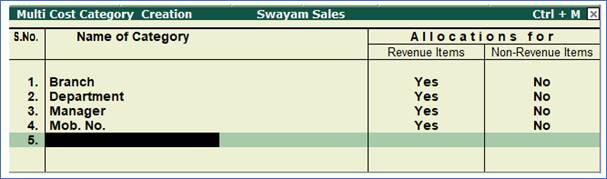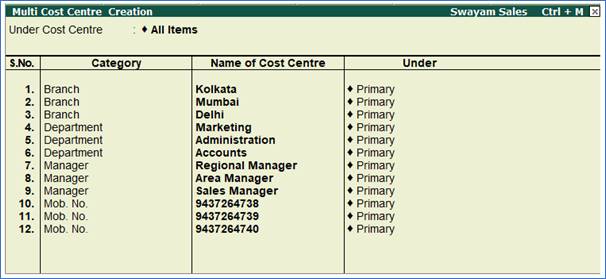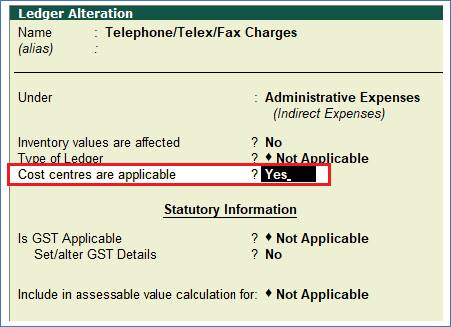Cost Centre
A cost centre is any unit of an organisation to which transactions (generally, revenue) can be allocated. When only costs or expenses are allocated to these units, they are referred to as Cost Centres.
Transactions are allocated to cost centres. This enables accounting all transactions for that particular cost centre. You can view the cost centre break up of each transaction as well as the details of transactions for each Cost Centre.
Some examples of Cost Centres are:
Examples of cost centres:
1. Departments of an Organisation, e.g., Finance, Manufacturing, Marketing, etc.
2. Products of a company, e.g., Tally ess 4.5, Tally eis 5.4,Tally 6.3, Tally ies 7.2 , Tally 9.0, Tally.ERP9 etc.
3. Even individuals like, Salesman A, Salesman B, etc.
You can classify cost centres, just as you classify Group/Ledger accounts. You can have Primary Cost Centres and several levels of Cost Centres under each Primary Cost Centre.
Consider the following example.
-
Primary Cost Centres - Finance, Manufacturing, Marketing.
-
Under Marketing, classify the company's sales executives (Salesman A, Salesman B, Salesman C) as Cost Centres.
This will help you track a sales executive's performance, in terms of cost and revenue generated.
Allocate expenditure incurred on sales by the salesmen, as well as the sales generated by them, directly to their Cost Centres. The allocation is done at the time of voucher entry.
Cost Category
Cost categories are useful for organisations that require allocation of revenue and non-revenue items to parallel sets of cost centres means a transaction to more than one set of cost centres.
For example,
> Cost Centres such as Marketing, Finance and Manufacturing can now belong to a category - Departments.
> The Salesmen A, B, and C can be Cost Centres under a Category - Executives.
Matrix is as shown below :
| Cost Category |
Branch |
Department |
Manager |
Mob No. |
Cost Center |
Kolkata |
Marketing |
Regional Manager |
9437264738 |
|
Mumbai |
Administration |
Area Manager |
9437264739 |
|
Delhi |
Accounts |
Sales Manager |
9437264740 |
1. Creating Cost Category and Cost Centre
Example : Allocate the Expenditure.
Paid Telephone / Telex / Fax Charges – Rs. 2,500 by Cash as per following Cost Centre & Cost Categories :-
| Branch |
Department |
Manager |
Mob No. |
Allocation Amount |
Kolkata |
Accounts |
Regional |
9437264738 |
2500 |
Paid Travelling Expenses – Rs. 3,000 by Cash as per following Cost Centre & Cost Categories :-
| Branch |
Department |
Department |
Allocation Amount |
Mumbai |
Marketing |
Marketing |
3000 |
Solutions:
1. Enable cost categories in F11 features to create and use cost categories & Cost Centres.

2. Create following Cost Category
-
Branch
-
Department
-
Manger
-
Mob. No.
Go to Gateway of Tally > Accounts Info. > Cost Categories > Create (under Multiple Cost Category ).
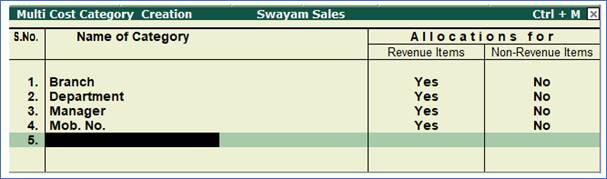
3. Create following Cost Centres under their respective category.
| Cost Category |
Branch |
Department |
Manager |
Mob No. |
Cost Center |
Kolkata |
Marketing |
Regional Manager |
9437264738 |
|
Mumbai |
Administration |
Area Manager |
9437264739 |
|
Delhi |
Accounts |
Sales Manager |
9437264740 |
Go to Gateway of Tally > Accounts Info. > Cost Centres > Create (under Multiple Cost Centres )
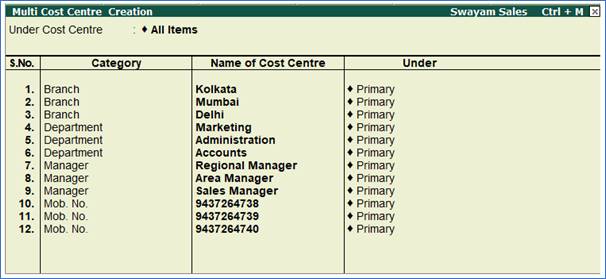
2. Applying Cost Centres to Ledger Accounts
To apply cost centres to ledger accounts,
For example, enable Cost Center for Payment ledger – Telephone / Telex / Fax
Charges & Travelling Expenses.
Go to Gateway of Tally > Accounts Info > Ledgers > Create/Alter
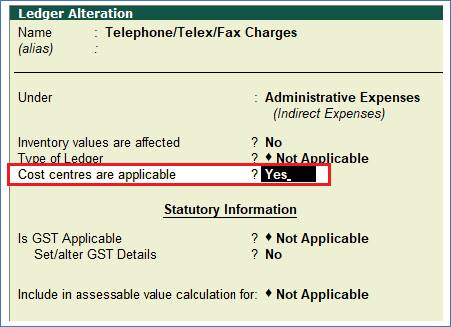
3. Cost Centres Allocation in Voucher Entry
Enter the payment Voucher as per example…
Gateway of Tally > Accounting Vouchers > Payment Voucher (F5)
Cost Centre allocations have to be done in the pop-up sub-screens in the main voucher entry screen. The sub-screen is displayed after the amount fields pertaining to the ledger for which cost centers have been activated. Hence, the following is the sub-screen for the ledger Conveyance A/c.


4. Cost Centre Reports
Cost Centre Reports are primarily performance reports that give a different perspective to transactions.
Ensure the option Maintain cost centres is set to Yes in F11: Features .
Cost centre Break-up shows the ledger accounts that are used in vouchers, the cost centre they were allocated to, their total transaction values and the balance. If you consider only the revenue accounts, the Cost Centre break-up becomes the Profit or Loss statement of activities for the cost centre, and hence a powerful performance statement.
You can view cost centre vouchers in Cost Category Summary under Category
Summary .
1. Go to Gateway of Tally > Display > Statements of Accounts > Cost centres > Category Summary .

|