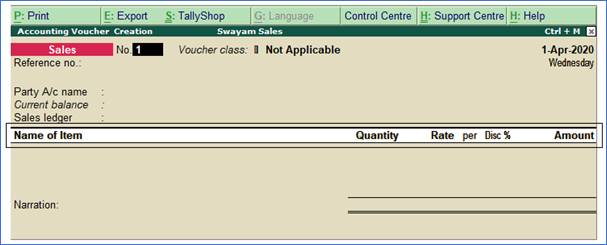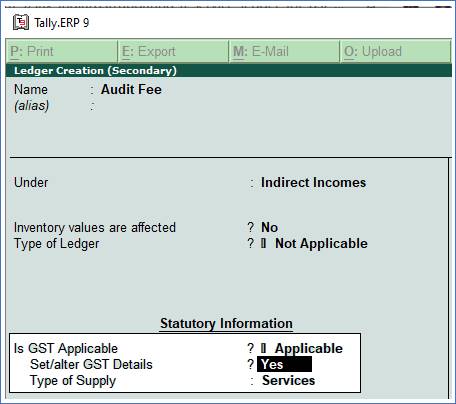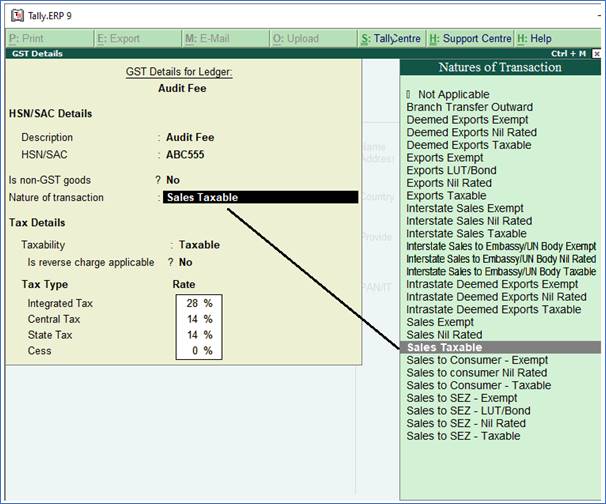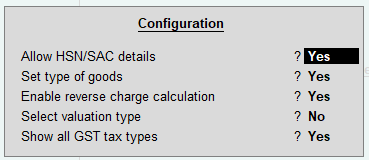In case of Service oriented business, they also product invoice with their Service Charges plus GST. In this case Tally.ERP9 maintain Accounting Invoice where list of Accounts displays instead of Items and Goods.
Under Sales Voucher (F8), Press Alt+I , to convert between Accounting Invoice & Item Invoice.

Accordingly, Invoice body will converted into – Name of Item, Rate, Amount ( in case of Item Invoice). In this case, list of items will display.
Item Invoice:
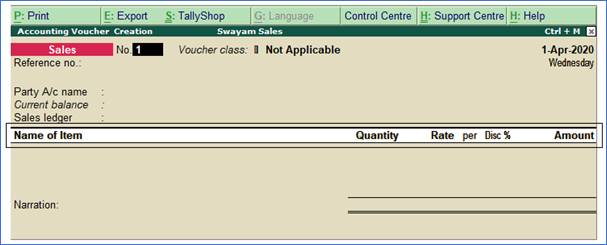
Similarly, Invoice body will converted into – Particular , Value ( in case of Accounting Invoice). In this case, list of Ledgers / Accounts will display.
Accounting Invoice:

(A) Sale Invoice with Service Charges within State (CGST / SGST)
Example:
Transactions : An invoice issued for Audit Fee of Rs. 20,000 with GST 28% (within State) to Chitra & Co. on 01/04/2020
Setup:
Create a Ledger, ‘Audit Fee’ under Direct Income with GST Applicable and Set/Alter GST Details –
YES , with Type of Supply – Service as per screen below:
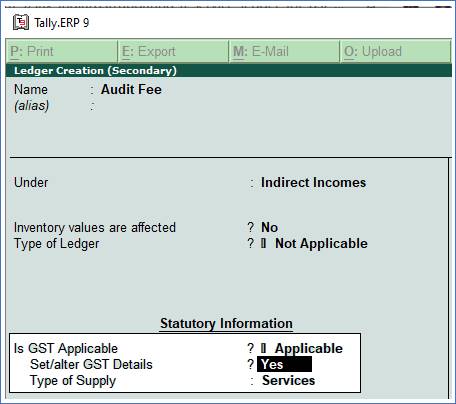
1. Set/alter GST Details - Yes , specify the details in the GST Details screen below, and save.
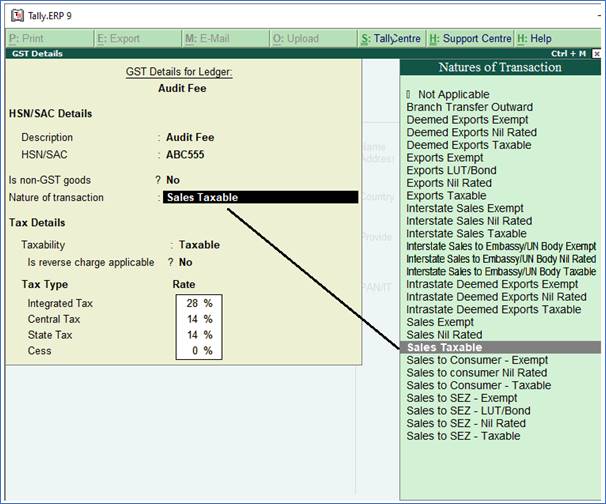
Nature of transaction : Select Sales Taxable from the Natures of Transactions List as above.
[Select Sales Exempt , if the type of supply is exempted from tax under GST, or select Sales Nil Rated , if the tax rate applicable to the type of supply is 0% under GST.]
To specify further GST-related details , click F12: Configure .
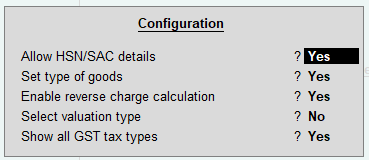
2. Type of supply - Services .
3. Press Ctrl + A to save.
4. Go to Gateway of TallyERP9 → Accounting Voucher → Sales (F8) → Alt+I (Accounting Invoice -if any) Issue a Bill / Invoice to Chitra & Co. with a Service of Audit Fee Rs. 20,000 with CGST & SGST as given below :

|