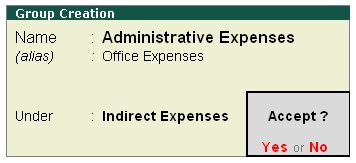Groups are collection of ledgers of the same nature. Account groups are maintained to determine the hierarchy of Ledger Accounts, which is helpful in determining and presenting meaningful and compliant reports. Using this you can generate reports, which are meaningful as well as compliant with laws.
At the highest level, accounts are classified into Capital or Revenue – and more specifically into Assets, Liabilities , Income and Expenditure .
Tally.ERP9 provides you with 28 Pre-defined Groups, of these 15 are Primary Groups and 13 are Sub-Groups . You can also create your own groups, either as Sub-groups or Primary Groups.
The lowest level would be the Ledger Account. All Voucher entries are passed using ledgers.
Tally.ERP 9 has Pre-Defined Ledgers for Cash (under Cash-in-hand group) and for the Profit & Loss A/c (under primary group).
15 Primary Groups |
13 Sub Groups |
Branch / Divisions |
Bank Accounts |
Capital Account |
Bank OD A/c |
Current Assets |
Cash-in-hand |
Current Liabilities |
Deposits (Asset) |
Direct Expenses |
Duties & Taxes |
Direct Incomes |
Loans & Advances (Asset) |
Fixed Assets |
Provisions |
Indirect Expenses |
Reserves & Surplus |
Indirect Incomes |
Secured Loans |
Investments |
Stock-in-hand |
Loans (Liability) |
Sundry Creditors |
Misc. Expenses (ASSET) |
Sundry Debtors |
Purchase Accounts |
Unsecured Loans |
Sales Accounts |
|
Suspense A/c |
|
Out of the 15 Primary Groups, 9 Primary Groups appear in the Balance Sheets that are Capital in nature and 6 Primary Groups appear under Profit & Loss account which are Revenue in nature
13 Sub-Groups are classified under the 15 Primary Groups and they appear in the Balance Sheet.
1. Create Account Groups (under Single Group) one-by-one:
1. Go to Gateway of Tally > Accounts Info. > Groups > Create ( under Single Group )
2. After giving Name to the Group, In the field Under , from the List of Groups displayed, select the parent group under which the group has to be classified.
For example, Indirect Expenses .
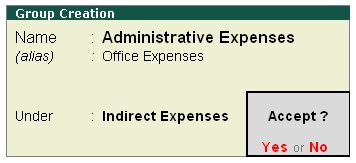
A new group created under primary will not be reflected in reports until you pass masters/transactions for that group.
You can also View any Groups… [Note: In the display mode, group details can't be modified.]
Go to Gateway of Tally > Accounts Info. > Groups > Display ( under Single Group ).
You can also Alter / Modify any Groups …
Go to Gateway of Tally > Accounts Info. > Groups > Alter (under Single Grou) .
2. Create Multiple Groups in one-go (Multiple Groups)
You can create, edit or delete multiple groups in Tally.ERP 9.
1. Go to Gateway of Tally > Accounts Info. > Groups > Create (Multiple Groups).
2. Select the group category in the field Under .
3. Enter the Name of the group. The screen appears as shown below:

4. Select All Items in the field Under to create multiple groups of different categories.
A new group created under primary will not be reflected in reports until you pass masters / transactions for that group.
3. Delete a Created Group (No Default Group)
Groups can be deleted from the alteration screen. You cannot delete groups from the Multiple group Alteration mode.
1. Go to Gateway of Tally > Accounts Info. > Groups > Alter ( under Single Group ).
2. Select the group from the List of Groups .
3. Click D : Delete .
4. Click Yes to confirm deletion.
4. Advanced Configurations for Account Groups
1. Go to Gateway of Tally > Accounts Info > Groups > Create (Single Group) .
2. Select F12: Configure (Group Configuration) and enable Allow advanced entries in masters.

The group creation screen with advanced options is displayed as shown below:

In the Group Creation screen
1. Enter a name for the group.
2. Enter a group category. If a group is created under Primary you must select from asset, expenses, income or liability.
3. Select the Nature of Group .
4. Select Yes for the option Group behaves like sub-ledger? to allow groups to act as a ledger.
- When the option Group behaves like sub-ledger? is set to No , all the ledgers that are grouped is displayed in detailed mode, as shown below:

- When the option Group behaves like sub-ledger? is set to Yes , the ledgers grouped under the same is not displayed in detailed mode, as shown below:

5. Set Nett Debit/Credit Balances for Reporting? to Yes to display net debit or credit balance in the report (whichever is higher).
6. Set Used for Calculation (e.g. taxes, discounts)? to Yes if ledgers under this group have percentages for discounts or taxes to be used in invoice entry. This is displayed while passing voucher in invoice mode and for automatic calculations.
7. Select Method to Allocate when used in Purchase Invoice from the Allocation Methods list to allocate the expense of the item in the ratio of the quantity or value.
Do it ...Yourself !
Create the Following Groups under various Pre-defined Groups (already given) :
Sundry Debtor (pre-defined) :
Corporate Customer
Local Customers
Outside Customers
Wholesale Customer |
Sundry Creditor (pre-defined) :
Local Creditor
Outside Creditor (IGST)
Other Creditor |
Indirect Expenses (pre-defined):
Salaries & Staff Expenses
Administrative Expenses
Selling & Distribution Expenses |
Indirect Income (pre-defined):
Other Income
Interest Earning |
|
|