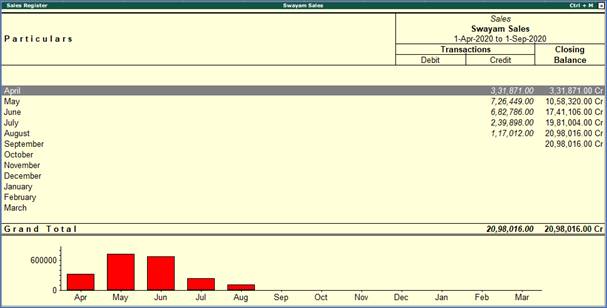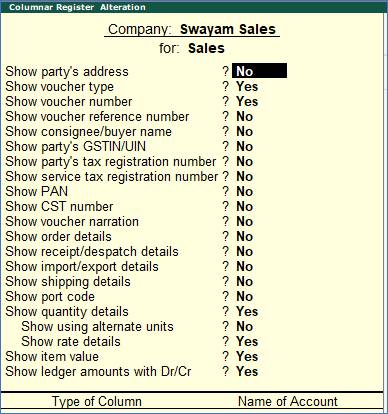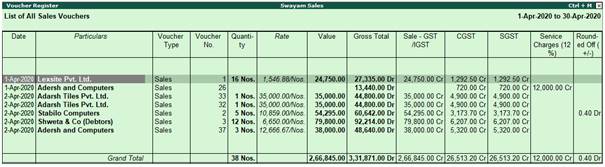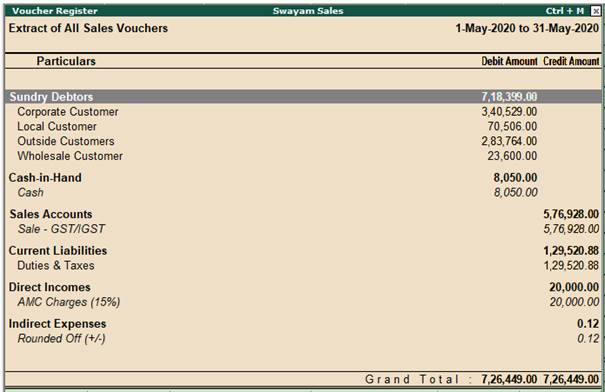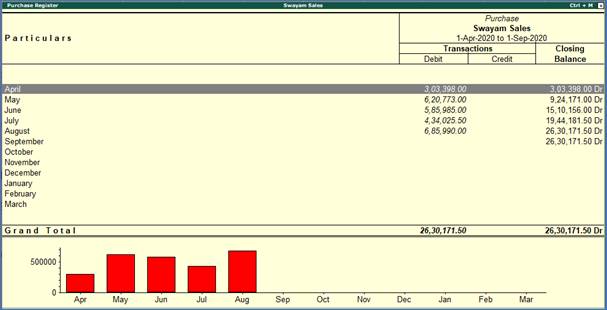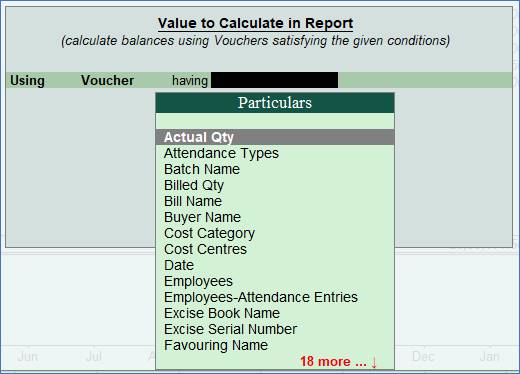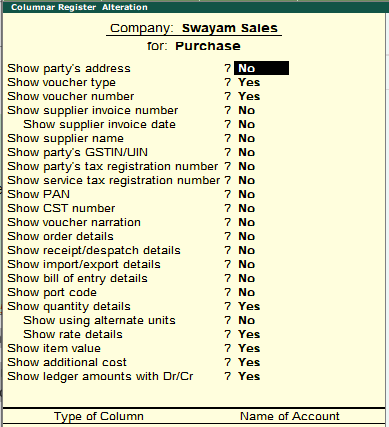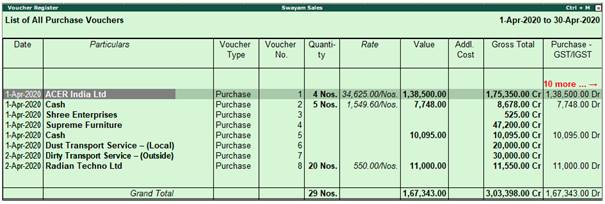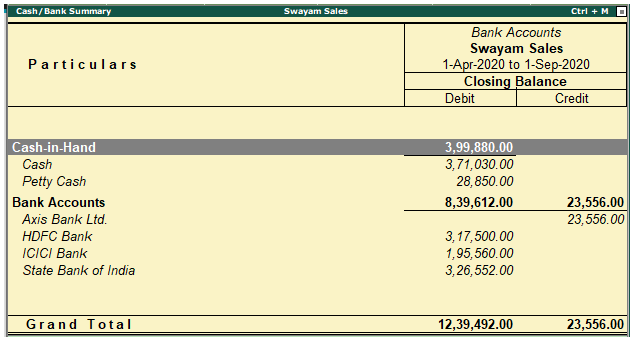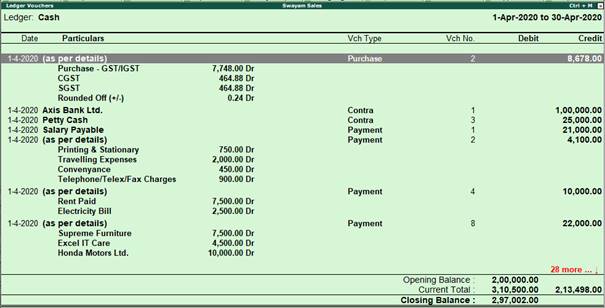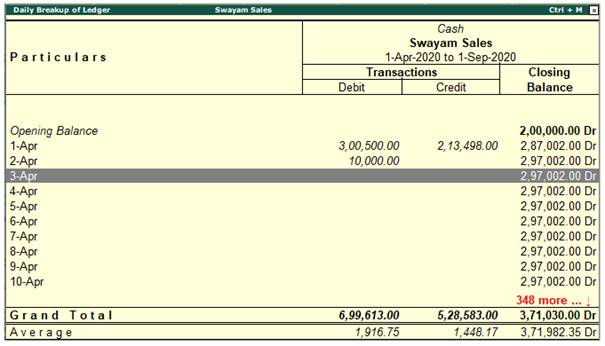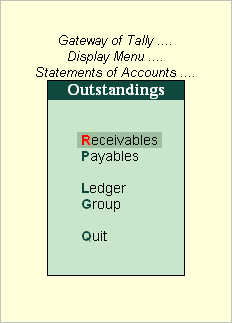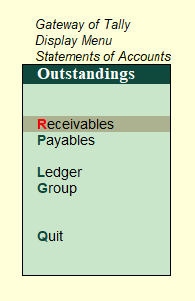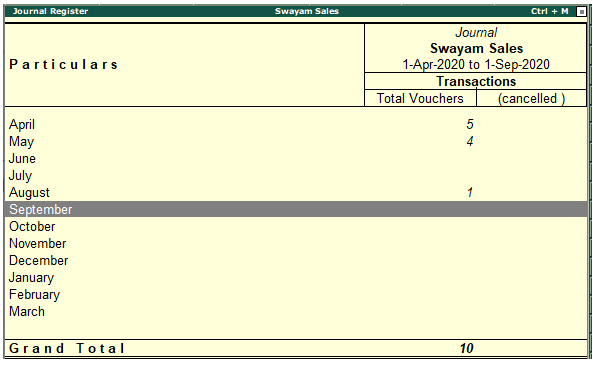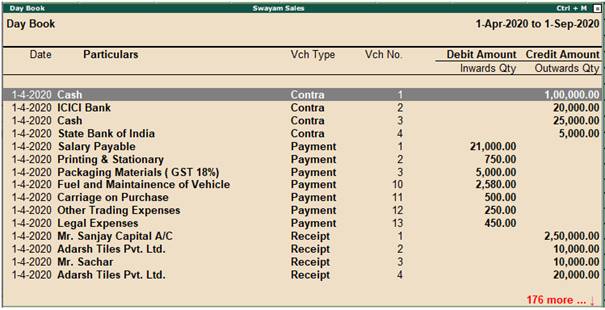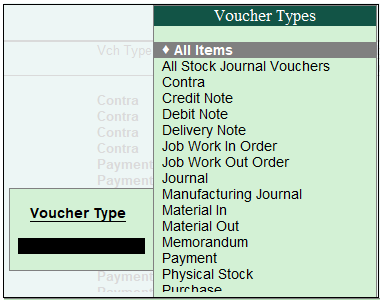In Tally.ERP 9, as soon as the transactions are entered they are immediately posted to the respective ledgers, books and registers thereby facilitating instant reporting and faster decision making.
Books of account record the transaction details as entered. Although items are posted too many different ledgers, Tally.ERP 9 brings all the transactions of a particular category together into a book of account for viewing and printing. For example, Cash Book records all the transactions affecting cash and the Sales Book records all sales transactions.
Let us see some typical examples of how to display the books of account and registers. You will then be able to experiment with other Books for yourself.
To know more, click the links below:
1. Sales Register Report in Tally.ERP9
Sales Register displays the monthly summary of sales transactions and closing balances. The list of transactions pertaining to each month can be viewed by selecting that month. You can change the display according to the information required.
The period of the report and the content details can be modified. Columnar periodic reports can be generated using Alt+N: Auto Column for different periods as shown by the columnar details list. You can also compare similar data of two or more companies stored in the same data directory.
With the sales register you can:
-
Analyse the periodic turnover using the option F2: Period .
-
Compute the periodic taxes on such turnovers.
-
Trace the errors made while recording the transactions.
-
Analyse the sales returns during the year and take timely action to remove undesirable causes.
-
Analyse the performance of godown, salesperson, sales area, and so on, with the help of cost centre and cost category report.
To view Sales Register :
1. Go to Gateway of Tally > Display > Account Books > Sales Register .
The default Sales Register appears as shown below:
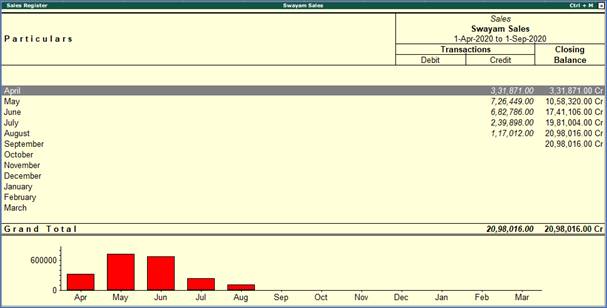
Note:
By default, this is Monthly Summary Sales Register which shows each month's total transactions and closing balance .
1.1. Columnar Sales Register
Tally.ERP 9 generates columnar reports for different periods with consignee or buyer details. Select the option F5: Columnar from the button bar, in the Sales Voucher Register screen.
The Columnar Register Alteration screen appear as shown below:
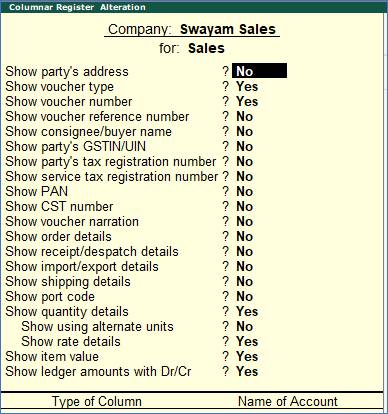
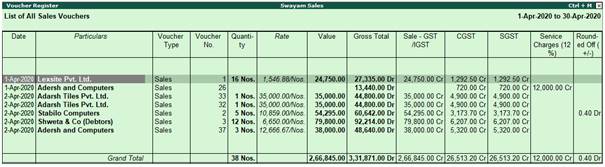
1.2. Extract of Sales Register
To view the extract of sales register
1. Go to Gateway of Tally > Display > Account books > Sales Register
2. Select month (For example, select June and press Enter to view the sales voucher register for June 2008)
3. Press F6: Extract
4. Click on F1: Detailed . The sales voucher register is displayed as shown below:
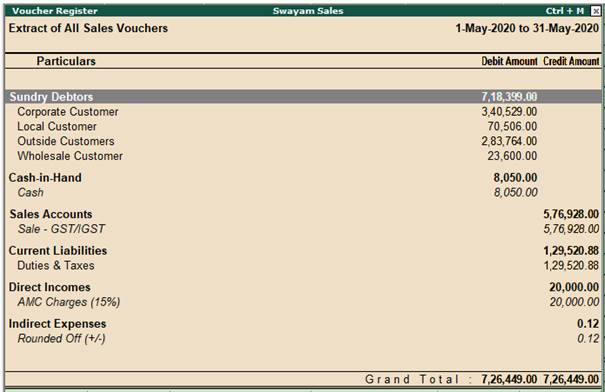
The extract gives a break-down of the sales vouchers and ledger used to record all sales vouchers for the period. The extract also groups them to show the totals for each group.
2. Purchase Register Report in Tally.ERP9
A Purchase Register displays the information on the periodic purchases of a business concern. You can also view the columnar register for purchase.
Purchase returns made during a year can also be traced.
1. Go to Gateway of Tally > Display > Account books > Purchase Register . The Purchase Register appears as shown:
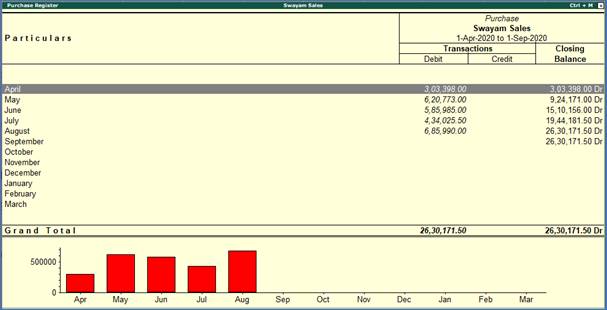
2. You can configure the report by pressing Ctrl+F12 to view the following information.
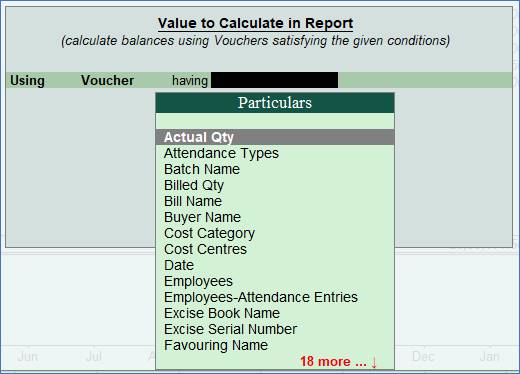
3. In the Purchase Register , select the required month and press Enter .
4. Click F5: Columnar and set the options as required, to view the purchase columnar register. Set the options Show supplier invoice number and Show supplier invoice date to view these details in separate columns.
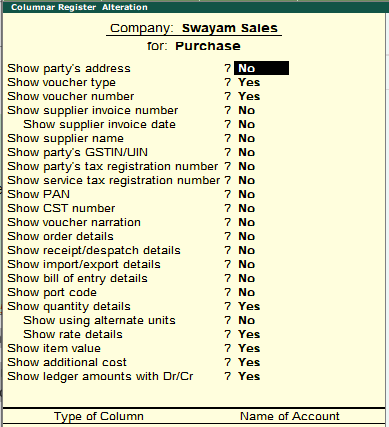
5. Press Enter to view the register. Separate columns will be displayed for supplier invoice number and date as shown:
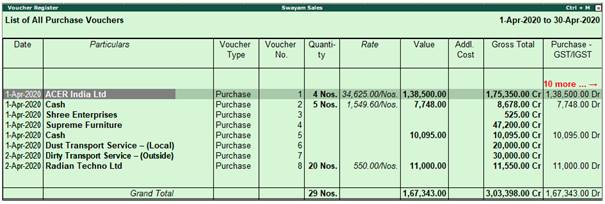
To change voucher type press F4 at the voucher register screen and select the required voucher type.
3. Cash /Bank Book Report in Tally.ERP9
Account books record individual transaction details that have been entered. Though the items are posted to different ledgers, Tally.ERP 9 brings together all the transactions of one category into books of account for viewing and printing. For example, the cash book records all the transactions that affect cash.
All transactions that involve a Bank including deposits, credits, withdrawals and so on, are displayed in the Bank Book Reports .
You can view the details of the Cash Book & Bank Book in Tally.ERP 9.
To display the Cash/Bank summary
Go to Gateway of Tally > Display > Account Books > Cash/Bank Book(s).
The Cash/Bank Summary is displayed as shown below:
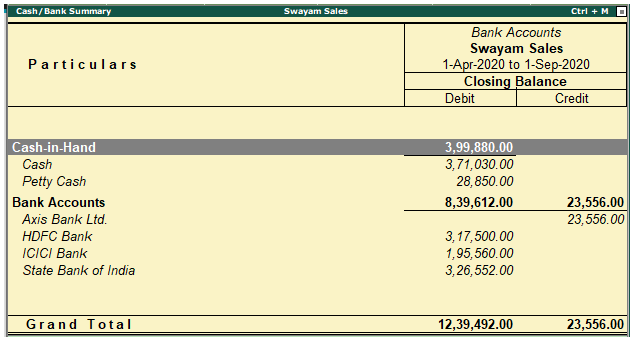
Place the highlight bar over the figures for the month, press Enter to display the Ledger Vouchers screen.
Note that all the vouchers for given month are listed. Press Alt + F2 to view the vouchers for the months of May and July.
The Ledger Vouchers screen is displayed as shown:
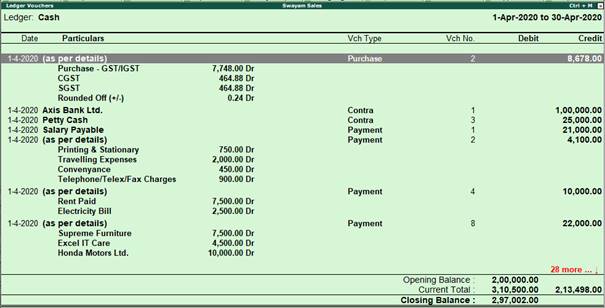
The Cash ledger account screen displays the debit and credit amounts of all the vouchers for the period specified.
If cash balance is negative for a particular date then Tally.ERP 9 displays the credit cash balance in RED Colour.
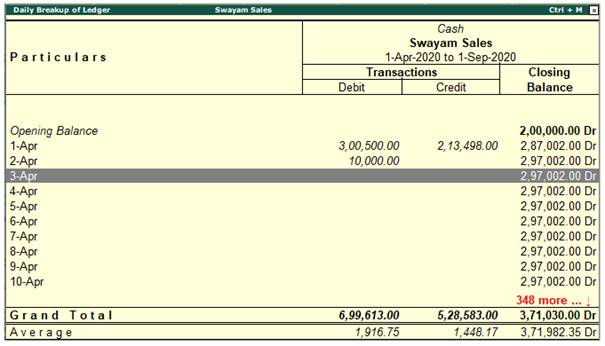
4. Statement of Accounts Report in Tally.ERP9
Statements of Accounts are derived from the transactions recorded in the books of accounts. In Tally.ERP 9, they are generated for cost centres and outstanding accounts
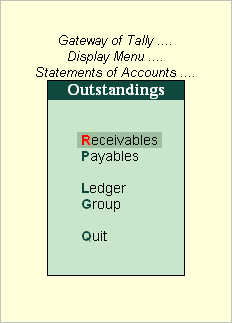
Outstanding
The Outstanding Statement in Tally.ERP 9 displays the status of receivables and payables of the business concern. These are the two important components of the working capital of every business entity. Receivables form a major component of current assets whereas payables form a component of current liabilities. Both determine the short-term liquidity and financial health of the company considerably. Therefore, effective control of the receivable and payable is a must for the financial soundness of a business concern.
The Outstanding Statement Display in Tally.ERP 9 can be any one of the following.
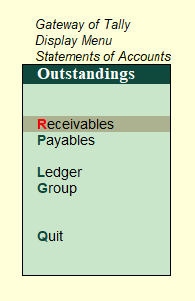
Receivables
This statement displays the sundry debtor's bill-wise balance till date. It is to be noted here that since this statement displays the information bill by bill, the same needs to be activated while recording the transactions in Tally.ERP 9. This statement provides the following information:
-
The effective date of the invoice.
-
The reference number given in the invoice while providing the bill-wise details.
-
The party name and the outstanding balance of a particular invoice.
Payable
Payable outstanding displays the outstanding bill-wise balance of the sundry creditors. Again, this information can be viewed only on activating and entering the bill-wise details while recording the transactions. The information provided is similar to the receivables outstanding.
The uses of a payable outstanding statement are as follows:
-
The pending party-wise bills and the number of days by which they are over-due can be viewed.
-
The interest liability that is likely to arise can be estimated with the help of the number of days over-due.
-
The credit period allowed by the party can be analysed and the need for arranging short-term funds can be evaluated.
Ledger
This summarises and displays the outstanding balance information with respect to each party. Thus, the bill status of a particular party account can be viewed with the help of this statement. Some of the uses of a ledger outstanding statement are:
-
It displays information similar to the receivable and payable outstanding statements, but with respect to a particular party ledger. Thus, this statement can be put to a similar use as stated above.
-
It facilitates the viewing of the address and contact details of the party selected, by using the Alt + C button.
-
It can be used to generate reminder letters to be sent to the party specifying the details of outstanding bills. It is one of the very useful features in Tally.ERP 9 used with the Print Option.
Group
It displays a summarised view of the balances of all the ledgers under a particular group. For example, Sundry Debtors Group will display all the party ledgers with their account balances. It can further be drilled down to each account to show the bill-wise outstanding for that account.
Some of the uses of a group outstanding statement are as follows:
-
Summarised information can be viewed and analysed for each group.
-
Another group can be displayed in a column using the Alt+C : New Column button on the screen and comparisons can be made.
-
Group details can be printed and submitted as a supporting schedule to the financial statements.
-
The detailed break-up of parties under the chosen group and their pending balances can be viewed.
5. Journal Register Report in Tally.ERP9
Journal register displays all the journal vouchers recorded for each month.
1. Go to Gateway of Tally > Display > Account Books > Journal Register .
The Journal Register appears as shown below:
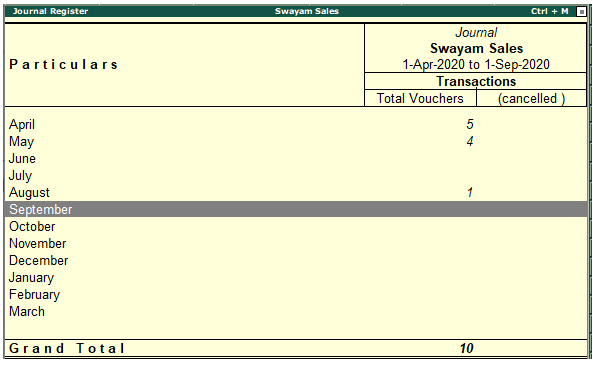
2. Select the required month and press Enter .
3. Click F5: Columnar and set the options as required, to view the journal columnar register. Set the options Show voucher reference number and Show voucher reference date to view these details in separate columns.
6. Day Book Report in Tally.ERP9
The Day Book lists all transactions made in a particular day and by default displays the last voucher entry date of a regular voucher. It could also be set up to list all the transactions made over a certain period. Transactions include all financial vouchers, reversing and memorandum journals as well as inventory vouchers.
In Tally.ERP 9, the Day Book is by default displayed for the current date (as on the last date of voucher entry). However, you may specify the required period, as per your requirements.
To view the Day Book
1. Go to Gateway of Tally > Display > Daybook . The Day Book will appear as shown below:
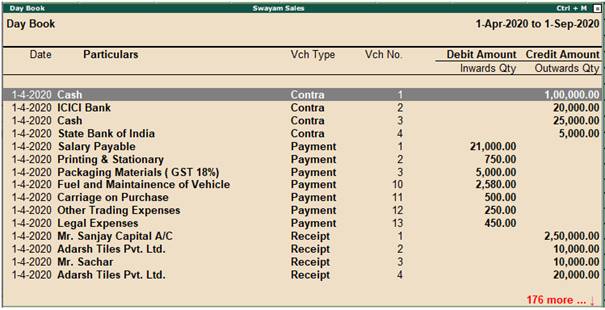
2. Click F2: Period to change the period for which the Day Book is displayed.
3. Click F4: Change Vouch to view Day Book for a particular voucher type.
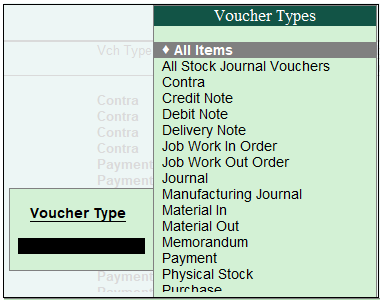
4. Select the required Voucher Type to display.
5. Click T : Post-Dated to view the Post-dated Transactions report for the specified period. |