Any money received from debtors against sales Invoices or on Account and for all transactions where money is received are accounted or entered into TallyPrime using the Receipt Voucher.
- Go to Gateway of Tally > Vouchers.
- Select F6: Receipt from the button bar or press F6.
For example, if your company receives money from a customer for an earlier transaction say sales, and the same is passed through a Receipt Voucher:
Gateway of Tally > Vouchers > F6 : Receipt displays the Receipt Voucher.
Alternatively, press Alt+G (Go To) > Create Voucher > F6 (Receipt Vouchers)
Transactions : A Cheque of ₹ 5000 towards interest on Bank Deposit received and deposited in State Bank of India.
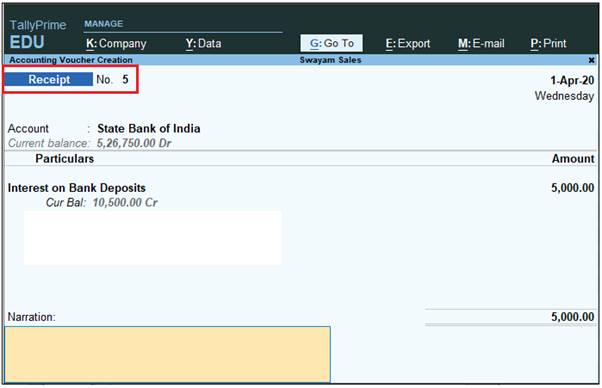 179 179
1. Voucher Classes for Receipt Voucher
All Payment or Receipt are of two types….either Cash or Bank ( may be NEFT/Debit Card/ Credit Card/Direct Transfer)
Voucher Classes are available for all major voucher types like Contra, Payment, Receipt, Journal, Sales, Credit Note, Purchases, Debit Note, Sales Order, Purchase Order, Delivery Note, and Stock Journal.
So, we can create two Classes – Cash Payment/Receipt & Bank Payment/Receipt.
Let’s we create a Two Class in case of Payment Voucher:
 174 174
Alter the Payment Voucher Type
1. Go to Gateway of Tally > Alter > type or select Voucher Type > and Select Payment then Press Enter
Alternatively, press Alt+G (Go To) > Alter Master > Voucher Type > and select Payment then press Enter.
 175 175
2. Retain the rest of the fields as they are.
3. In the Voucher Type alternation screen, write ‘Cash Payment’ in the Name of Class field.
4. Ensure that voucher type class is defined as shown in figure.
 176 176
Note:
- Since it is a Cash Payment , select Cash-in-hand under Include Groups section and select Cash Ledger in third section. So that at the time of voucher entry , Cash ledger will select automatically.
- Similarly, in case of Bank Payment, selection of Bank Ledger in third section is not required (select Not Applicable) if the business have multiple Bank Ledger Account.
5. Make an entry of the transaction in a Paymnet Voucher – Voucher Class Cash Payment
Go to Gateway of Tally à Vouchers à F5 : Payment àSelect ‘Cash Payment’ under Voucher Class List
 177 177
Ensure that the Payment Voucher entries are as given in the Figure:
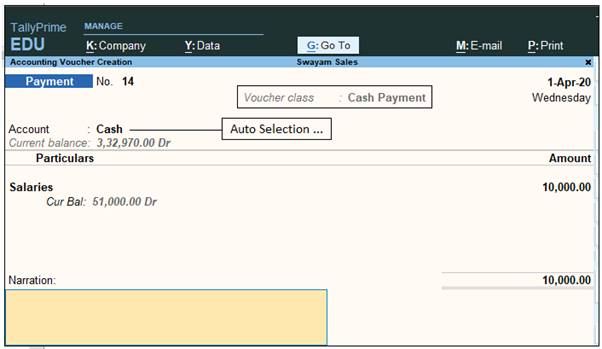 178 178
Note :
In this case, No Cash Ledger has to be select at the time of Payment Voucher Entry. |




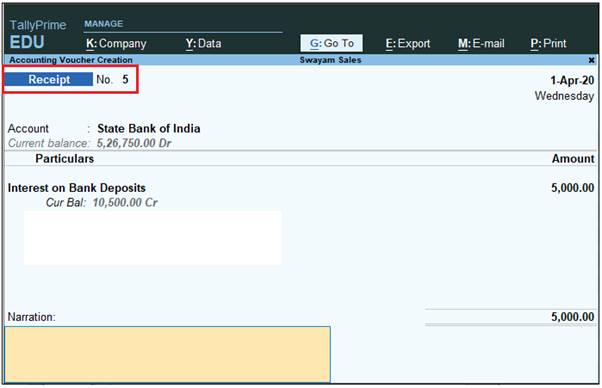 179
179 174
174 175
175 176
176 177
177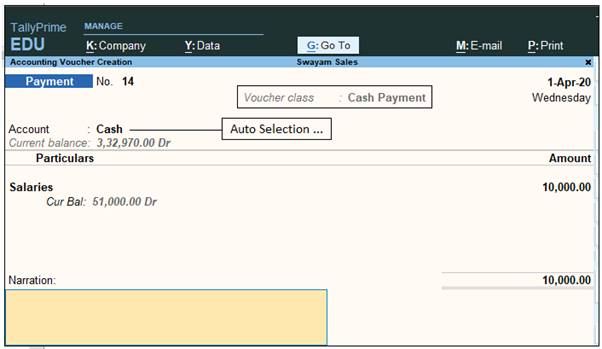 178
178



