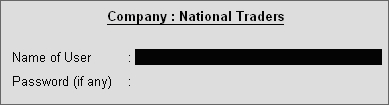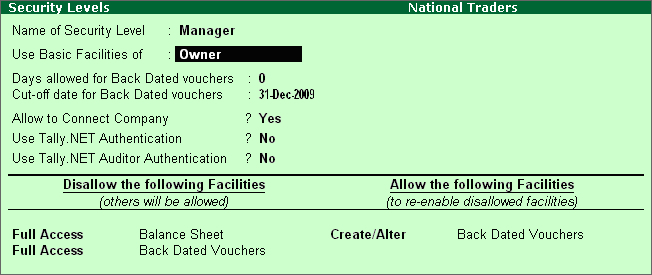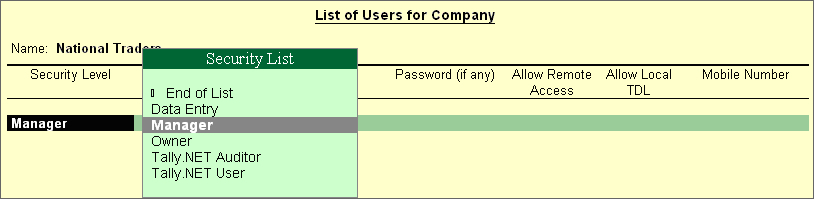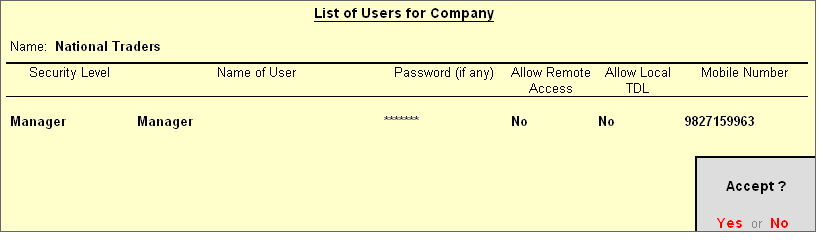Security Control is required in an environment where many people work on accounts using the same computer at different times or the same set of accounts on a network.
Tally.ERP 9 has a variety of management reports that are flexible in nature allowing you to create, alter, display and print any information. The Security Control system of Tally.ERP 9 is used to set the authority rights of the user or user groups. This prevents other users from using the system to create, alter, display and print any data. Tally.ERP 9 has a customised security system where the authority levels are set for users at different levels. Tally.ERP 9 has two security types, one for the Owner by default and the other for Data Entry. Other security types can be created based on these predefined types.
The Owner has full access and rights to Tally.ERP 9, except for Tally Audit, which is reserved for the administrator alone. Data Entry has restricted rights. Security control can be activated during company creation or by company alteration. Once this is activated, Tally.ERP 9 asks you to enter the name of the user and the password.
1 Activate Security Control
Go to Gateway of Tally of National Traders > press Alt+F3 > Select Alter > press Enter and reselect National Traders to view the Company Alteration screen.
‡ Set Yes to Use Security Control.
‡ An additional field appears asking for the name of the administrator, type Admin.
‡ In the Password field type Admin and repeat the password.
‡ An option Use Tally Audit Features appears, set this to Yes.
‡ An additional option Disallow opening in Educational mode appears, set this to No.
Accept the screen and return to the Company Info menu.
‡ Shut the company and select National Traders once again (Do not select the TallyVaulted company).
‡ Tally.ERP 9 prompts the user for the user name and password as shown below: |