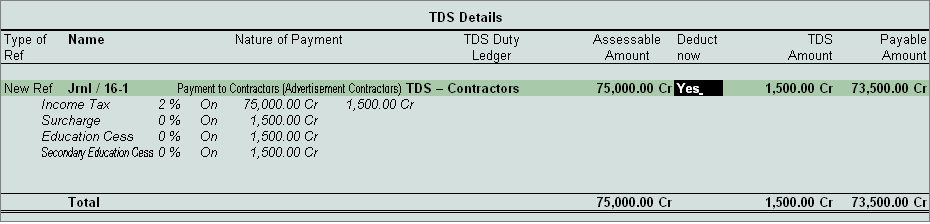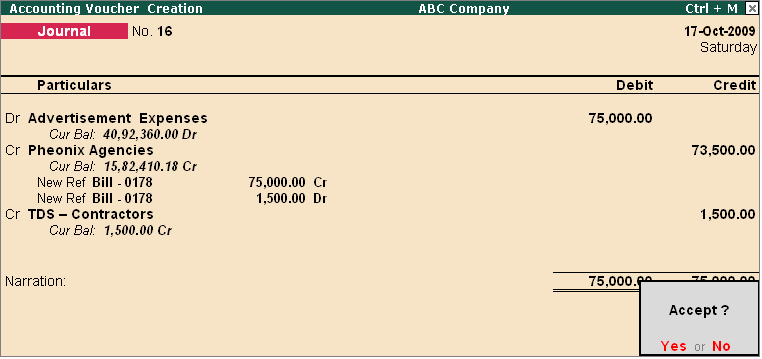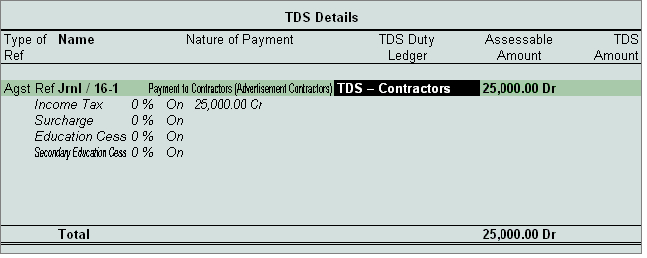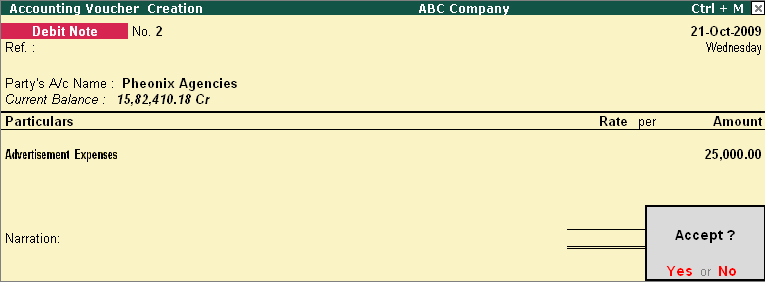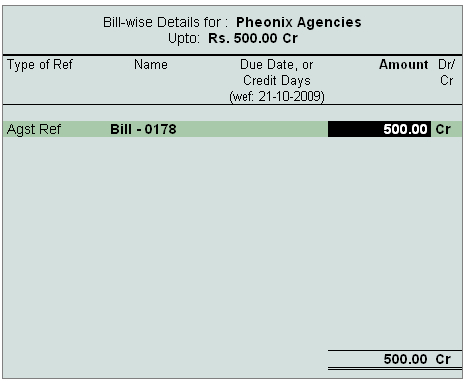Query
How to Reverse Excess TDS Deducted in Tally.ERP 9?
Solution
In case of partial cancellation of transaction (s), the expenses and excess TDS deducted needs to be reversed. In Tally.ERP 9, such reversal of expenses and TDS is possible only when the cancellation of transaction is made before the payment of TDS to the Government.
In Tally.ERP 9, reversal of expenses can be accounted using Debit Note and reversal of TDS deducted can be accounted using Credit Note.
Example: On 17-10-2009 ABC Company received bill from Pheonix Agencies for Rs. 75,000 towards Advertising expenses. On 21-10-2009 ABC Company cancelled the advertisement services to the extent of Rs.25,000 and Expenses and TDS deducted are reversed.
To account these Transaction follow the given steps
1. Book the Expenses in Journal Voucher
2. Reverse the Expenses (Debit Note)
3. Reverse the excess TDS Deducted (Credit Note)
Step 1: Book the Expenses in Journal Voucher
Before recording the transaction ensure all the masters are created.
Go to Gateway of Tally > Accounting Vouchers > F7: Journal
- In Debit field select Advertisement Expenses and enter 75,000 in the Amount field.
- In Credit field select Phoenix Agencies and press enter to view TDS Details screen
- In TDS Details screen,
- Select Type of Ref as New Ref.
- In Name filed accept default reference number
- Select Payments to Contractors (advertisement Contractors) in Nature of payment field
- Select the TDS Ledger
- In Assessable Amount field amount specified against the expenses ledger will be displayed
- Set Yes in Deduct now field
|