Many businesses deliver stock with a delivery note or a challan and the bill is raised later. There may be a situation where you raise a bill first and then deliver the goods against the bill raised or receive the goods against a purchase bill. In such cases, it is important to 'Track' the delivery or receipt of inventory against the bill. Tally.ERP 9 has a feature called Tracking Numbers to achieve the same.
'Tracking' the delivery or receipt of inventory, is purely an inventory-related activity. Tally.ERP 9 helps in bringing such entries into the accounting statements to help the user in ascertaining the profit or loss for a stipulated period. In case sales bills are to be raised an additional element in the detailed Profit & Loss statement appears as Sales bills pending and for Purchases the same will appear as Purchase Bills pending.
A Tracking number is the reference to have a link between transactions. In companies using Accounts-with-Inventory, where Tracking Numbers is NOT activated, you do not get the voucher types Receipt Note and Delivery Note in the Sales and Purchase Voucher sub-menus.
The inventory details that you mention in an accounting voucher (like Sales and Purchase Voucher), affect stocks by immediately updating them, only if Tracking Numbers is not activated in F11:(F2:Inventory Features).
The option Inventory Values are Affected should be set to Yes in Sales and Purchase ledger accounts (Masters). Unless this option is set to Yes in the Ledger creation screen, it is not possible to make a Sales entry or a Purchase entry.
To get the Tracking number in the Item Allocation screen, enable Use Tracking Numbers (Delivery/Receipt Notes) in F11: Features > F2: Inventory Features.
For example, if Tracking Number is selected in the Delivery Note, this will help you to automatically display the details of the items in the Sales Invoice.
The tracking number pop-up list appears after you have entered the name of the item.
A default list will contain the following.
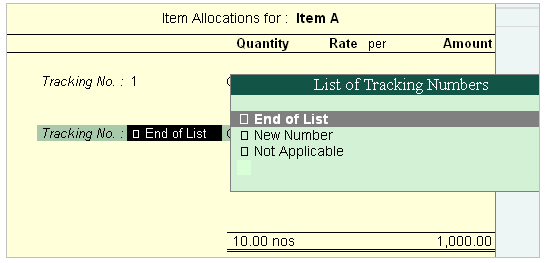
Tracking No: 01 - When the tracking number (01) is given in the delivery note and when you track this from List of Tracking Numbers in the sales invoice; the quantity, rate and amount will be displayed automatically.
New number – Enter a new number, if the tracking number is other than the default tracking number available in the List of Tracking Numbers.
Example:
You can create a Sales bill first and then later deliver the goods. In order to track the bills with the relevant delivery challan, a New Tracking Number is used.
Not applicable – If you do not want a tracking number, then select Not Applicable.
This may be used in cases where you want to update stocks immediately, when Goods are received or delivered directly without receipt note or delivery note.
Example:
When you send out samples for approval and you do not want to raise delivery note. Likewise when you receive samples but no receipt note is raised.
Using Tracking Numbers
On 2-8-2017 Ref GRN/NB - 1,000 Pcs of Bricks received from Navketan Bricks @ ₹.4 /Pc against previous Purchase Order No-1.
In the earlier sections, we have recorded Purchase Orders No-1 on 2-7-2017 with due dates 1-8-2017 with 5000 Pcs. Bricks from Navketan Bricks.
The above receipt of 1,000 pcs is received against the ordered quantity of 5,000 pcs.
Let us raise a Receipt Note for the PO/001 raised on 2-8-2017 with due date 2-8-2017.
Setup:
In the F11: Features (Inventory Features), activate
Step 1: Create Receipt Note
Go to Gateway of Tally > Inventory Vouchers >F9: Receipt Note.
-
Date: 2-8-2017
-
Party's A/c Name: Navketan Bricks
-
Purchase Ledger : Phases @ 5%
-
Name of the item: Bricks
-
In Item Allocations for screen, Select Tracking No.1
-
In the main voucher screen, enter 3% for Freight charges and the value gets calculated automatically.
-
Enter the remaining details and accept the voucher.

|








