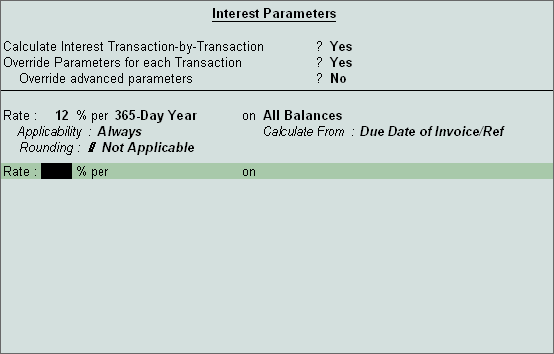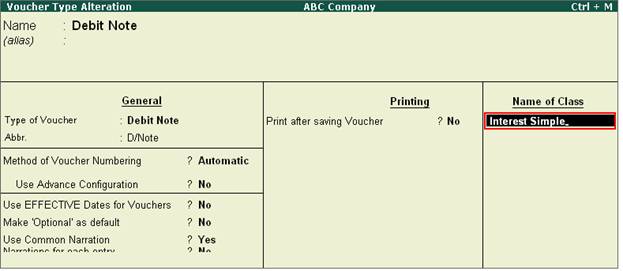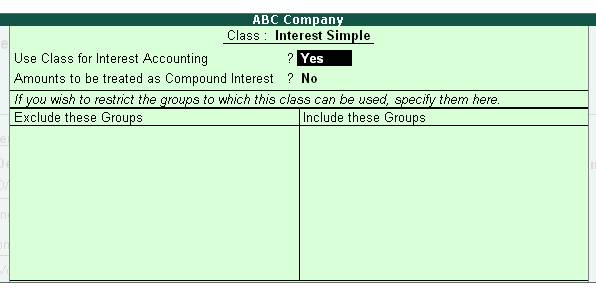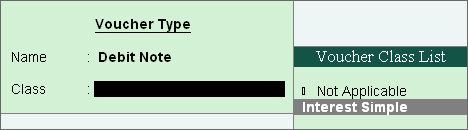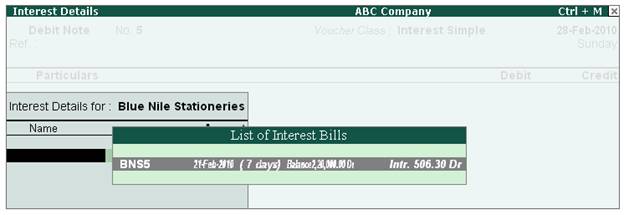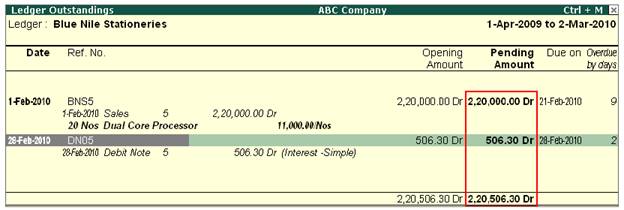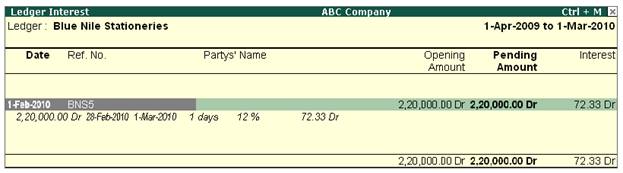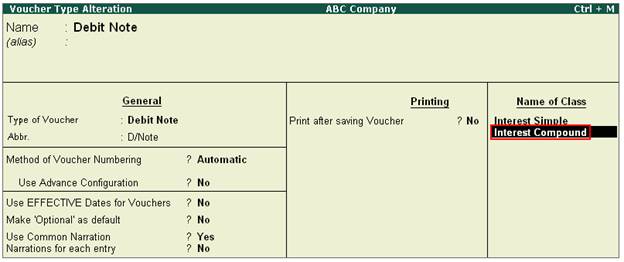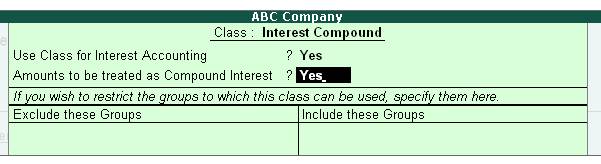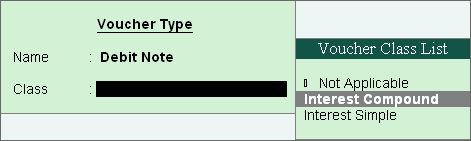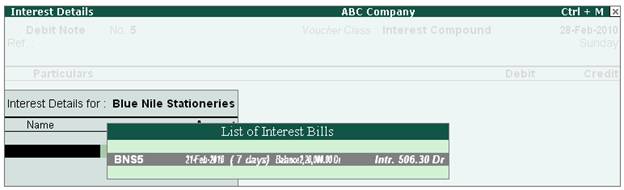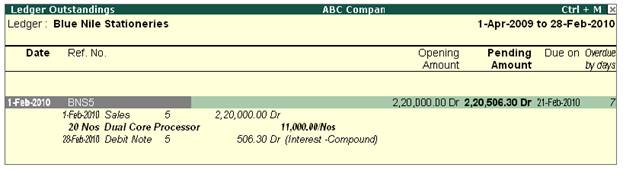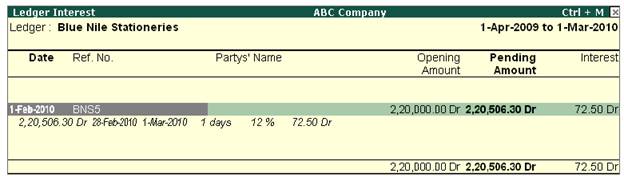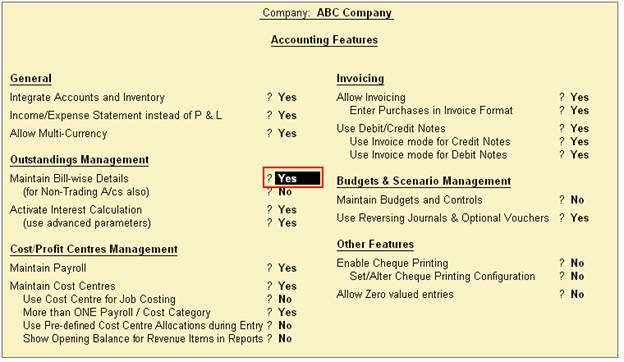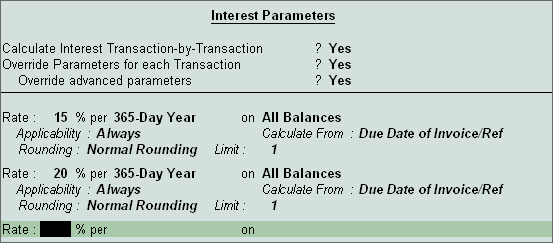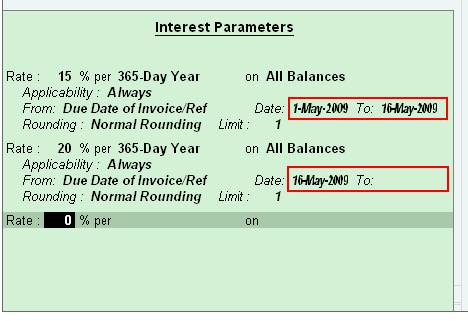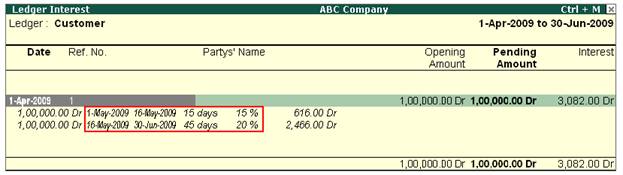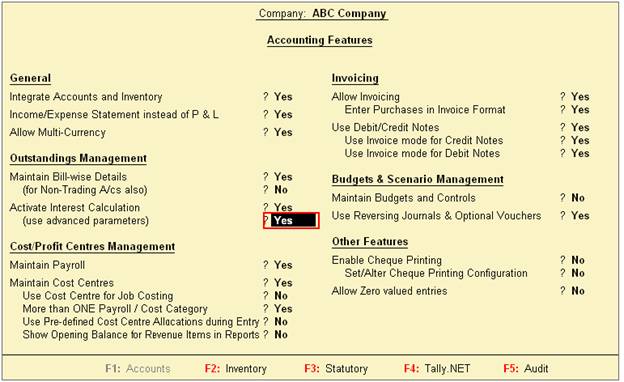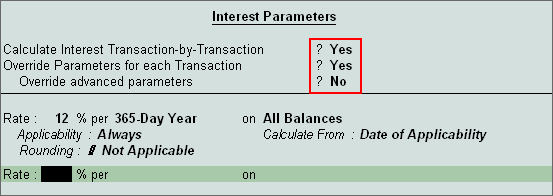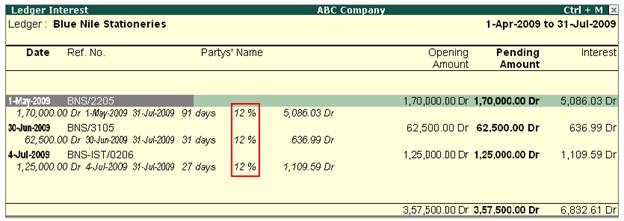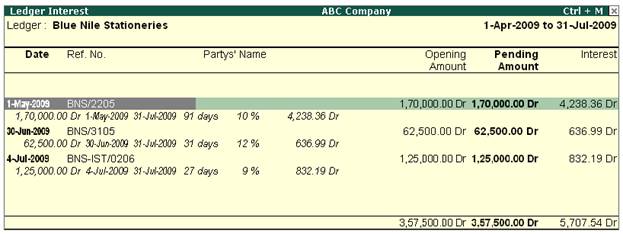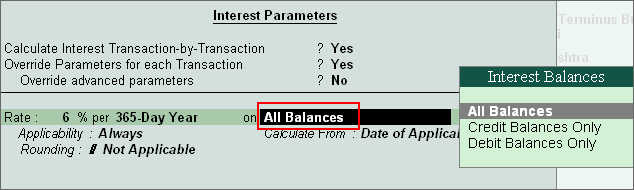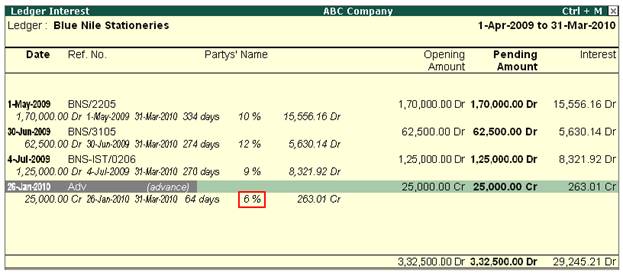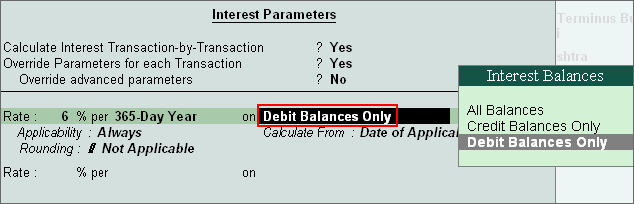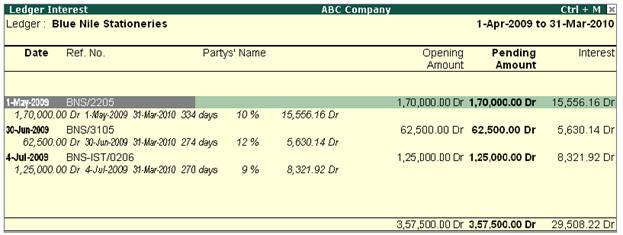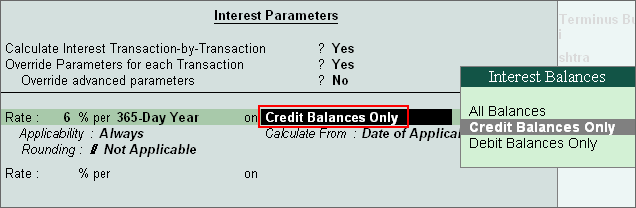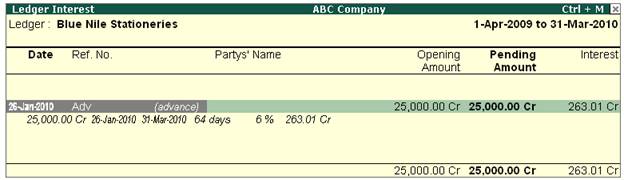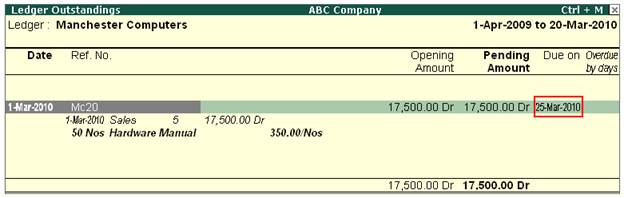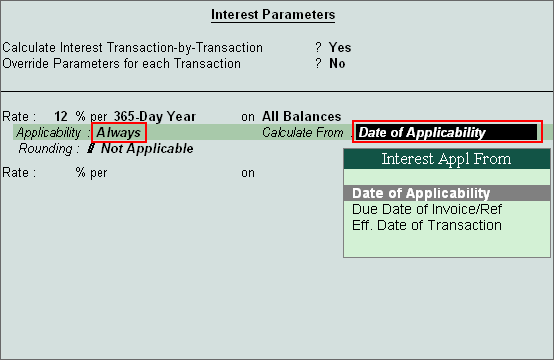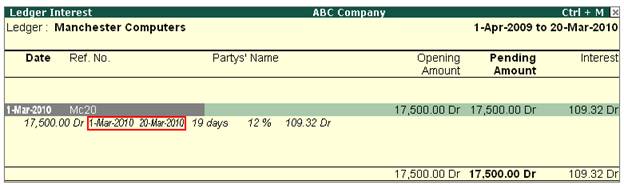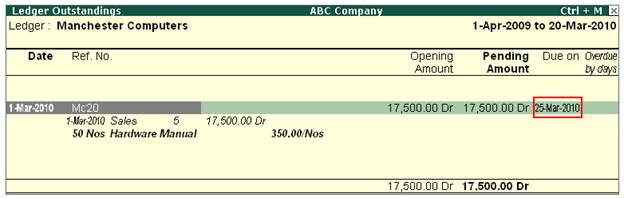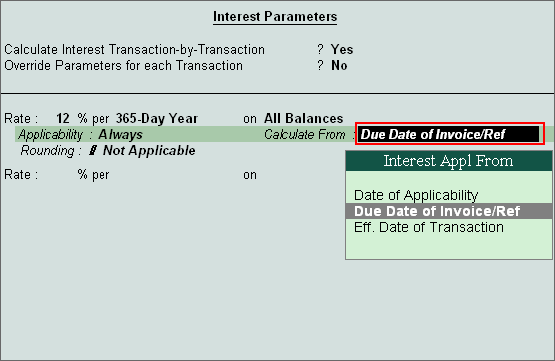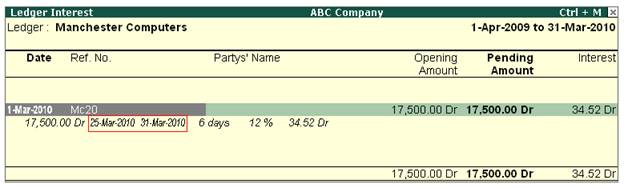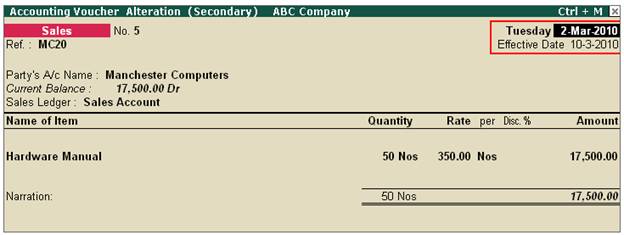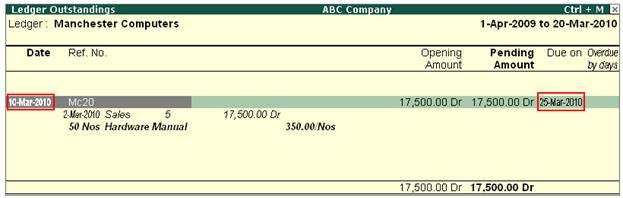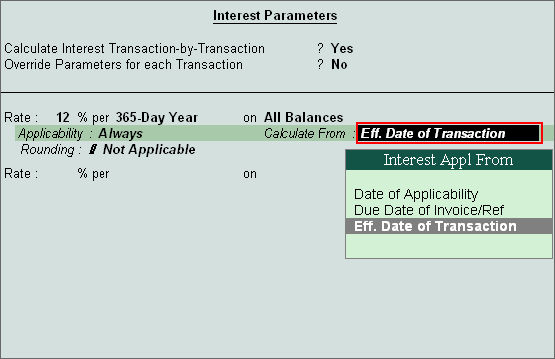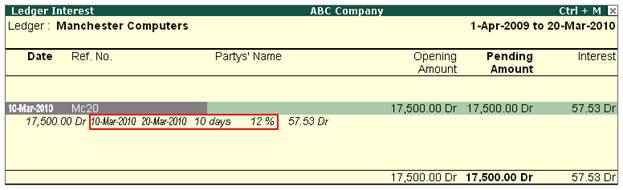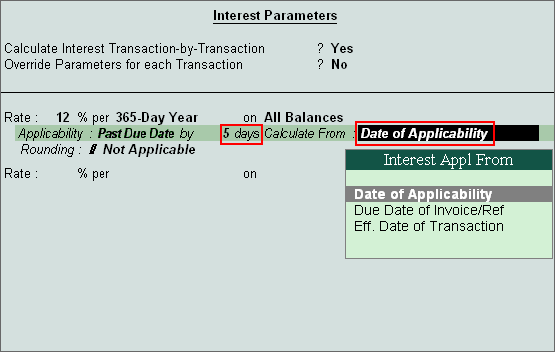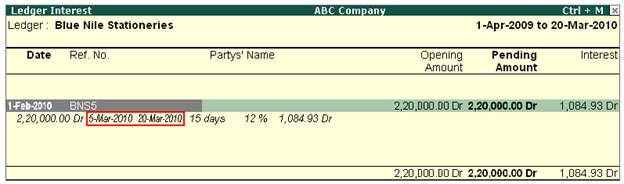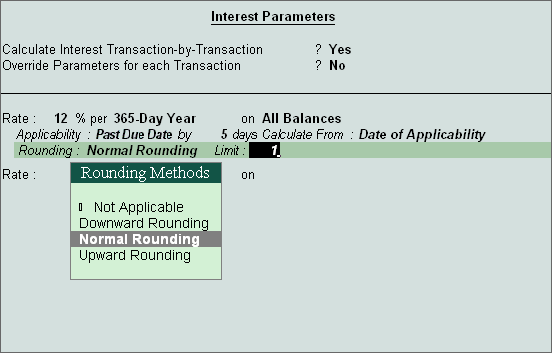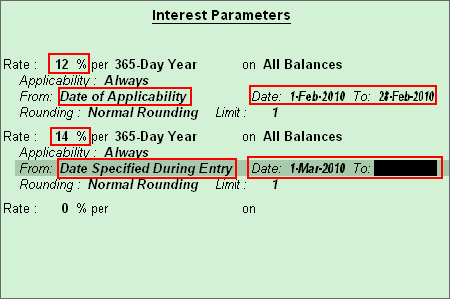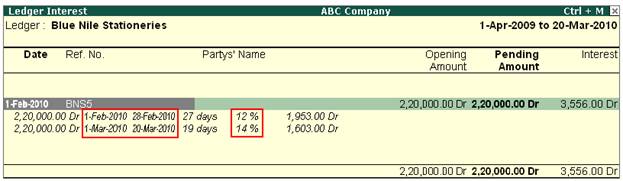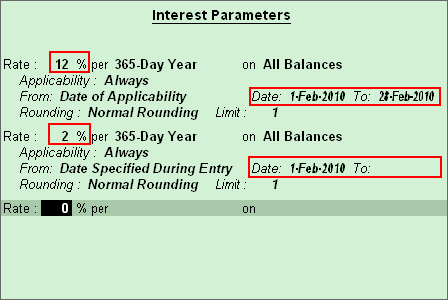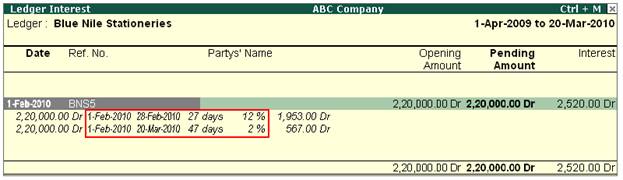Answer
The interest amounts calculated in
different ways are shown in the Interest Calculation Report. However,
these have not been brought into books and they simply give you the interest
implications. You must book them if you want them to
be entered into the books.
Entering Calculated interest amount
The
calculated interest amounts are entered using the Debit and Credit
Notes with Voucher Classes.
The Debit
notes are used for the Interest receivable while the Credit
Notes are used for the Interest payable.
Interest
is calculated on a Simple or Compound basis and separate voucher classes should
be used for them.
Set-up
Debit/Credit Note Classes for Interest entries
We
will now discuss the set up of Debit Notes, since the Credit Notes behave
in the same way (in the case of Interest payable).
- Assume
you have raised an invoice to your debtor ‘M/s Blue Nile Stationeries for
Rs.44,200 on 1st Feb 2009 and have given a
Credit Days of 20, so the invoice would fall due on 21st Feb 2009. The Interest rate is set to 12% per 365-Day Year and is
calculated Transaction-by-Transaction, as shown below:
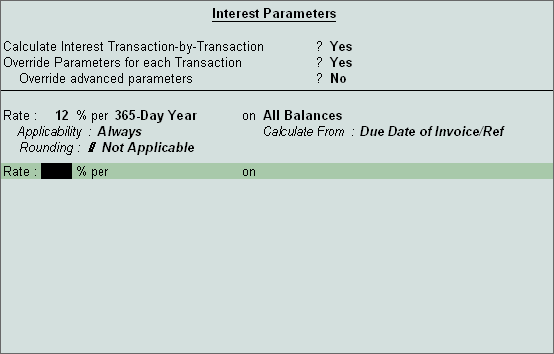
[5-1A]
Let
us see the accounting of interest amount for the above, if the same is treated
as:
(a)
Simple Interest
(b)
Compound Interest
In
case the interest amount is treated as Simple Interest
a) Alter the Voucher Type
Debit Note. Tab down to the field
Class and type a class name, for example Interest-Simple
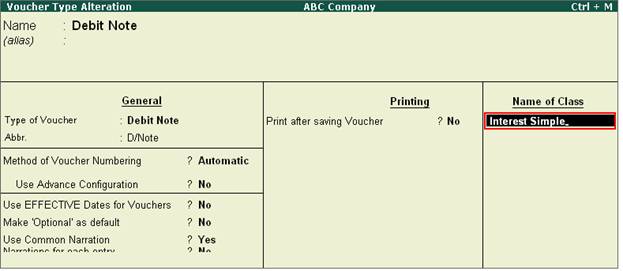
[5-1B]
b) Set Yes to Use
Class for Interest Accounting? and save the voucher
type.
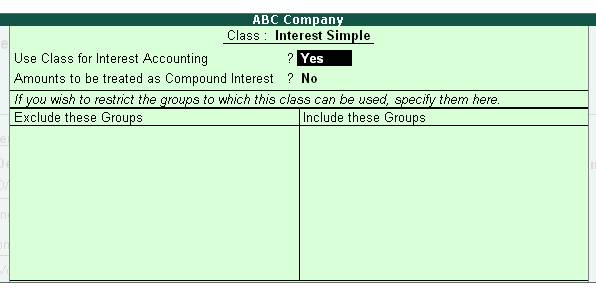
[5-1C]
c) Create a ledger Interest
Received under the group Indirect
Incomes
d) Debit Note Entry
Go to Accounting
Voucher > Debit Note (Ctrl+F9) > Select the Class Interest-Simple
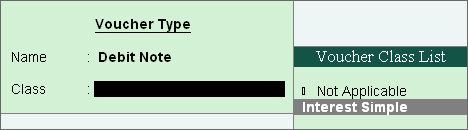
[5-1D]
e) Say for instance, we are
passing the entry on 28th April 2009, so enter the
same. Debit Blue Nile Stationeries > it will
automatically display the List of Interest Bills under the Interest Details pop
up screen, the interest amount due as on the debit note entry date > Select
the particular interest reference > Credit Interest
Received and save the voucher.
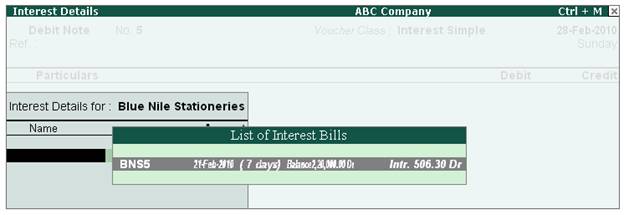
[5-1E]
f) Outstanding Statement
Go to the Outstanding Statement ie, Display
> Statement of Accounts > Oustandings > Ledger > Blue
Nile Stationeries >
You will see interest amount also added in the outstanding statement in a
separate line showing the date and reference no. of the Debit Note entry
passed, which gives you the total outstanding amounting to Rs.2,20,506.30 (2,20,000 + 506.30) as
on 28th Feb 2009.
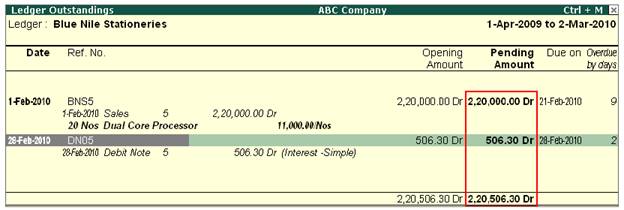
[5-1F]
g) Interest Report
View the Interest calculation report as on 1st March 2009, ie, Go to Display
> Statement of Accounts > Interest Calculations > Ledger > Blue
Nile Stationeries > F2: Period = 1-4-2009 to 1-3-2010.
Since the interest amount was charged to the party on 28th Feb 2009, interest is
calculated for 1 Day and will show Rs. 72.33 as interest receivable (ie,
220,000 * 12/100/365*1 = Rs. 72.33)
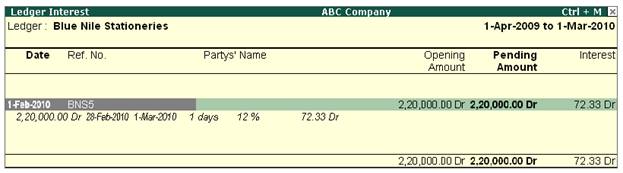
[5-1G]
h) Pass the receipt entry
normally as usual ie, Cr. Dynamic
Computers > select the relevant pending references/bills,
Credit Cash/Bank Account.
In
case of interest amount treated as Compound Interest:
a) Alter the Voucher Type
Debit Note. Tab down to the field Class, and type a class name, for example Interest-Compound
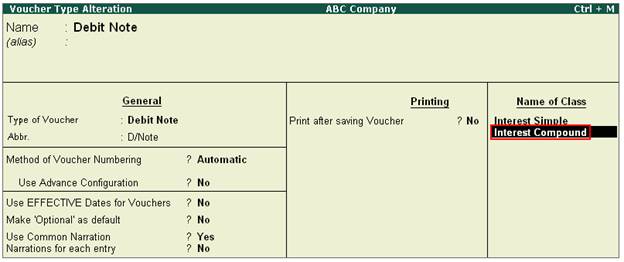
[5-1H]
b) Set the option Use
Class for Interest Accounting? and Amounts
to be treated as Compound Interest? to 'Yes' and save the voucher
type.
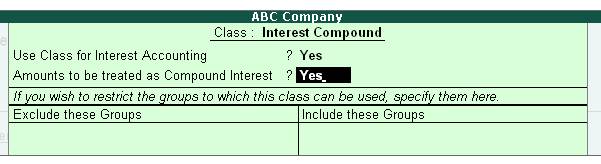
[5-1I]
c) Create a ledger Interest
Received under the group Indirect
Incomes
d) Debit Note Entry
Go
to Accounting Voucher > Debit
Note (Ctrl+F9) > Select the Class Interest
- Compound
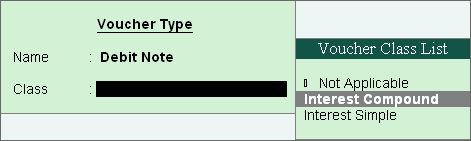
[5-1J]
e) Say for instance, we are
passing the entry on 28th April 2009, so enter the
same. Debit Blue Nile Stationeries > it will
automatically display List of Interest Bills under Interest Details pop up
screen, the interest amount due as on the debit note entry date > Select the
particular interest reference > Credit Interest
Received and save the voucher.
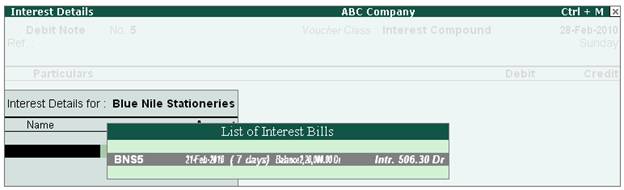
[5-1K]
f) Outstanding Statement
Go to the Outstanding Statement ie, Display >
Statement of Accounts > Oustandings > Ledger > Blue Nile
Stationeries > You will see the interest amount also
added to the principal amount of the bill in the outstanding statement. The
Opening Amount of the bill is Rs.220000 and the Pending Amount as on 28th Feb 2009 is Rs.220506.30
(220000 + 506.30).
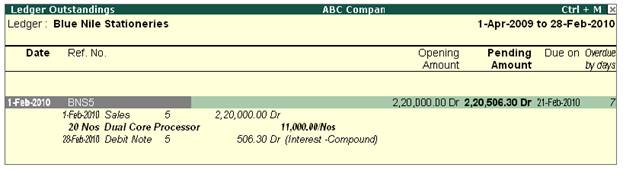
[5-1L]
g) Interest Report
View the Interest calculation report as on 1st March 2009, ie, Go to Display
> Statement of Accounts > Interest Calculations > Ledger > Blue
Nile Stationeries > F2:
Period = 1-4-2009 to 1-3-2010.
Since the interest amount was charged to the party on 28th Feb 2009, interest is
calculated for 1 Day. It will calculate the interest on the compound value ie,
on Rs.220000 + 506.30 = 220506.30 and will show Rs.72.50 as the interest
receivable (ie, 220506.30 * 12/100/365*1 = Rs.72.50)
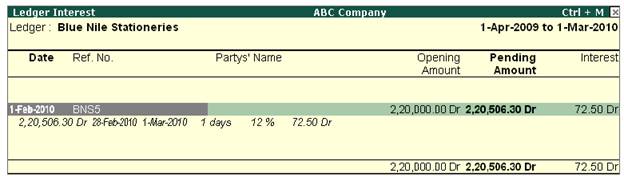
[5-1M]
h) Pass the receipt entry
normally as usual ie, Cr. Blue Nile
Stationeries > select the relevant pending
references/bills, Credit Cash/Bank Account.
|