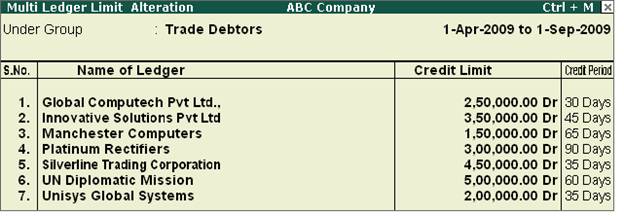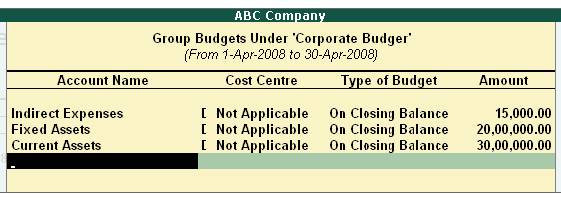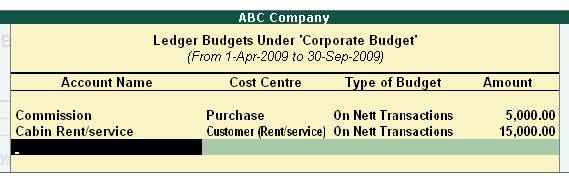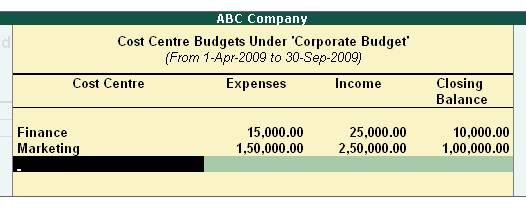| |
FAQ on Budgets and Credit Limits in Tally.ERP9 |
FAQ-1 : How to prepare budgets based only on the closing balances? |
Solution :
-
Set Maintain Budget and Controls to Yes in F11: Features (Accounting Features)
-
From Gateway of Tally > Accounts Info. > Budgets > Create >
-
Give a Name to the Budget
-
Give Period of Budget. This is the period for which the budget is prepared.
-
Select the Ledger / Groups / Cost centre as required
-
In the sub-screen select On Closing Balance in Type of Budget field.
-
Specify the Amount and Save.
Note: The budgets are set on Net transactions for Revenue accounts and on closing balances for Non-Revenue accounts.
|
|
FAQ-2 : How to set Credit Limits and Credit Periods for a group of ledgers? |
Solution :
Invoices can still be generated and credit periods given at the time of invoicing even if credit limits are not set. However, that may not be desirable, especially in a decentralised environment. Therefore, to minimise errors during invoicing, you might prefer to set these important terms beforehand.
-
Go to Gateway of Tally > Accounts Info > Ledgers > Credit Limits
-
Select the group of ledgers, for which the credit limits have to be set, from List of Groups.
-
Set credit limits for both, amounts and periods here.
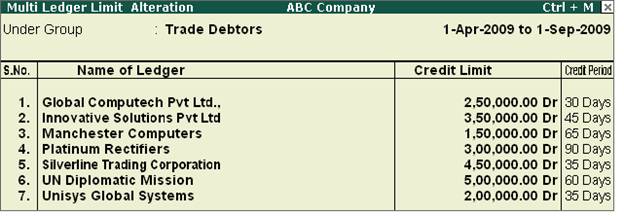
[4-2A]
You can set the amount limits in foreign currency if you wish, for customers who are usually issued an invoice in foreign currency.
Note: Credit Periods are in days only and are calculated from the effective date. If a separate effective date field appears in your voucher, the credit period will be calculated from the effective date, which might differ from the voucher date. If the voucher date is the only date field in the voucher, then it is also the effective date and the credit period is effective from this date.
|
|
FAQ-3 : How to compare budgets created for different periods in Tally.ERP 9? |
Solution :
In Tally.ERP 9, you can compare budgets created for multiple periods using the New Column option in reports like Trial Balance, Group Summary, Balance Sheet, etc.
To copmare budgets,
-
Go to Gateway of Tally > Display > Trial Balance
-
Press Alt+C or click on C: New Column
-
Give the From and To dates, and select the required budget in Types of Value to show field..
-
Press Alt+C or click on C: New Column to bring in another Budget of a different period by following the same procedure.
For example if a budget is created for April and May separately, you can view and compare budgets for both the months in a single report by inserting column for respective periods. |
|
FAQ-4 : How to create budgets for Groups? |
Solution :
To create a Budget for Groups,
-
Go to Gateway of Tally > Accounts Info. > Budgets > Create
-
Enter a Name for the budget.
-
Select Primary in Under field. Another Budget can be selected in this field, if sub-budget is to be created.
-
Enter From and To date to specify the Period of Budget.
-
In Set/Alter Budgets of set Yes to Groups, inorder to allocate budgets for a groups of ledgers.
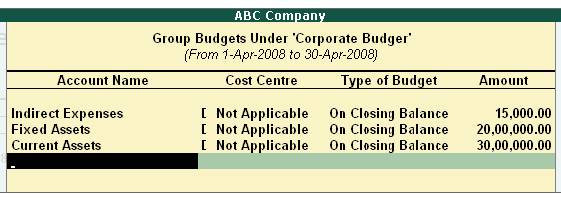
[4-4A]
-
Account Name: Select the names of the groups for which the budget amount is to be allocated.
-
Cost Centre: A cost centre earmarks each group name i.e. Indirect Expenses for a particular cost centre or a group of cost centres only. If you select Not Applicable, then the budget is not for any particular cost centre but for the company as a whole.
-
Type of Budget: Budgets could be of two types:
-
On Nett Transactions – In this case, the transaction amounts are to be monitored and not the balances. Nett refers to the net of debits and credits for the specified period. Hence, nett transactions for Indirect Expenses would mean the debit amount for the specified period after reducing the credits for the same period not withstanding the opening and closing balances.
-
On Closing Balance – In this case, the balance of the accounts requires monitoring and you are not too keen on the transactions., e.g., balances of bank accounts, balances of debtors.
-
Amount: The budgeted amount specified for the period for a account.
|
|
FAQ-5 : How to create a budget for Ledger Accounts? |
Solution :
To create a Budget for Ledger Accounts,
-
Go to Gateway of Tally > Accounts Info. > Budgets > Create
-
Enter a Name for the budget.
-
Select Primary in Under field. Another Budget can be selected in this field, if sub-budget is to be created.
-
Enter From and To date to specify the Period of Budget.
-
In Set/Alter Budgets of set Yes to Ledgers, inorder to allocate budgets for Ledger accounts.
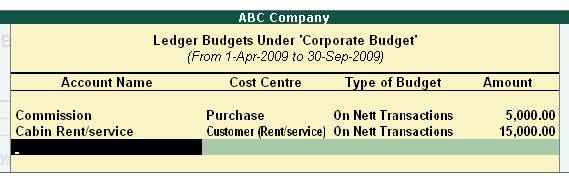
[4-5A]
-
Account Name: Select the names of the ledgers for which the budget amount is to be allocated.
-
Cost Centre: A budget can be created for each ledger account pertaining to a cost centre, e.g. Purchase for Commission group. However, if you select the option Not applicable then the budget does not apply to any particular cost centre but for the company as a whole.
-
Type of Budget: Budgets could be of two types:
-
On Nett Transactions – This option is used when you want to know the magnitude of transaction amounts. Revenue items reflect the transacted amounts. Nett value is taken because you do not expect to have a negative figure in such accounts and if they exist, they are adjustments. E.g., an expense account like travel will always have only debit entries unless there is a reversal due to error or charge to a customer.
-
On Closing Balance – This option comes in handy when you want to monitor the balance of the accounts and are not too keen on the transactions. For e.g., balances of Bank Accounts or Debtors. This means that the magnitude of transactions is ignored. You are concerned only with the amount remaining in the account. This is useful for Balance Sheet items.
-
Amount: The budgeted amount specified for the period for a account.
Caution
In the process of working on Nett Transactions, the Budget Closing Balances actually get adjusted even if you have not selected this type. The figures in the Profit & Loss Account will reflect the Closing Balance figures.
Note
In order to compare the closing balance figures in the final statements, especially in the Balance Sheet items, viz., assets and liabilities, choose, Closing Balances.
In order to compare the transactions against their respective budgets, especially against the revenue income and expenses, choose 'On Nett Transactions'.
|
|
FAQ-6: How to create Budget for Cost Centre? |
Solution
To create a Budget for Cost Centres,
-
Go to Gateway of Tally > Accounts Info. > Budgets > Create
-
Enter a Name for the budget.
-
Select Primary in Under field. Another Budget can be selected in this field, if sub-budget is to be created.
-
Enter From and To date to specify the Period of Budget.
-
In Set/Alter Budgets of set Yes to Cost Centres, inorder to allocate budgets for Cost Centres
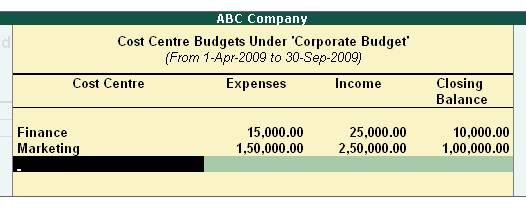
[4-6A]
- Select the Cost Centres for which budget has to be set.
- Budget figures may be given for Expenses, Income and Closing Balance for each cost centre selected. These figures will be available for comparison with the Actuals in the Cost Centre Display reports.
|
|
FAQ-7 : How to Alter and Delete a Budget? |
Solution :
Alter a Budget
To alter a budget,
- Go to Gateway of Tally > Accounts Info.> Budgets > Alter
- Select a budget from the List of Budgets
- Set Yes to either Groups/Ledgers/ Cost Centres in the Set / Alter Budgets of field. These fields will be No, by default.
- The same sub-screen pops up for the alteration of figures. Alter the necessary fields and accept.
Delete a Budget
To delete a budget,
- Go to Gateway of Tally > Accounts Info.> Budgets > Alter
- Select the Budget from the List of Budgets.
- Press Alt+D or click on D: Delete to delete budget.
|
|
| |
|
|
|
|