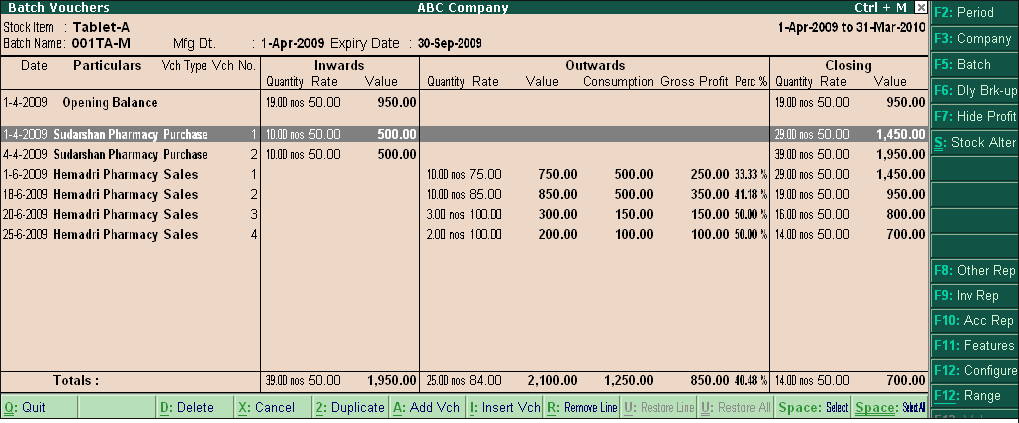Show Narrations also By default this option will be set to ‘No’. Set ‘Yes’ to view the report with narration for all transactions.
Select vouchers to show By default ‘All Vouchers’ will be displayed for the Batches selected. If you like to view only ‘Inwards’ or only ‘Outwards’ entries then the same can be selected from vouchers to show.
The Configuration settings Show Quantities, Show Rates, Show Values, are self explanatory.
Show goods inwards By default this option will be set to ‘Yes’. It will display the all ‘Inward’ details, like inward quantities, inward rate and inward value.
Show goods outwards By default this option will be set to ‘Yes’. It will display the all ‘Outward’ details, like outward quantities, outward rate and outward value.
Show Closing Balance By default this option will be set to ‘Yes’. It will display closing quantity, rate and value.
- Closing Quantity = Opening quantity + Inward Quantity – Outward Quantity
- Closing Rate = Closing Value / Closing Quantity
- Closing Value = The Closing Stock Value will be based on the Costing Method adopted for each item.
Show using Alternate Units By default this option will be set to ‘No’. By setting this option to ‘Yes’, it will display the Alternate Units information, if stock item is created with the Alternate units.
Show Tail Units of Compound Units By default this option will be set to ‘No’. By setting this option to ‘Yes’, it will display the Compound Units information, if stock item is created with the Compound units.
Use default valuation for Closing Values? (else uses ‘outwards’ value – ‘Inward’ values) By default this option will be set to ‘Yes’. By setting this option to ‘No’, it will display Closing value = Opening value + Inward Value – Outward Value. Transaction value is only for reporting purpose to compare with default valuation. It will not show it in Profit and Loss account. Show Consumption & Gross Profit for ‘Outwards’? By default this option will be set to ‘No’. Pressing F7: Show Profit in the button bar or enabling this option in F12: Configuration will display gross profit / loss of batch selected.
Sorting Method This will help you to view the report in ‘Alphabetical’ wise increasing / decreasing report.
Button Options in Batch Voucher Report
F5: Batch Navigation to other stock item and batches from the same report is possible.
F7: Show Profit Batchwise stock item profitability will be displayed. |