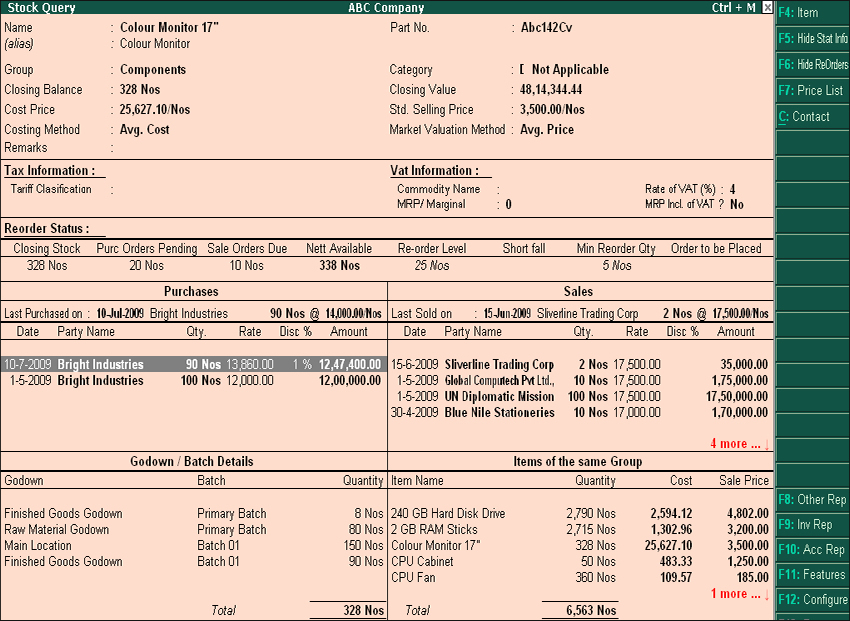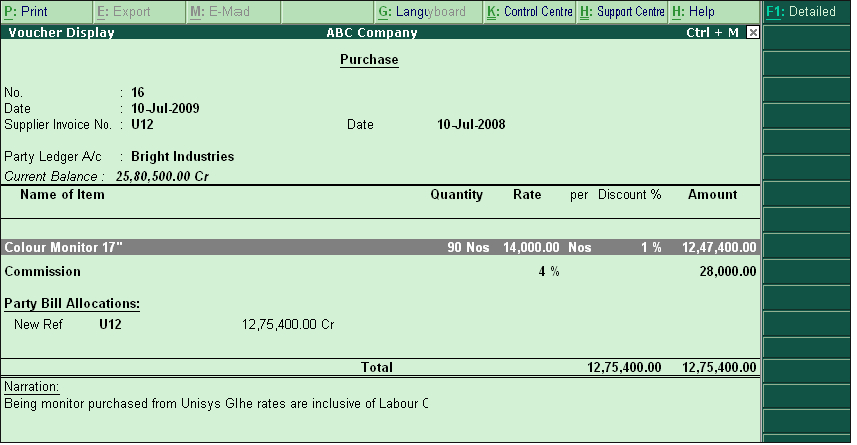Query
How to Generate Stock Query?
Answer
The Stock Query report provides complete information pertaining to a particular stock item viz., Alias, Part No., Stock Group, Stock Category, available Closing Quantity & Balance, Cost Price, Std. Selling Price, Costing Method and Market Valuation Method and so on. The Stock Query report is broadly categorized into four sections :
- Purchases
- Sales
- Godown/Batch Details
- Items of the same group
Each of the above sections are explained below :
Purchases The Purchases section displays details such as Last Purchased on, Party Name, Purchased Quantity, Purchased Rate alongwith details of purchase transactions with Voucher Date, Party name, Voucher no., Quantity, Rate, Discount and Amount details etc.
Sales The Sales section displays details such as Last sold on, Party Name, Sold Quantity, Selling Rate alongwith details of Sales transactions with Voucher Date, Party name, Voucher no., quantity, rate, discount and amount details etc.
Godown/Batchwise Details This section displays the details of godown where the such stock is available with the batch and quantity details.
Items of the same category This section displays the list of items which are of similar category/nature.
Viewing Stock Query Report
The Stock query report provides complete information about the selected stock item for eg,. stock position of a selected stock item at any point of time, latest purchase and sales, godown where such stock is available etc.
Simple
To view the Stock Query Report
From Gateway of Tally> Display> Statements of Inventory> Stock Query> Select the Item from List of Items.
The Stock Query report appears as shown : |