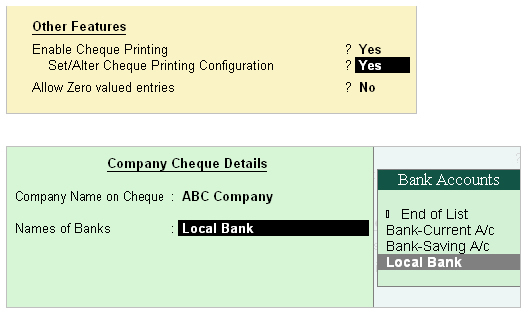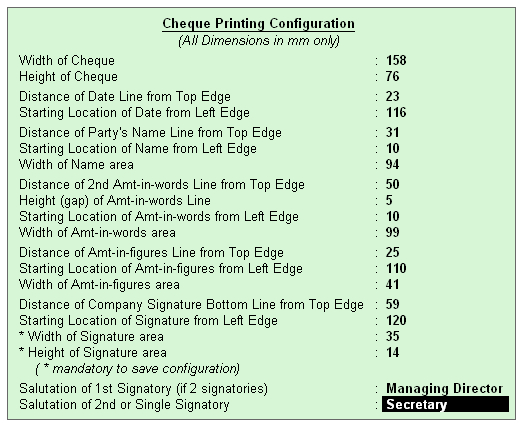Cheque Printing in Tally.ERP9
To enable Cheque Printing in Tally.ERP 9,
- Go to Gateway of Tally > F11: Accounting Features
- Set Enable Cheque Printing to Yes
- Set/Alter Cheque Printing Configuration to Yes.
Once the option Set/Alter Cheque Printing Configuration is activated to Yes, you will get the below screen.
The screen appears as shown :
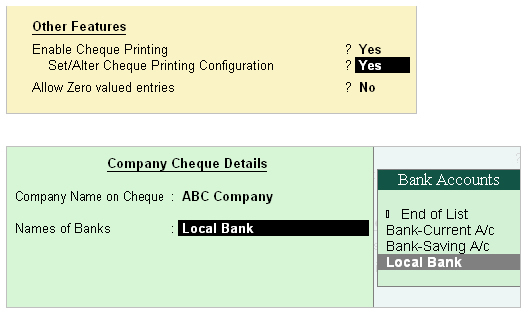
Company Name on Cheque:
To print the company name on the cheque for signature purposes, mention the name of the Company (for example, ABC Company). If you do not want Tally.ERP 9 to print the name, you can leave it blank. Many banks issue cheques with your company name printed.
Name of Banks
Select the Bank from the Bank accounts list.
You will have to fill in the dimensions of the cheque. Tally.ERP 9 accepts user defined cheque dimensions. Take the bank’s cheque book and measure the dimensions of a cheque leaf carefully in millimeters and fill in the above form. You may need to correct it after trying out a couple of cheques so that the positioning is accurate. The placing of the cheque in the printer also determines the printing. To avoid mistakes trial could be made on photocopies of a cheque before using an actual cheque leaf.
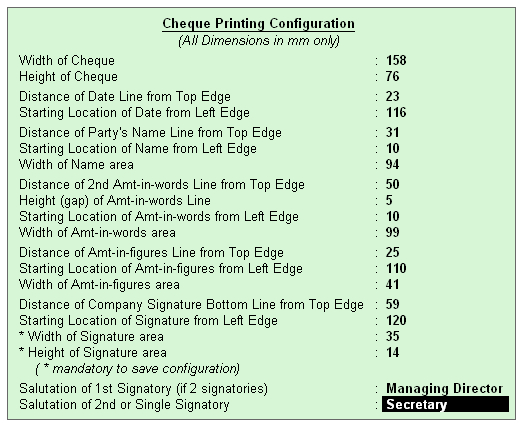
Note:
- Salutation fields are for signatures and naturally follow the Company name (for example, Director)
- Ensure that you have not left any field blank other than the salutation fields. Trial and error is the only way to get the printing in the right positions. Change the set-up a couple of times to set it right. This is necessary to enable printing on Cheques correctly on different sizes of Cheques used by different banks
Printing Cheques
To print the cheque after making the required settings,
Go to Gateway of Tally > Voucher Entry > F5: Payment
Name on Cheque
Debit the Party Ledger and give the bill reference details if any. Credit the bank for which the cheque printing is enabled. The name of the Debited party account appears next to the field Name on the cheque by default. You can change the name on the cheque if necessary.
Cross Cheque using?
This is filled in by the most common words used - Account payee. You may change it if required.


|