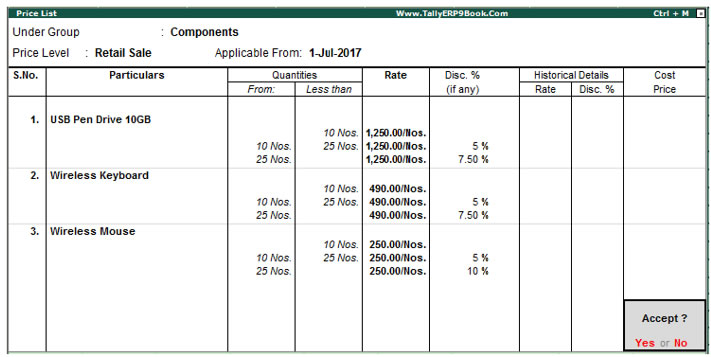2. Using Price Lists
A- (with ‘Retail Sale’ as Price List)
On 2-7-2017 raise a sales Invoice on Beltron Computers for the following Items :
| Name of the Item |
Qty |
USB Pen Drives 2GB |
30 Nos |
Wireless Keyboard |
10 Nos |
The Invoice amounted to ₹. 46,424.00
Setup:
- Create a New customer called Beltron Computers ( Retail Sales) with the following details.

‡ In the F11: Features (Inventory Features) activate Separate discount column on invoices.
Step 1: Create Sales Invoice
1. On 2-7-2017 raise a sales Invoice on Beltron Computers
2. Select the stock item USB Pen Drives 10GB
3. Specify quantity as 30 nos.
4. Rate and discount automatically appears as ₹. 1,250 and 7.5% respectively (as the required price level is selected in the ledger master of Beltron Computers).
5. Now, select another item – Wireless Keyboard
6. Type the quantity as 10 nos
7. Rate and discount automatically appears as ₹. 490 and 5% respectively (as the required price level is selected in the ledger master of Beltron Computers).
8. Accept the entry

B- (with ‘Wholesale’ as Price List)
Step 2: Create Sales Invoice
On 2-9-2017 raise a Sales Invoice on Swayam Infotech ( a Wholeseller) for the following Items :
The Invoice amounted to ₹. 43,530.
Name of the Item |
Qty |
USB Pen Drives 10 GB |
30 Nos |
Wireless Keyboard |
10 Nos |
Wireless Mouse |
10 Nos |
Setup:
‡ Create a New customer called Swayam Infotech ( a Wholeseller) with the following details.

1. On 2-9-2017 raise a sales Invoice on Swayam Infotech ( A Wholeseller)
2. Select the stock item USB Pen Drives 10GB
3. Specify quantity as 30 nos.
4. Rate and discount automatically appears as ₹. 1,100 and 7.5% respectively (as the required price level is selected in the ledger master of Beltron Computers).
5. Now, select another item – Wireless Keyboard
6. Type the quantity as 10 nos
7. Rate and discount automatically appears as ₹. 450 and 5% respectively (as the required price level is selected in the ledger master of Beltron Computers).
8. Now, select third item – Wireless Mouse
9. Type the quantity as 10 nos
10. Rate and discount automatically appears as ₹. 220 and 5% respectively (as the required price level is selected in the ledger master of Beltron Computers).
11. Accept the entry

|