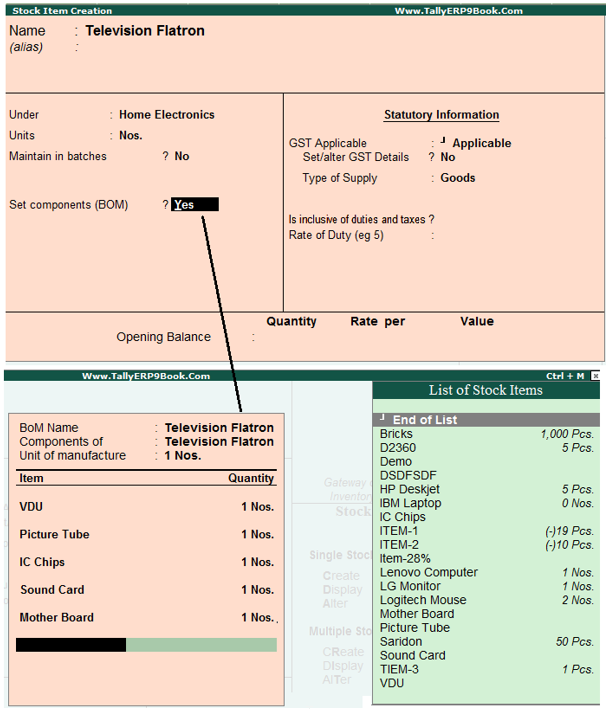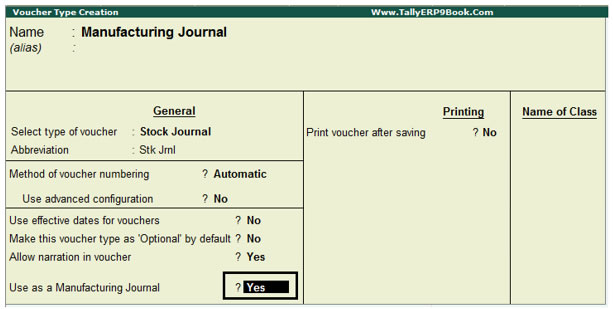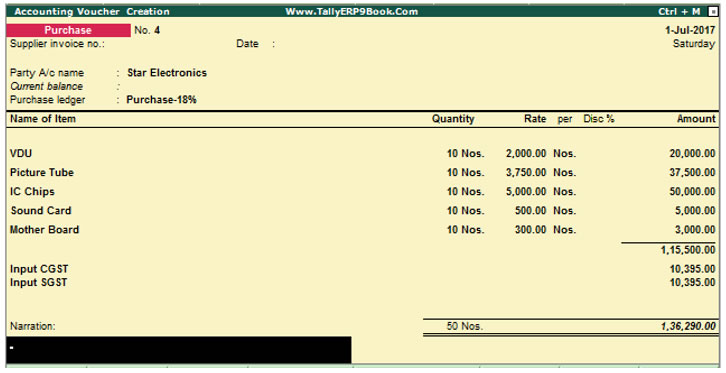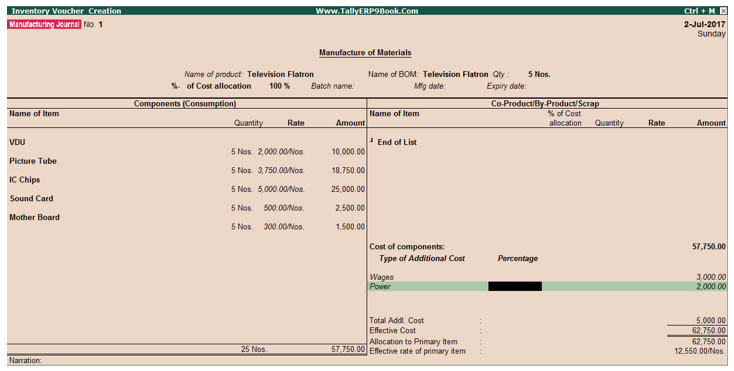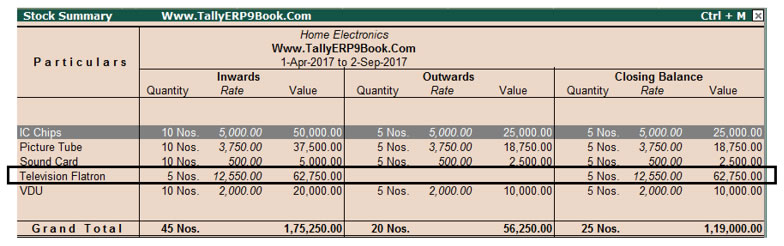A Bill is termed as an authenticated document for the materials which are taken out from the stock either for sale or for transfer to other godowns or for manufacturing, etc. In order to avoid this continuous process of issuing a bill at every stage, a system has been evolved wherein the items with their quantity details can be allotted towards manufacturing a certain product or by-product. This facilitates the immediate reduction in stock of the item automatically. This process of listing the items that make up another item is termed as the Bill of Materials (BoM).
1. Creating Bill of Materials
You can create a Bill of Material (BoM) for any stock item. Typically, a BoM can be created at the time of manufacturing/ assembling the item. You may specify a BoM at the time of creating a stock item or altering its master.
National Traders is engaged also in the business of assembling and manufacturing Televisions
To enable Bill of Materials feature,
Setup:
Ensure that you are in National Traders,
Go to Gateway of Tally > F12: Configure > Accts / Inventory Info.
Alternatively…at the time of Creation / Alternation of Stock Item, Press F12 : Configuration
- set Enable Component list details (Bill of Materials) to Yes
Step 1 : Creating Bill of Materials (BoM)
- Create the following stock item (Final Goods) :
| Name of Item |
Under |
Units |
Maintain in Batches |
Set Components (BoM) |
Television Flatoron |
Home Electronics |
Nos |
No |
Yes |
-
In the Components of: Television Flatoron, enter the Unit of manufacture (the number of items to be manufactured) as 1.
-
In the Item details create these items without any opening balances. Select 1 unit of these items and store them in the On-site godown.
| Name of the Item |
Stock Group |
Standard Cost (in ₹.) Applicable from
1-7-2017 |
Units of
Measure |
VDU |
Television Flatron |
2,000 |
Nos |
Picture Tube |
Television Flatron |
3,750 |
Nos |
IC Chips |
Television Flatron |
5,000 |
Nos |
Sound card |
Television Flatron |
500 |
Nos |
Mother Board |
Television Flatron |
300 |
Nos |
The Bill of Material component screen of Television Flatoron appears as shown below:
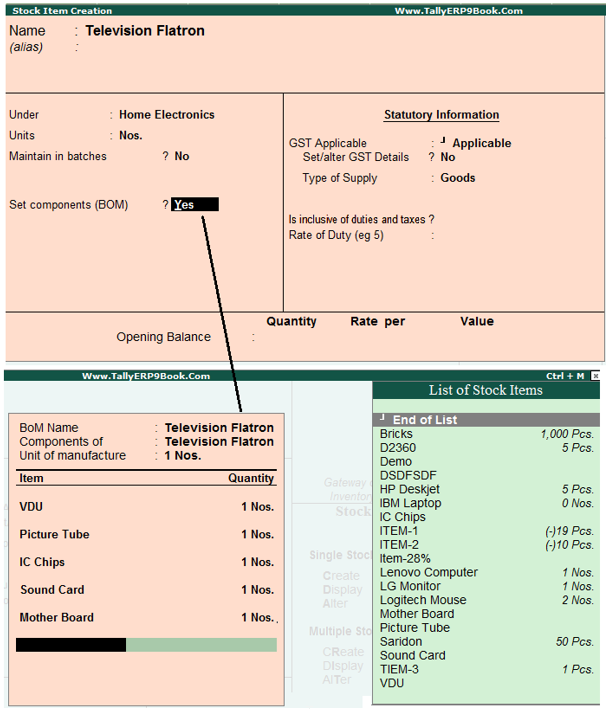
- Accept the above settings for the item Television Flatoron.
The purpose of creating a bill of material is to enable the consumption of the materials in the ratio specified, when the product is manufactured. Tally.ERP 9 allows us to use a Manufacturing Journal to enter the goods manufactured with the bill of materials
2. Creating a Manufacturing Journal
To create a new Manufacturing Journal,
Go to Gateway of Tally > Accounts Info. > Voucher Type > Create
1. Type Manufacturing Journal as the Name
2. Under Voucher Types, select Stock Journal
3. Type Mfg Jrnl for abbreviation and select automatic voucher numbering
4. Select Yes for Use as Manufacturing Journal and accept the screen
The Manufacturing Journal voucher type creation screen appears as shown
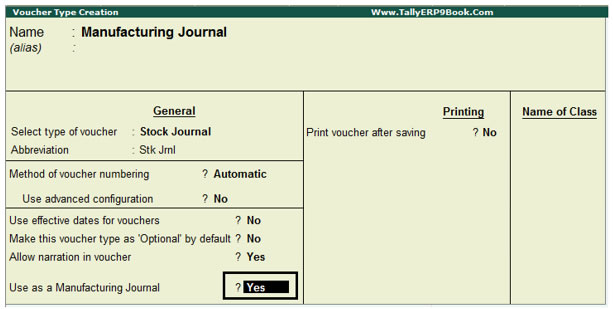
5. Press Ctrl+A to accept the above screen and return to the Gateway of Tally.
3. Using Bill of Materials (BoM)
On 1-7-2017, bought 10 pcs of each of the following items from Star Electronics @ standard cost as mentioned below with GST @ 18% :
| Name of the Item |
Standard Cost (in ₹. ) Applicable from
1-7-2017 |
VDU |
2,000 |
Picture Tube |
3,750 |
IC Chips |
5,000 |
Sound card |
500 |
Mother Boad |
300 |
The total purchase invoice value amounted to ₹. 1,36,290. The above goods are stored in On- Site. A Cheque was paid from Bank Account immediately.
On the same day, 5 Nos of Television Flatoron is manufactured in On Site godown. Additional expenses of ₹. 3,000 and ₹.. 2,000 was incurred towards Wages and Power respectively.
Step 1: Create Purchase Invoice
Go to Gateway of Tally > Inventory Vouchers > F9: Purchase
1. Select the Party as Star Electronics
2. Allocate to Purchases @18% Account
3. Select the items with the quantity and standard rates as given in the table above
4. Select the Godown as Onsite
5. Accept the entry
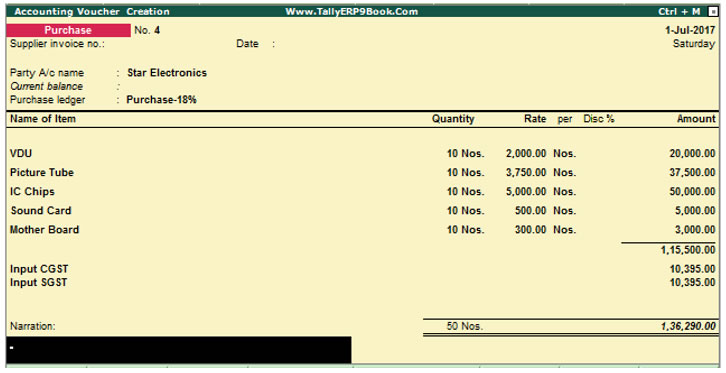
Step 2: Create Manufacturing Journal
Go to Gateway of Tally > Inventory Vouchers > Alt+F7: Stock Journal.
1. Select the Manufacturing Journal and ensure that the date is 2-7-2017.
2. Under the Name of Product to be manufactured, type Television Flatoron (you will notice the items given in the master as Bill of Materials appear automatically).
3. Manufacture it in On-Site.
4. Quantity to be manufactured - 5 (you will notice the rates of the items appear automatically)
5. Under Additional Cost Components, specify additional cost of Wages - 3,000 and Power - 2,000 (If the ledger accounts for these expenses do not exist, create them under Direct Expenses)
The completed Manufacturing Journal as shown below
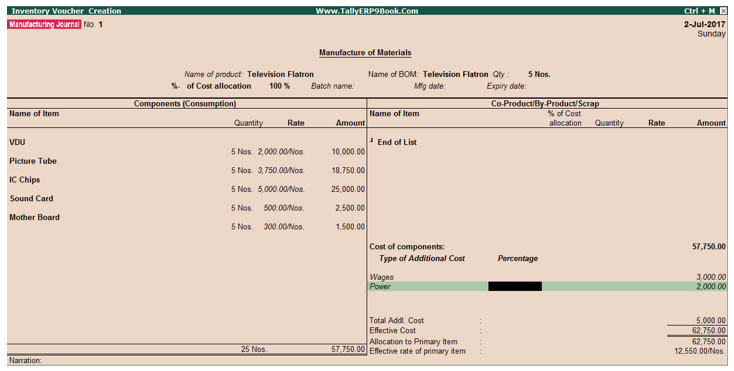
6. Type the narration and press Y or Enter to accept the screen
7. Return to the Gateway of Tally.
Display Stock Summary
Go to Gateway of Tally > Stock Summary
- Press Enter on Home Electronics
You will find that the closing quantity, rate and value details for the stock item – Television Flatoron.
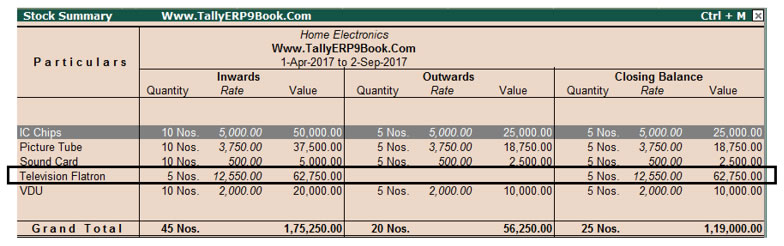
Practice Exercise
Load Indus Enterprises, make the following entries
1. Create a Manufacturing Journal for manufacturing 1 Nos of Computer from the following components
Setup :
- Create a BOM for stock item Computer which requires the following items.
- Hard Disk Drive - 1 Nos
- Floppy Disk Drive - 1 Nos
- CPU - 1 Nos
- Monitor - 1 Nos
- Keyboard - 1 Nos
- Mouse - 1 Nos
- Store them in the Bangalore godown
Name of the Item |
Qty |
Hard Disk Drive |
1 Nos |
Floppy Disk Drive |
1 Nos |
CPU |
1 Nos |
Monitor |
1 Nos |
Keyboard |
1 Nos |
Mouse |
1 Nos |
|
|