Advanced Inventory and Stock Items on Tally.ERP 9 |
1. Advanced Inventory-Meaning in Tally.ERP9 |
The main concept of Trading activities are receipt of goods and delivery of goods. We generally call them PURCHASE or SALE activities. The trading items can be RAW MATERIAL, FINISHED GOODS, SEMI-FINISHED GOODS, etc. For better Organization you can use the group and sub-group for classification of the trading item.
Inventory Info Menu
You can create the inventory from this menu, which contains the following options :
-
Stock Group : Create your group here, for example, Raw Materials, Work-in-progress, Finished Goods, etc.
-
Stock Items : Create your Stock Items here, for example, TV, Sound System, VCD, etc.
-
Voucher Types
-
Unit of Measurement : Create your measurement Unit for Items, for example, LTR. MTR, PCS, BOX etc.
-
Quit : Exit from the menu.
Before creating the Inventory info menu we should know what stock groups, stock items and units of measurement are. |
What are Items, Groups and Units ?
Definitions
Stock Items : Stock items are the primary inventory entity, like Ledgers. Usually it means Item or Product, which can be buying, selling or issue for production purpose. Each item is required to be accounted for, and receipt or issue needs to be created. In fact, you will create a stock ledger account for each item and Tally.ERP calls this account “Stock Item”.
Stock Units : You can measure the Stock Item by Units, like money is measured in Currency. For example, Liters, Meters, Kilograms, Pieces, Box, Dozen, etc. Units can be classified under the following types :
- Single Units : When only one Unit is used for receipt and issue of stock items. Above-mentioned are all example of Single Units.
- Compound Units: When two different types of Units can be used for receipt and issue of the Stock item is called compound unit. For example :
|
 Image-1 |
|
First Unit Conversion Factor Second Unit
Dozen 12 Pcs.
Meter 1000 Millimeters.
Box 30 Pcs.
Stock Group : As per requirement of the business numerous items can be created, but to generate a report on similar types of stock items you need the classification of stock items. This classification will help you to get stock report in an organized manner. For example, Raw Material, WIP, Finished Goods, Hardware, Software, Electrical, Electronics, etc. |
2. Creating a Single Stock Group   |
 Image-2 Image-2 |
Under
Specify whether it is a primary group or a sub-group of another group, by selecting from the list.
Press Alt+C to create a parent group, if you do not have it in the list.
Can quantities of items be ADDED?
This field pertains to information on measuring the units of the Stock Items that you would categorise under the Stock Group.
The Stock Items categorised under the group should have similar units for them to be added up. You cannot add quantities in Kgs to quantities in Pcs.
Any modifications such as name, change of parent group is possible here. |
2.1. Modifying a Single Stock Group
Gateway of Tally.ERP > Inventory Info > Single Stock Group > Alter
2.2. Displaying a Stock Group
Gateway of Tally.ERP > Inventory Info > Single Stock Group > Display
2.3. Deleting a Single Stock Group
Gateway of Tally.ERP > Inventory Info > Single Stock Group > Alter
For deleting a group from the list the key combination is ALT + D. Remember that the group should be empty, which means that no stock item is under this group. |
3. Creating a Multiple Stock Group   |
-
Gateway of Tally.ERP 9 > Inventory Info > Multiple Stock Group > Create.
-
Select / Create the group ( for creation press ALT+C)
-
Enter the name of the groups
For Example: A Sanitary Fittings store has different types of fittings.
Fittings : Toilet, Bath, Kitchen, Urinals |
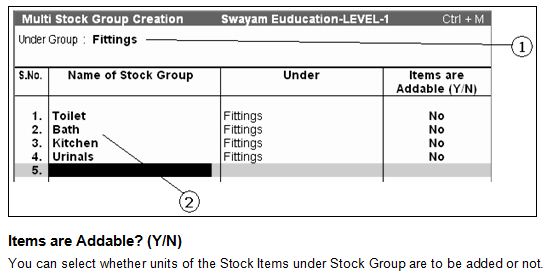 Image-3 Image-3 |
4. Creation of Stock Units   |
 Image-4 Image-4 |
4.1. Alternation / Deletion of Stock Units   |
Gateway of Tally.ERP g Inventory Info g Units of Measure g Alter
Key combination is ALT+D |
5. Stock Items   |
| After creation of Groups and units of measurement you can create the Stock Item from… |
5.1. Creation of Single Stock Item |
 Image-5 Image-5 |
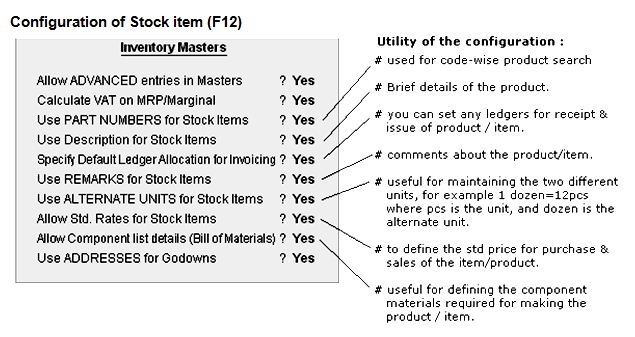 Image-6 Image-6 |
 Image-7 Image-7 |
5.2. Creation of Multiple Stock Item   |
-
Gateway of Tally.ERP g Inventory Info g Stock Item g Multiple Stock Items g Create
-
Select the Group of the Product
-
Enter the name of the Item
-
Select the Category from the list.
-
Specify the Unit
-
Enter the Quantity
-
Enter the Rate
|
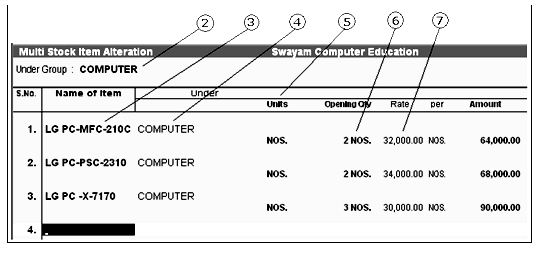 Image-8 Image-8 |
5.3. Modification and Deletion of Stock Item   |
 Image-9 Image-9 |
| |
|




 Image-1
Image-1 Image-2
Image-2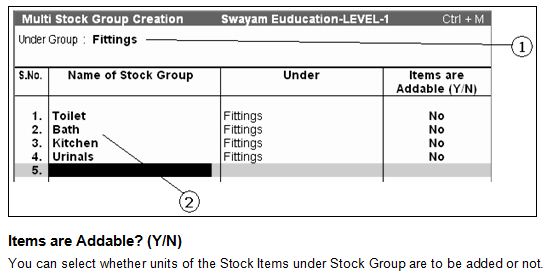 Image-3
Image-3 Image-4
Image-4 Image-5
Image-5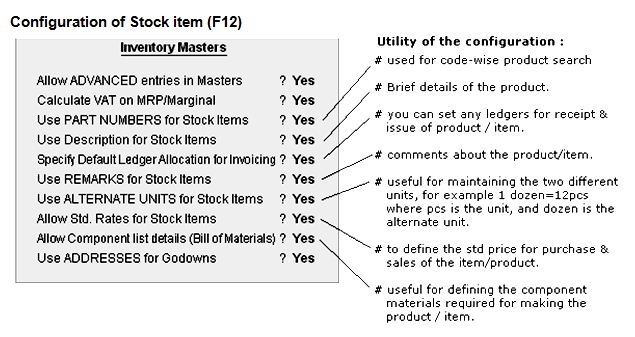 Image-6
Image-6 Image-7
Image-7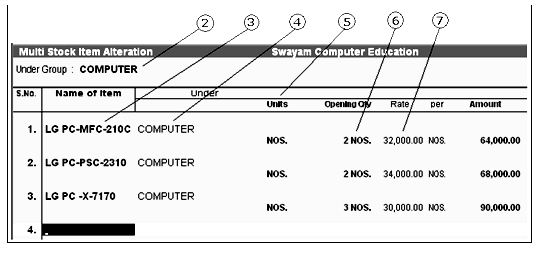 Image-8
Image-8 Image-9
Image-9



