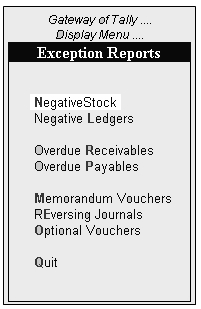11. Statutory Reports
To View Statutory Masters :
Go to Gateway of Tally.ERP > Display > Statutory Reports
Note : For Statutory Report Details…Please refer their respective Chapter.

12. List of Accounts (Chart of Accounts)
You create the chart of accounts from the Accounts Info menu. However, to view an existing chart:
Gateway of Tally.ERP > Display > List of Accounts
The List of Ledgers is displayed in alphabetical order of main groups. Hence, Branch/Divisions is listed first and not the account name Sanjay, which is under the group Capital. Note the indentation and change in font. The groups are in bold, and begin on the extreme left, sub-groups slightly indented towards the right and still bold, while at the lowest level it is the ledger account, which is in italics and not bold.
Drill down a ledger name to alter its details or Use the keys SHIFT+ENTER to reduce the details.
Use the buttons to switch to their respective lists, (these are all lists of different Masters), viz,
• List of Groups,
• List of Cost Categories,
• List of Cost Centers,
• List of Budgets,
• List of Locations,
• List of Stock Groups,
• List of Stock Items,
• List of Currencies,
• List of Units,
• List of Voucher Types
13. Exception Reports
Exception reports are reports that track unusual transactions or balances. The different Exception Reports are:
Gateway of Tally.ERP > Display > Exception Reports
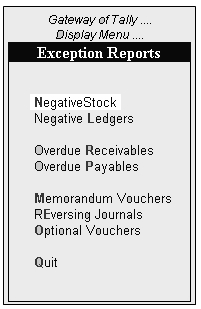
1. Negative Stock
Gateway of Tally.ERP > Display > Exception Reports > Negative Stock
This is a list of all stock items that have a negative balance at the end of the period of display.
2. Negative Ledgers
Gateway of Tally.ERP > Display > Exception Reports > Negative Ledgers
This is a list of ledger accounts that have obverse balances, i.e., balances that are opposite to the nature of the account. For example, a creditor account having a debit balance and an asset account having a credit balance.
3. List of Memorandum Vouchers
Gateway of Tally.ERP > Display> Exception Reports > Memorandum Vouchers
This is a list of Memorandum Vouchers entered during a period. Change the period as required.
4. List of Reversing Journals
Gateway of Tally.ERP> Display > Exception Reports > Journal Vouchers
This is a list of Reversing Journals entered during a period. Change the period as required.
5. List of Optional Vouchers
Gateway of Tally.ERP > Display > Exception Reports> Memorandum Vouchers
This is a list of vouchers marked as ‘Optional’ during a period. This list includes all types of vouchers that are marked ‘Optional’.
14. Printing Reports
Reports and documents generated through Tally.ERP’s extensive display capabilities can also be printed. Printing is possible in two ways:
1. Using the Print Button
You can choose to print directly from the screen currently displayed by selecting the button PRINT (top-most button on the right-hand side of the screen). This brings up the Print Configuration screen for the report and new button options on the right-hand side of the screen.
2. Multi-Account Printing
Principally geared towards printing the Primary Books of Accounts, like the Cash and Bank Books, Account Ledgers, Sales and Purchase Registers etc, without needing to select the accounts one at a time and pressing Alt+P. The facilities provide for printing One Account at a time, All Accounts, or All Accounts in a selected Group. Before printing, the date range and other selections may also be set up.
Common printing options affect the printing of current selected reports. They are changed by selecting the appropriate button on the right-hand side of the screen:
Titling:
- To change the title of the report.
Page Nos:
- To specify the starting page number and page number range.
Pre-Printed / Plain Paper:
- Toggle to make the selection.
Print Format:
- A pop-up list displaying the printing formats available in Tally.ERP. The formats provided are, Dot-Matrix Format, Neat Format and Quick (Draft) Format.
Copies:
- To specify the number of copies to be printed.
Printer:-
To change the printer settings. This also displays the default paper size that you have set for the printer. |