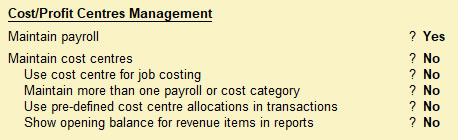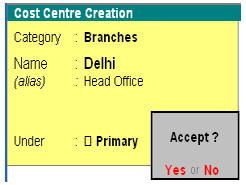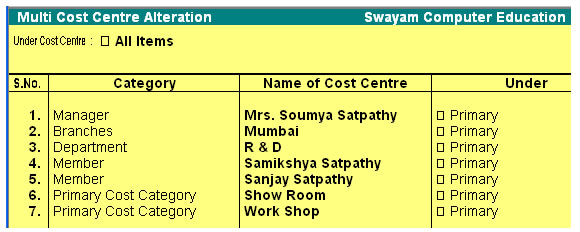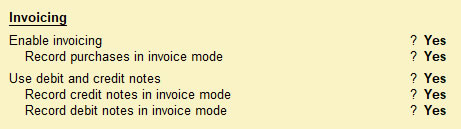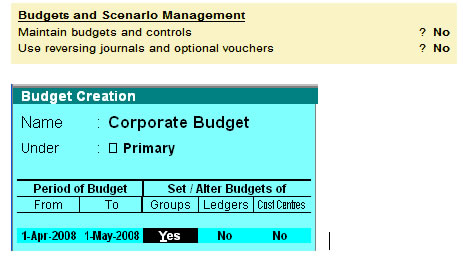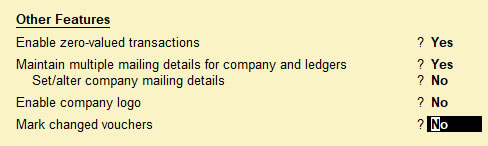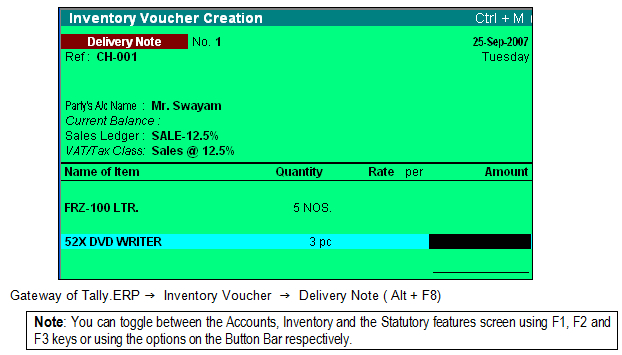| |
F1 : Accounting Features in Tally.ERP9 |
The options available in Section-1 are the common features, which are applicable for all types of companies. The utility of its features is discussed below : |
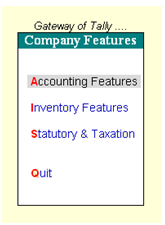
Image-1 |
 Image-2 Image-2 |
A- General Features :
![F1 : Accounting Features [General] in Tally.ERP9](../../../Web-Image/Home-TallyERP9Book/Features-Confg/F1-Accounts/F1-Accointing-Img-3.jpg)
Image-3
1. Integrates Accounts with Inventory :
Set the option “Yes”, which enables the closing stock value to automatically come in the Balance Sheet and Profit and Loss Account.
Example : If you define a stock item in Tally.ERP 9, like 10 pcs @sRs.11,000/-, the value of stock (Rs. 1,10,000/-) will transfer automatically in the opening stock , closing stock of the P & L Account and also in the Closing Stock of the Balance Sheet.
2. Income/Expense Stmt Instead of P & L :
By saying “Yes”, the option will enable you to create the Income Expenditure Statement instead of Profit & Loss Account.
3. Allows Multi-Currency :
Set the option “Yes” , which allows you to record the transaction in foreign currency also. The currency option will be available in the “Accounts Info” menu and at the time of ledger creation you can specify a currency on which accounts will be maintained.
Example: You want to create American Dollar for recording the transaction of an American Customer.
![F1 : Accounting Features [Currency Creation and Outstanding Management ] in Tally.ERP9](../../../Web-Image/Home-TallyERP9Book/Features-Confg/F1-Accounts/F1-Accointing-Img-4.jpg)
Image-4
Gateway of Tally.ERP > Accounts Info > Currencies > Creation
|
B- Outstanding Management
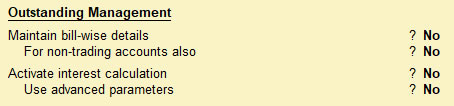
1. Maintain Bill wise Details
Maintain Bill-wise details : Say “Yes” if you want to maintain party Bill details ( Sundry Debtors and Sundry Creditors). Here you will be able to maintain all details of Receivables and Payables from the party, for example, Acceptance of Bill, Payment of Bill, Pending Bill, Overdue Bill, etc. otherwise say “No”.
Example : Assume that Mr. Swayam is a customer of your company Last Year’s Balance due on his name is Rs. 2,50,000 /- of which one Bill ( No. SE/07-08/150) is for Rs.15,000 /- and another Bill ( No. SE/07-08/250) is for Rs.2,35,000 /-. The benefits for maintaining records in this manner allow you to calculate the amount Bill Wise, you can charge interest individually or also make an aging analysis. If you record the transaction in Tally.ERP it will appear as shown below:
|
 Image-5 Image-5 |
| Gateway of Tally.ERP > Accounting Voucher > Ledger > Create
Non-Trading a/c : Say “Yes” to these accounts. It enables you to maintain the reference details for other ledger also, for example, Loans, Advances, etc.
2. Activate Interest calculation
Activate Interest Calculation : To calculate the interest for party ledger (like Sundry Debtors or Sunder Creditors as per their balance) or other ledgers (like Loans, Advances, etc.) option required here would be “yes”.
Advance Parameters : This option is required when you want to define different interest rates based on different time spans, different type of Balance (such as Debit Balance, Credit Balances, Date of Applicability, etc.) For both the party ledger and other ledger, say “Yes”, otherwise “No”. |
C- Cost / Profit Centers Management
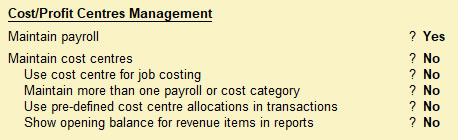
1. Maintain Cost Centers
Maintain Cost Centers :
Say “Yes” to this option if you want to maintain allocation of amounts into different Cost Heads, otherwise say “No”.
Gateway of Tally.ERP > Accounts Info > Cost Center > Single Create
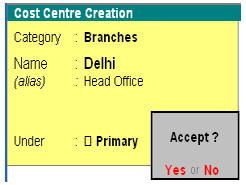
More than one Cost Category :
Say “Yes” when you want to form a club / group with similar kinds of cost centers.
Example : Suppose you want to maintain different types of categories in Tally.ERP, such as Branches, Departments, Members, Managers, etc. for analysis of different types of Incomes and Expenditures, it would appear as shown below :
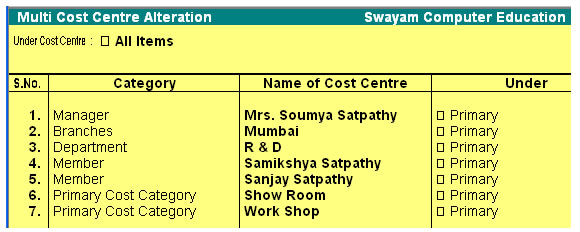
- Use Cost Center for Job Costing
To track all income and expenses for a project, set this option to Yes.
- More than ONE Cost category
To create more than one Payroll or Cost Category, set this option to Yes.
- Use Pre-defined Cost Centre Allocations during Entry
Set this option to Yes to define Cost Centre Allocations. Refer Set up Cost Centre Classes for more details. |
D- Invoicing
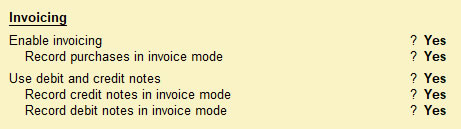
1. Allow Invoicing
Set this option to Yes, to create Sales and Purchase vouchers in invoice format. The advantage of using the invoice format for sales invoice entry is that it enables automatic calculations of Duties and Taxes accounts.
- Enter Purchases in Invoice Format
Set this option to Yes, to make the invoice mode as the default voucher mode for purchase vouchers.
2. Use Debit/Credit Notes
Use Debit / Credit Notes : These types of vouchers are necessary for entries of the Purchase Return and Sales Return of goods. Say “Yes” to maintain the same otherwise say “No” to pass these types of entries through a proper journal.
Example : You want to Return 2 pcs of Sony 1.44” floppy to Mr. Swayam against your previous purchase, you can use the Debit Note for Returning this good and deduct the amount against the party’s bill.
• Use Invoice Mode for Credit Notes
Set this option to Yes to create Credit Notes in Invoice Mode.
• Use Invoice Mode for Debit Notes
Set this option to Yes to create Debit Notes in Invoice Mode. |
E- Budgets & Scenario Management
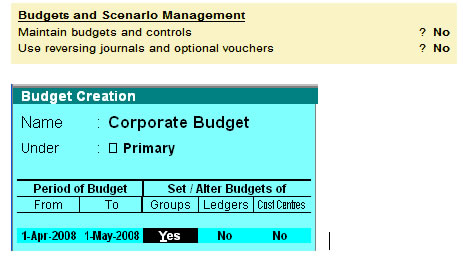
1. Maintain Budgets and Controls :
Set the option “Yes” , which allows calculation of the variance ( difference between budgeted amount and actual expense). The Budget option would be available on “Accounts Info” menu as Budgets.
Example : You want to define the Corporate Budget for controlling different type of expenditure.
Gateway of Tally.ERP > Accounts Info > Budgets > Creation
2. Use Reversing Journals & Optional Vouchers
Setting this option to Yes displays the Scenario option in Accounts Info menu. You will now be able to create and alter Scenarios. You can enter the Reversing Journal and make it to Optional for entries not to affect the books |
F- Other Features
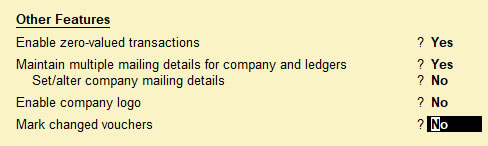
1. Enable Cheque Printing
Set this option to Yes, to enable Cheque Printing. Refer Cheque Printing for details.
• Set/Alter Cheque Printing Configuration
Setting this option to Yes, Tally.ERP will allow you to Alter the Cheque Printing Configuration
2. Allows 0 value entry :
If your requirement is to pass an entry whose monetary transaction value is “0”, set it as “Yes”. For example, in cases where you do not want to show the value amount in goods Delivery Note / Challan. Or goods distributed as free sample with other goods.
Example : You want to send the Challan for delivery of goods to your customer Mr.Swayam, which will only consists of the name of product and their delivered quantities . if you record the transaction in Tally.ERP it will be appear as below :
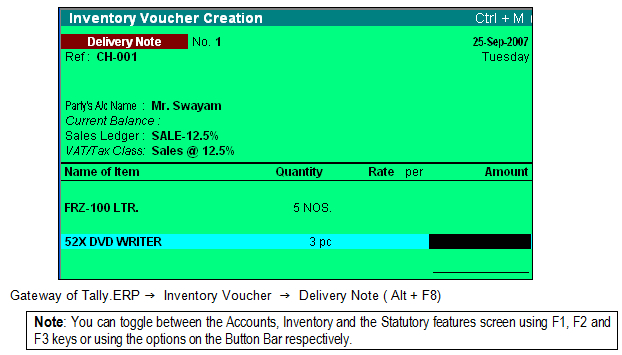
|
|
|
|
|
| |
|




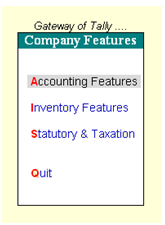
 Image-2
Image-2![F1 : Accounting Features [General] in Tally.ERP9](../../../Web-Image/Home-TallyERP9Book/Features-Confg/F1-Accounts/F1-Accointing-Img-3.jpg)
![F1 : Accounting Features [Currency Creation and Outstanding Management ] in Tally.ERP9](../../../Web-Image/Home-TallyERP9Book/Features-Confg/F1-Accounts/F1-Accointing-Img-4.jpg)
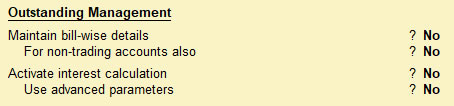
 Image-5
Image-5