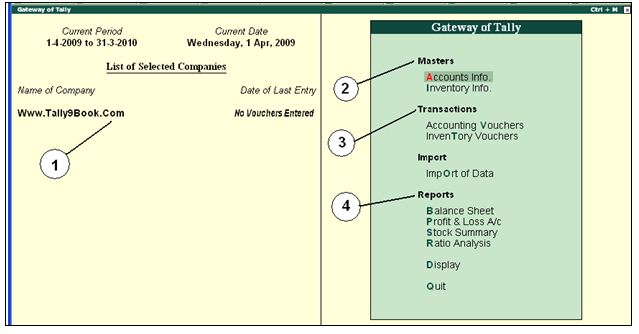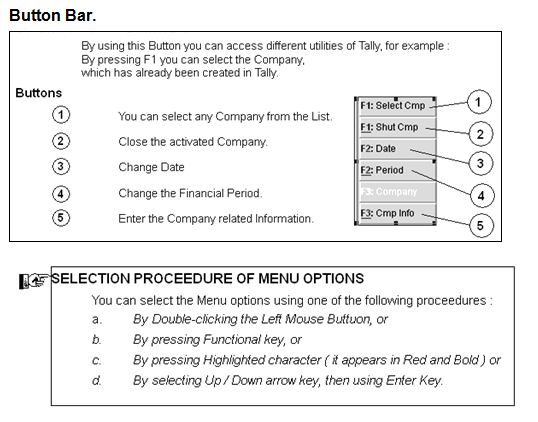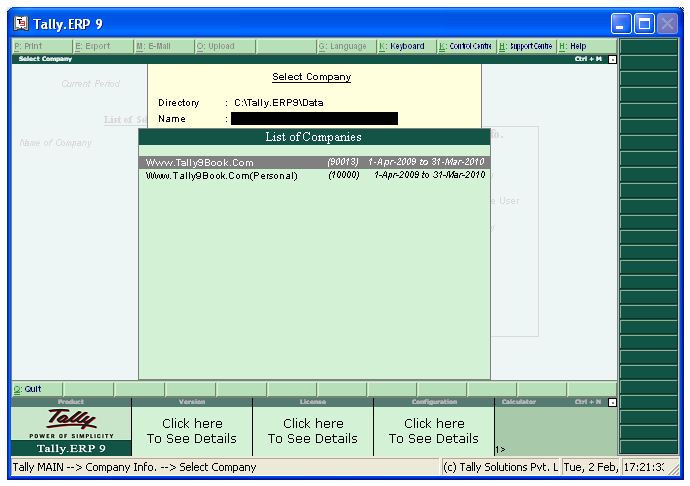Opening (Loading) Of Tally.ERP9 |
You can load Tally.ERP by using...
1. Shortcut stores on the Desktop
2. Start >> Program >> Tally.ERP 9
The first Screen is called Gateway of Tally.ERP.
|
Gateway of Tally is the screen that appears on selecting a company. The Gateway of Tally menu differs based on the type of company selected. An Accounts Only Company has a different Gateway of Tally menu from that of an Accounts-with-Inventory Company.
The Gateway of Tally menu of a company appears as shown below: |
 |
Main Area (Ctrl+M)
The Main Area is separated into the following two areas:
>> Left-hand side area
>> Right-hand side area
The left-hand side area in the Main Area provides information of Current Period, Current Date and List of Selected Companies and Date of Last Entry. |
 |
In the right-hand side, you get more detail information on the Company. The Company information menu consists of the following:
1. List of activated Company (Company already created)
2. Masters (for defining Ledger, Group, Sub-group, Inventory)
3. Transactions/Voucher Entry (Recording Transactions)
4. Reports (Viewing the Balance Sheet, P&L and other Reports) |
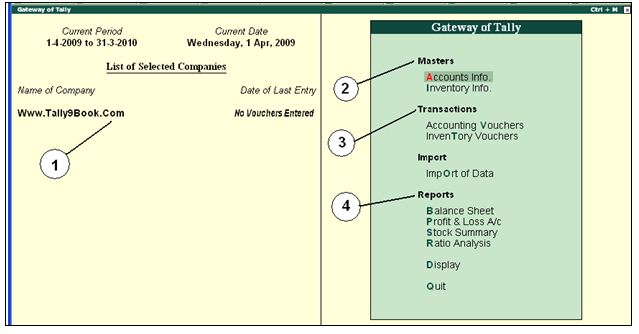 |
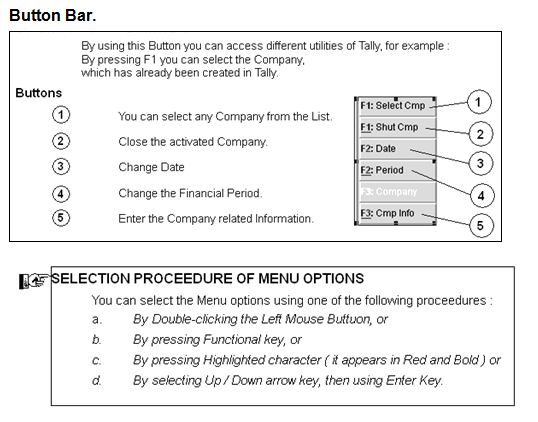 |
Modification of Company  |
You can Modify your Company at any time, and for any information given while Creating the Company.
Go to Gateway of Tally
- Select F3: Cmp Info. (ALT+F3) from the button bar
- Select Alter and press Enter
|
Deletion of Company  |
To delete a company, you have to load the company first.
-
Select F3: Cmp Info. (ALT+F3) from the Gateway of Tally to proceed to the Company Information menu.
-
Select Alter and press Enter.
-
Select the company to be deleted. The Company Alteration screen is displayed.
-
Use Alt + D to delete. Tally.ERP 9 will prompt for a confirmation on deleting the company.
-
Press enter to delete the company.
Note: Deletion of a company is irreversible. The company is permanently deleted from the system. |
Shut (Close) a Company  |
You can Shut a Company in Two ways – either using the button F1 : Shut Cmp ( Alt+F1) from Gateway of Tally.ERP
OR
by pressing Enter on Shut Company option from Company Information Menu (Alt+F3).
|
Company Selection  |
To select a Company click F1 : “Select Company” button ( or use F1 function key). By default it will show the list of existing companies with their names, company number and financial period. The screen appears as shown here :
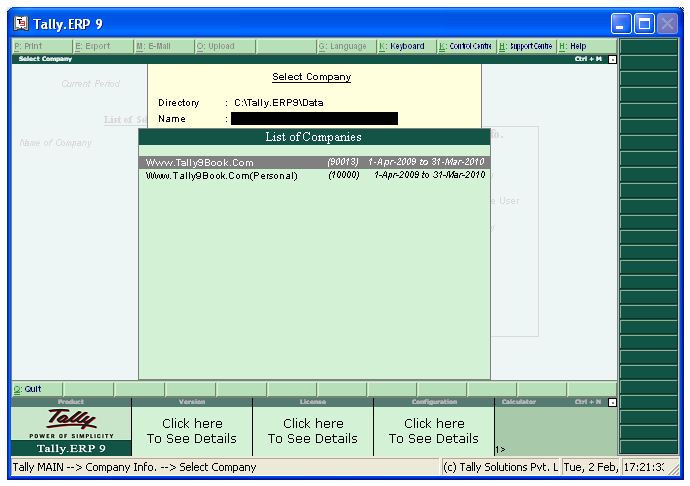
|
|