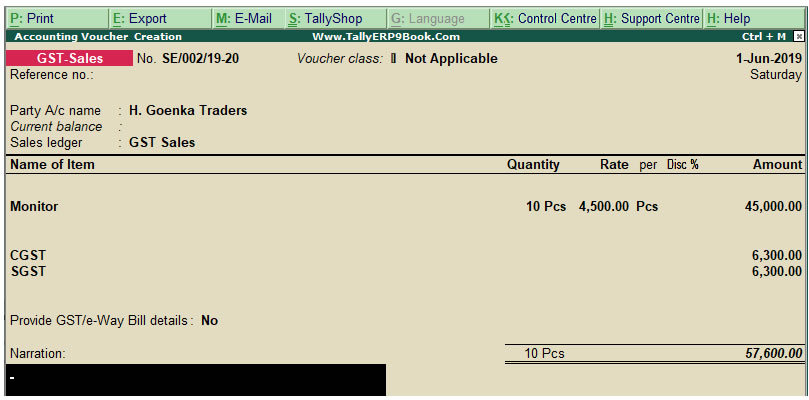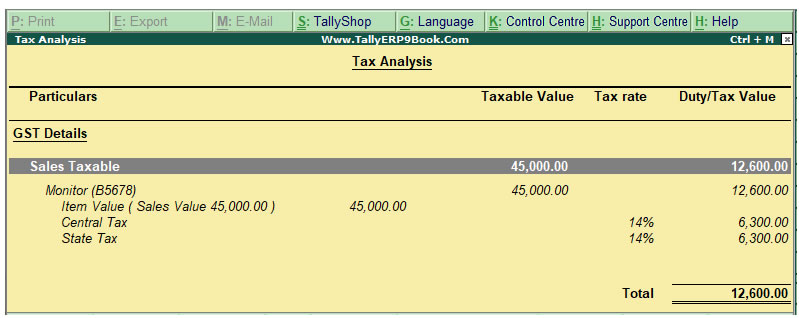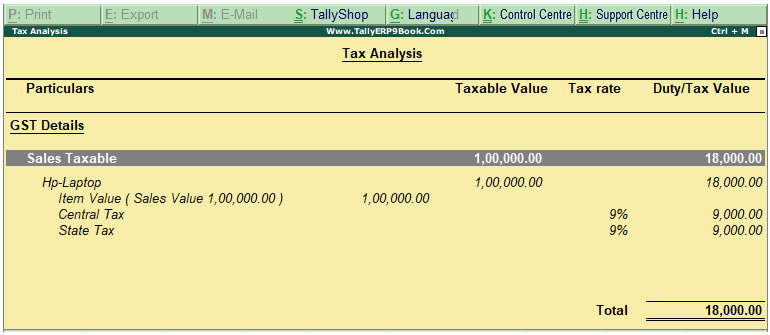Once you activate GST in your company, you can record the sale of goods and services that attract GST using a sales voucher. Ensure that you provide unique voucher numbers for your sales vouchers, and use a new series of voucher numbering.
A. Local sales
B. Printed invoice format
A- Local GST Sales using Tally.ERP9
The sale of goods or services to customers in the same state attract central tax and state tax.
To record a Local Sales Transaction
1. Go to Gateway of Tally > Accounting Vouchers > F8: Sales.
As per our Practical Example No. 4
Sale of 5 Antivirus CDs @ Rs.1500 to Rajib Roy & Sons with output GST 18% i.e. Rs. 1350 – [CGST (9%) Rs. 675 and SGST (9%) Rs.675 ]

2. In Party A/c name, select the customer ledger or the cash ledger.
3. Select the sales ledger.
4. Select the required items, and specify the quantities and rates.
5. Select the central and state tax ledgers.
You can view the tax details by clicking A: Tax Analysis. Click F1: Detailed to view the tax break-up.

Note : As per GST Rate applied at the time of creating of Items, CGST & SGST will be automatically calculated according to Items GST Rate.
- In the sales invoice, press Alt+P to print the invoice in the required format.
For multiple copies: Press Alt+P and then Alt+C to select the number of copies.
B. Printed Invoice Format
As per GST guidelines, details such as the applicable taxes and tax rates, and the GSTIN/UIN of the company and the customer will be captured. Depending on your requirements, you can include additional details in your invoice by clicking F12: Configure

|