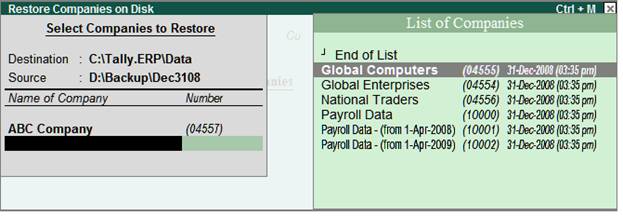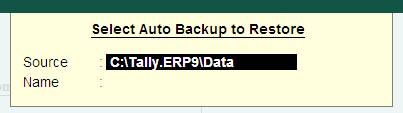Restore means return to the original, usable and functional condition. The Restore functionality allows you to restore the data backup taken earlier.
The existing Restore utility is enhanced with an additional capability to restore data backup of multiple companies taken using the Auto Backup feature. The backup of multiple companies is stored in a single file named TABK.900 in the user defined path provided while configuring auto backup.
While restoring the auto backup data, Tally.ERP 9 displays the backup version followed by the last update time. This allows the user to select and restore the latest backup.
The user must ensure the following points before restoring data backup:
- Do not restore old or irrelevant data.
- Do not restore data from a damaged media.
- Do not restore data in the same folder as existing data, since it may overwrite the existing data.
To restore the back-up taken on another media, execute the following steps:
- Go to Gateway of Tally > Press Alt + F3 or click F3: Cmp Info
The Company Info menu appears
· Select Restore.
The Restore Companies on Disk screen appears, enter the following details
- Destination – is the path or the folder where data backup needs to be restored.
- Source – is the folder or path where data backup file or auto backup files for multiple companies are stored. The path specified can be on the same storage device/external storage device or a storage device on the network.
Note: The last provided source and the destination paths are populated and displayed.
Restore
In the BackUp section
· Select the required company or companies from List of Companies displayed to restore the data or select All Items to restore data of all the companies available.

[2-3A]
Note: To restore Auto Backup of multiple companies, select End of List in Name of Companies under Backup.
- Accept to continue restoring the data backup.
The Restoring Companies screen displays the status of data being restored.

[2-1C]
Restore Auto Backup
On entering the Destination and Source, the Restore Companies on Disk appears as shown

[2-3C]
- Select the required Version of backup
Similarly, select the required companies from the List of Companies displayed and select the required backup Version from the List of Auto Backup Versions.
- Select End of List to complete the selection of companies
Or
- Select All Items to restore the latest backup versions of all the available companies
- Accept to restore the auto backup of selected or all companies
The Restoring Companies screen displays the status of data being restored.

|