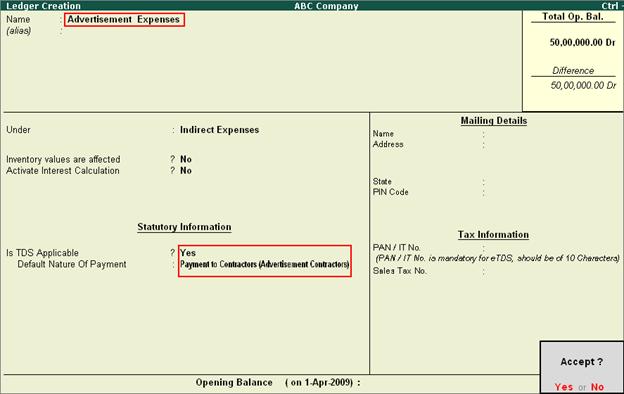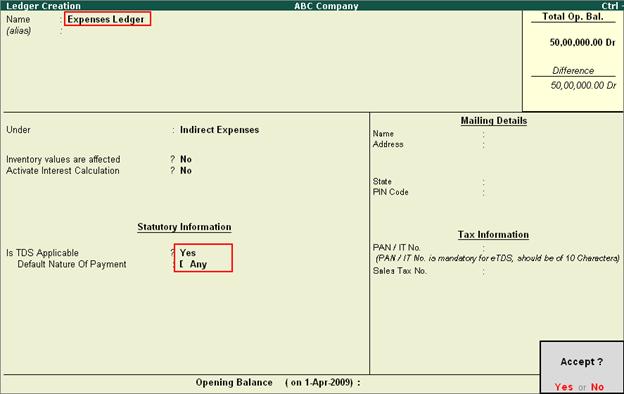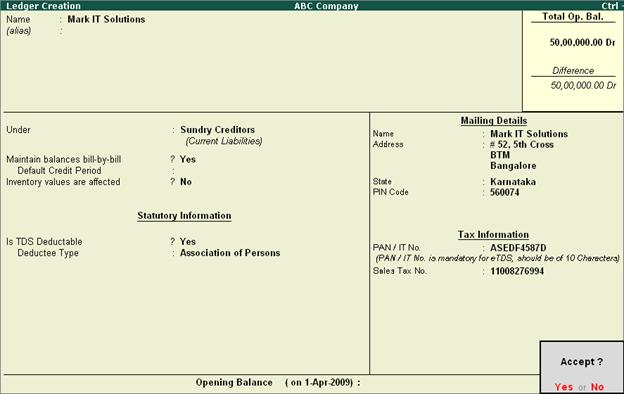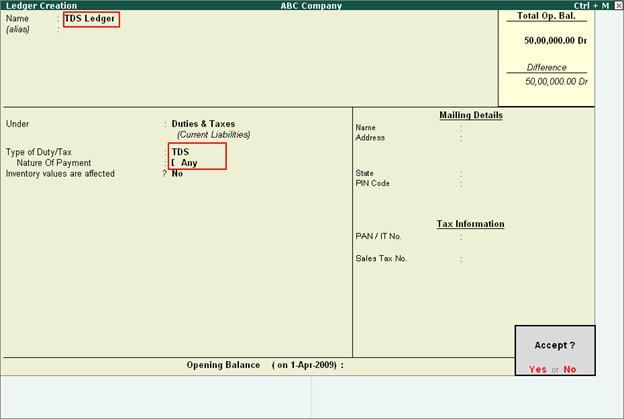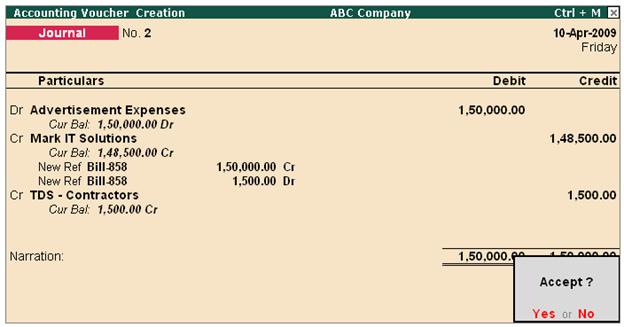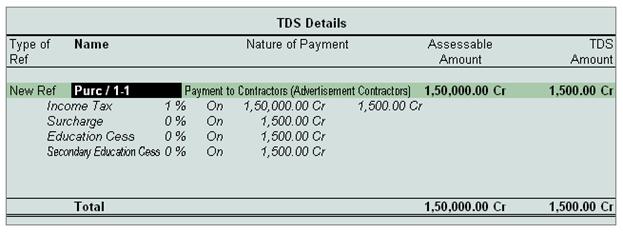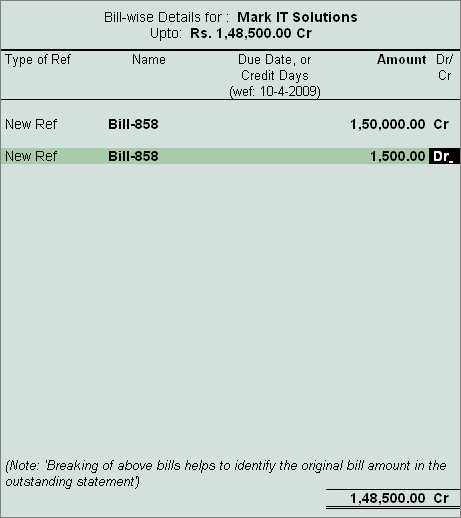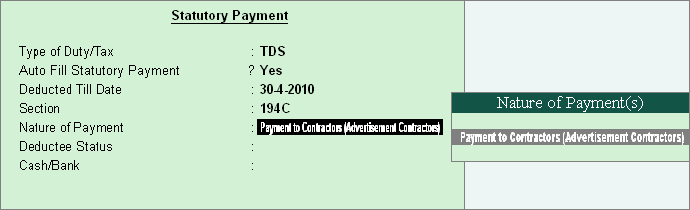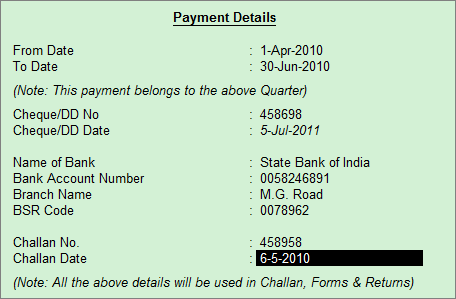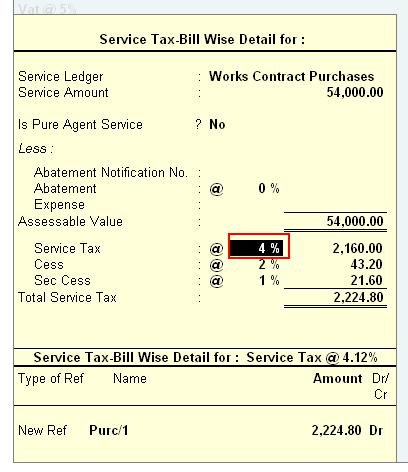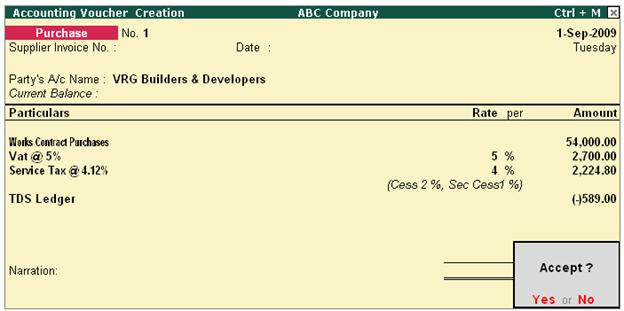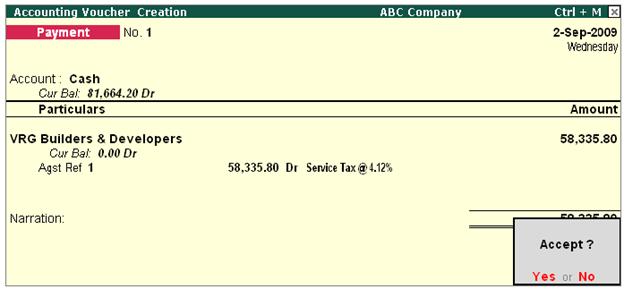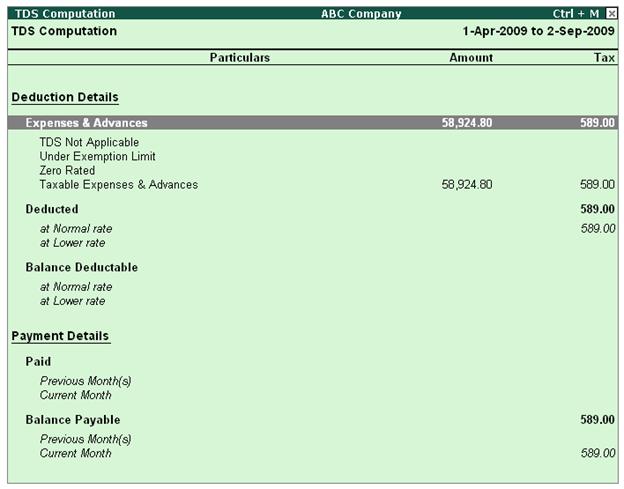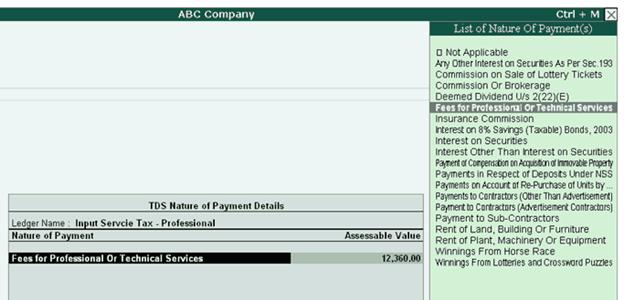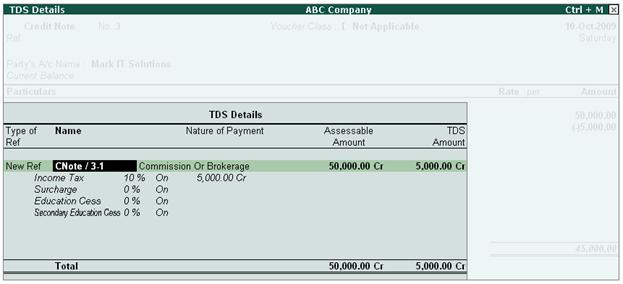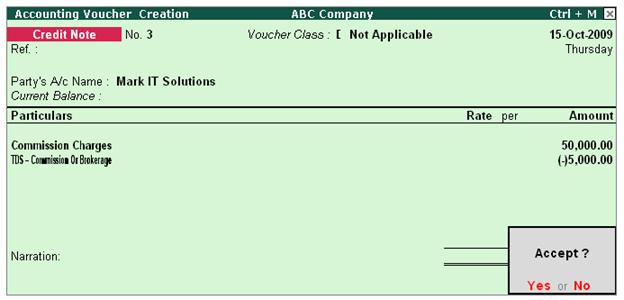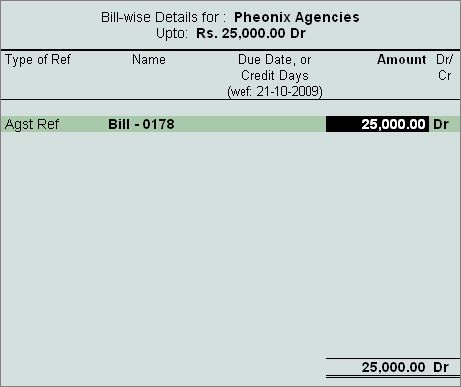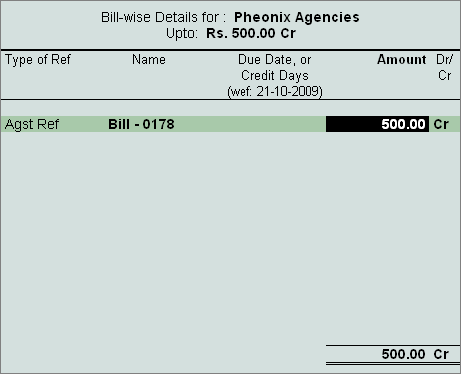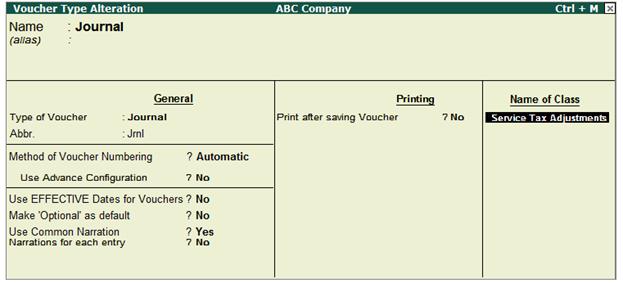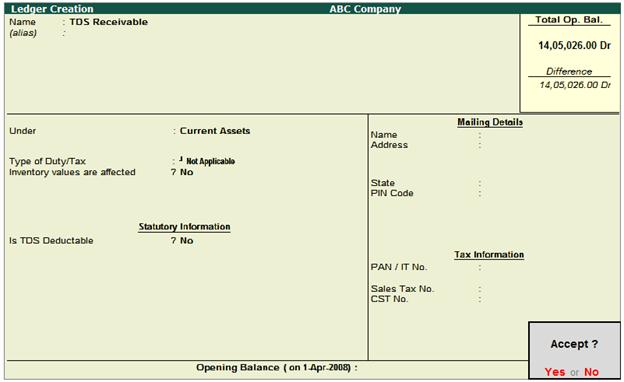| |
FAQ on TDS (Tax Deducted at Source) in Tally.ERP9 |
FAQ-1 : How to Activate TDS in Tally.ERP 9 ? |
How to Enable TDS in Tally.ERP 9?
1. Ensure
while company creation State and PIN Code details are provided. If these information are not mentioned, alter the Company and select
State: Select the appropriate State from the list.
PIN Code: Enter the Postal Index Number, which is a numerical value of six digits
The State and Pin Code
fields are added to capture the state details.
2. In Tally.ERP 9,
activate TDS in F11: Features screen. The F11: Features button is available in almost all the screens of
Tally.ERP 9.
Gateway
of Tally > Click on the F11: Features button or press F11 Key
>Statutory and Taxation
a.
Set the option Enable
Tax Deducted at Source (TDS) to Yes
b.
Set the option Set/Alter
TDS Details? to Yes to view Company TDS Deductor Details screen

[13-1]
A brief description on
the fields that appear in the Company TDS Deductor Details screen
(i) Tax Assessment
Number: Enter the Tax Assessment
Number (TAN) in this field. The Tax Assessment Number (TAN) is a ten-digit
alphanumeric number, issued by the
Income Tax Department (ITD) to the deductors.
Only one TAN is required for different types of
deductions. TAN must be quoted properly on all Challans such as: Payment for TDS, Returns, All Certificates - Issue in Form
No.16/16A and correspondence with the Income-tax Department.
The format of TAN is something like
this: BLRA07884F
- BLR indicates the location code of the TAN allotment centre (eg: BLR for Bangalore)
- A indicates
the first alphabet of the deductor name
- 07884 is
the number within each location
- F is
the check digit for security and verification
(ii) Income Tax Circle/Ward (TDS): Enter the Income Tax Circle/Ward (TDS). The Income Tax Department issues Income
Tax Circle/Ward (TDS).
(iii) Deductor Type: Depending on your organisation,
you may select the Deductor Type (Government or
Others) from the list
(iv) Name of person responsible: Enter the name of the authorised person responsible for filing the TDS returns of your company.
Note: In
case Tally.ERP 9 is security feature enabled, this field will
be automatically filled with the user name.
(v) Designation: Enter the designation of the authorised person filing the TDS returns
|
|
FAQ-2 : How to create Expenses Ledger in Tally.ERP 9 ? |
Tally.ERP 9 gives the
flexibility to create
- Separate expense ledgers for each nature of payment
- A common expense ledger for all the nature of payments.
1. Create expense Ledger with defined Nature of Payment (separate expense ledgers for each nature of payment)
To Create the TDS Expense Ledger
Go to Gateway of
Tally > Accounts Info. > Ledgers > Create
- Enter the Name of
the expense ledger e.g. Advertisement
Expenses.
- In Under field select the group Indirect Expenses from the List of Groups.
- Set Inventory
values are affected to No.
- Set Is
TDS Applicable to Yes.
- In Default
Nature of Payment field
select Payment
to Contractors (Advertisement Contractors) from the List of TDS Nature of Pymt.
Note: All the Payments/Expenses subject to TDS have to be associated with relevant predefined TDS Nature of
Payments.
The completed expenses
ledger is displayed as shown
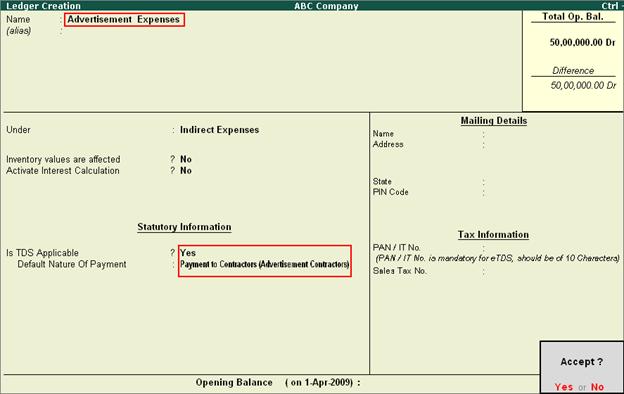
[13-2]
2. Create common expense Ledger
- Enter the Name of
the expense ledger e.g. Expenses
Ledger
- In Under field select the group Indirect Expenses from the List of Groups.
- Set Inventory
values are affected to No.
- Set Is
TDS Applicable to Yes.
- In Default
Nature of Payment field
select Any from the
List of TDS Nature of Pymt.
The completed expenses
ledger is displayed as shown
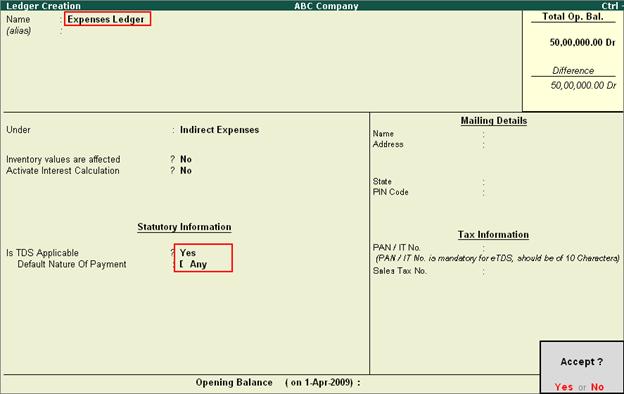
[13-3]
|
|
FAQ-3 : How to create TDS Party Ledger in Tally.ERP 9 ? |
To create party ledger
in Tally.ERP 9
Setup:
- In F12:
Configuration (Ledger Configuration) set Allow Advanced entries
in Masters and Use Addresses for
Ledger Accounts to Yes
Go to Gateway of
Tally > Accounts Info. > Ledgers > Create
- Enter the Name of
the Party Ledger e.g. Mark
IT Solutions
- Select Sundry
Creditors from the List of Groups in the Under field.
- Set Maintain
balances bill-by-bill to Yes.
- Enter the Default Credit Period, if required.
- Set Is
TDS Deductable to Yes.
- In the Deductee Type field, select Association of Persons from the List of Deductee Type
- Enter Mailing and Tax
Information
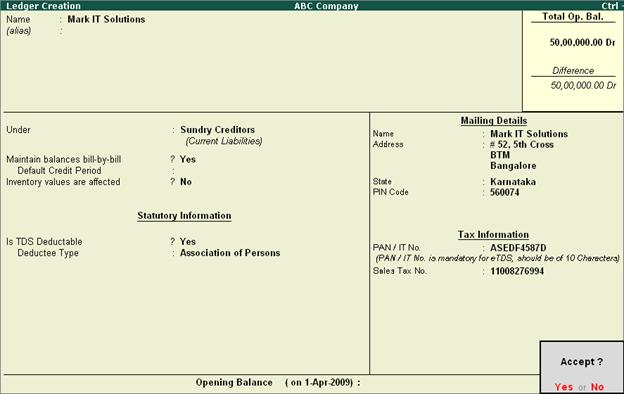
[13-4]
|
|
FAQ-4 : How to create TDS (Tax) Ledger in Tally.ERP 9 ? |
In Tally.ERP 9 you
can create
- Separate tax ledgers for each nature of payment
- A Common
tax Ledger for all the Nature of Payments
1. Create tax ledger with defined nature of payment
To create a Tax Ledger
Go to Gateway of
Tally> Accounts Info.> Ledgers> Create
- Enter the Name of
the Tax Ledger e.g. TDS
– Contractors
- Select Duties
& Taxes from the
List of Groups in the Under field.
- In Type
of Duty /Tax field
select TDS from the Types of Duty/Tax list
- In Nature
of Payment field, select Payment to Contractors
(Advertisement Contractors) from
the List
of TDS Nature of Payment.
- Set Inventory
values are affected to No
The completed tax ledger is displayed as shown

[13-5]
2. Create common tax ledger
- Enter the Name of
the Tax Ledger e.g. TDS Ledger
- Select Duties &
Taxes from the List of Groups in the Under field.
- In Type of Duty /Tax field
select TDS from the Types of Duty/Tax list
- In Nature of Payment field,
select Any from the List of
TDS Nature of Payment.
- Set Inventory values
are affected to No
The completed tax ledger is displayed as shown
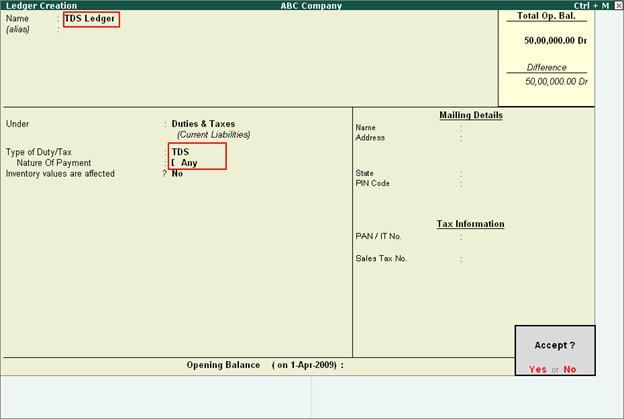
[13-6]
|
|
FAQ-5 : How to Record Expenses and Deduct TDS in Tally.ERP 9 ? |
In
Tally.ERP 9 you can record TDS transactions through Journal Voucher or Purchase
Voucher (Account
/Item Invoice Mode)
Note: Recording TDS transactions
in Purchase Voucher in Voucher Mode is not supported.
Example: On 10-4-2009, ABC Company received bill
from Mark IT
solutions for Rs. 1,50,000 towards the Advertisement services provided.
Ensure
the required ledger masters are created before recording the transaction
Case 1: Record the transaction in Journal Voucher
1.
In Debit field select the expense ledger - Advertisement Expenses and mention the transaction amount of Rs. 1,50,000 in Amount - field.
2.
In Credit field select the party ledger - Mark IT Solutions and enter the TDS Details as shown

[13-7]
Note: In this transaction we are deducting TDS in the same voucher.
3. In the Bill-wise
Details screen provide the bill
details as shown

[13-8]
4. In Credit field select the TDS ledger - TDS Contractors to account the TDS deducted.
The completed Journal Voucher is displayed as shown
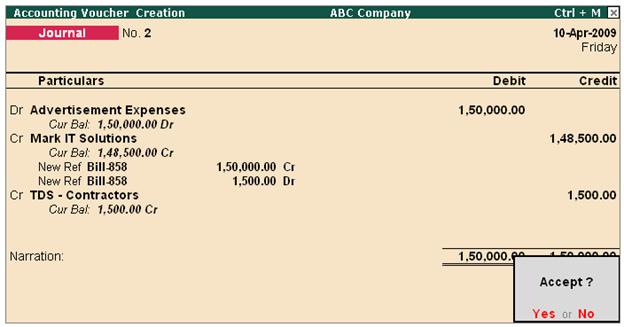
[13-9]
Case 2: Record the transaction in Purchase Voucher
1.
In Party A/c
Name field
select the party ledger - Mark It
Solutions
2.
Under Particulars select the expenses ledger - Advertisement Expenses and specify the expense amount - Rs. 1,50,000 in Amount filed
3.
Under Particulars select TDS ledger- TDS- Contractors and enter TDS Details as
shown
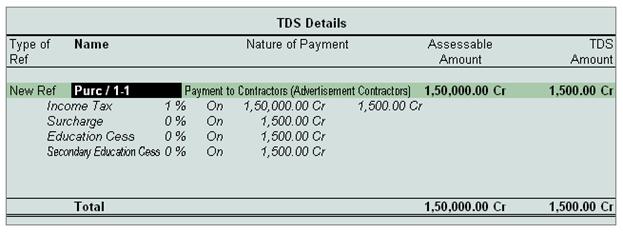
[13-10]
Note: TDS amount will be displayed
with negative sign
4.
In the Bill-wise
Details screen
enter the details as shown
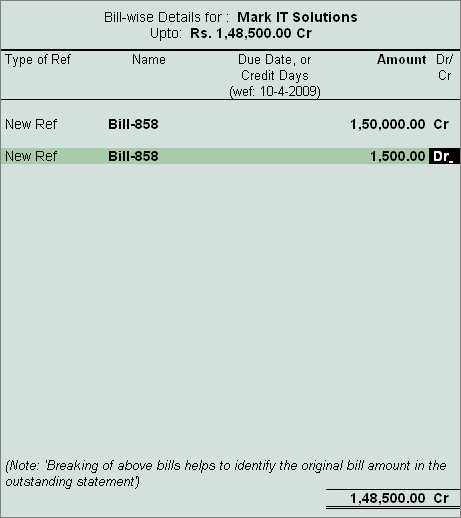
[13-11]
The
completed Purchase Voucher is displayed as shown

[13-12]
|
|
FAQ-6 : How to Record TDS Payment Entry in Tally.ERP 9 |
All
the Tax deducted during a month is to be paid to the credit of Government on or
before 7th of the next month. In case 7th of the month happens to be a Sunday
or a bank holiday payment can be made on the next working day.
TDS
amount shall be paid to the government account through any designated branches
of the authorised banks, along with Income Tax Challan No.281.
In
Tally.ERP 9, from Release 2.0 all the Tax/Duty payments have to recorded using S: Stat Payment Button to auto compute
or manually enter the TDS amount to the government.
Procedure to record TDS payment entry
Go
to Gateway of Tally> Accounting Vouchers >
F5: Payment
·
In the Payment Voucher specify the payment date and click on S: Stat Payment (or press Alt+S)

[13-13]
·
In Statutory Payment screen
·
In Type of Duty/Tax field select the Duty/Tax Type for which the tax
payment to be made. select TDS from the list

[13-14]
Note: The Types
of Duty/Tax will
be displayed based on the statutory features enabled in F11: Features for the Company.
·
Auto
Fill Statutory Payment:
Set this option to YES to auto calculate and
fill the duty payable to the Government. Set this option to NO, if the user wants to manually select the duty ledger and duty
bills. ABC Company wants the tax details to be auto filled to the payment voucher, hence the option Auto Fill Statutory Payments is set to Yes.
·
On setting the option of Auto Fill Statutory Payment to Yes, based on the Type of Duty/Tax selected Tally.ERP 9 displays the appropriate
fields to fill the details.
·
In Section field select the section for which the payment is pending

[13-14A]
·
In Nature of Payment field select the nature of payment towards which
the payment to be made.
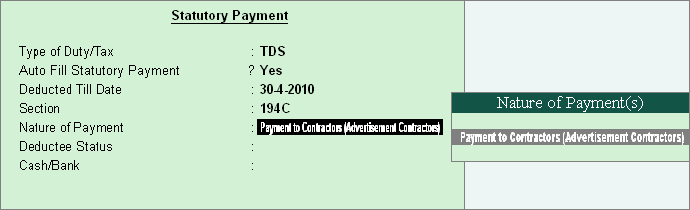
[13-15]
·
In Deductee Type select the applicable deductee type
·
In Cash/Bank field select the bank through which the payment is made
Completed Statutory Payment screen is displayed as shown

[13-16]
·
Press enter to accept.
The TDS amount payable will be auto calculated and displayed with the bill reference

[13-17]
·
Set the option Provide Details to Yes to enter the challan details
·
In Provide Details screen enter the payment details like, Period for which the payment is made, Cheque/DD number, Cheque/ DD Date, bank details,Challan Number and Date.
Completed Provide Details screen is displayed as shown
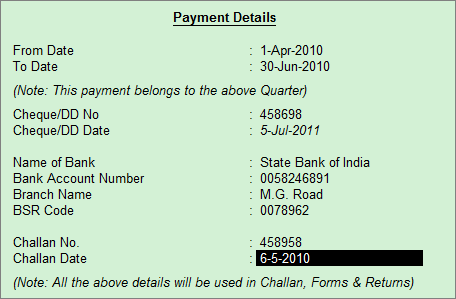
[13-18]
Completed
Payment Voucher is displayed as shown

[13-19]
|
|
FAQ-7 : How to record Works Contract Transactions in Tally.ERP 9 to Calculate TDS on the net amount of Purchase ? |
For Example:- ABC Company receives
bill form VRG Builders & Developers for works contract given.
Total
Value of the Bill received from VRG
Builders & Developers is Rs. 58925/-
Purchase
cost of Work contract
is Rs.54000/-
Vat @
5% is Rs. 2700/-
Service
Tax @ 4.12% is Rs.2225/-
TDS @ 1% to be Deducted on the above Bill
Steps to record the Works Contract transactions are:
Step 1: Create Ledger
Masters
Step 2:
Record Purchase Voucher (Account Invoice Mode)
Step 3: Record a Payment
Voucher (payment to party)
Step 4: Check TDS
Computation
Step 1: Create Ledger Masters
i. Party Ledger
(supplier): Create VRG Builders &
Developers ledger > under Sundry
Creditors > enable the option Is Service Tax
Applicable to Yes > enable the option Is TDS
Deductable to Yes > in Deductee Type field select Company -
Resident
ii. Purchase Ledger: Create Works Contract Purchases ledger > under Purchase Accounts
- Enable the option Is Service Tax Applicable to Yes > in Category
Name screen select Works Contract
Service
- Enable the option Used in VAT Returns to Yes > select VAT/Tax Class as Purchases
@ 5%
- Enable the option Is TDS Applicable to Yes > in Nature
of Payment field select Payment to
Sub-Contractors
iii. VAT Ledger: Create Vat @ 5% ledger > under Duties & Taxes > select VAT in Type of Duty/Tax field > VAT/Tax Class as Input VAT @ 5% > enable the option Is TDS
Applicable to Yes > select the Nature of
Payment as Payment to
Sub-Contractors
iv. Service Tax Ledger: Create Service Tax @ 4.12% ledger > under Duties & Taxes > select Service Tax in Type of Duty/Tax field > Category Name as Works Contract Service > enable the option Is TDS
Applicable to Yes > select the Nature of
Payment as Payment to
Sub-Contractors
v. TDS Ledger: Create TDS Ledger > under Duties &
Taxes > select TDS in Type of Duty/Tax field > Nature of Payment as Payment to Sub-Contractors
Step 2:
Record Purchase Voucher (Account Invoice Mode)
Go to Gateway of Tally > Accounting Vouchers > F9:
Purchase
Note: In F12: Configuration set the option Allow Alteration of TDS Nature of
Payment in Expenses to Yes
- In the Party A/c Name field select Party Ledger
- Under Particulars select the Purchase Ledger and specify the amount as 54,000 and press enter to view TDS Nature of Payment Details
screen.
- In TDS Nature of Payment
Details by default the Nature of Payment selected in the ledger will be displayed. In Assessable Value field accept the default amount of Rs.54,000

[13-20]
- Under Particulars select
the VAT ledger, VAT amount will
be calculated and displayed automatically. Press enter to
view TDS Nature of Payment Details screen, accept the
default details.
- Under Particulars select Service
Tax Ledger. In the Service Tax Computation screen
change the service tax percentage to 4% (as service Tax
charged on works contract is 4%). Service tax will be calculated
based on the Service Tax Rate defined.
In TDS Nature of Payment Details screen, accept the
default details.
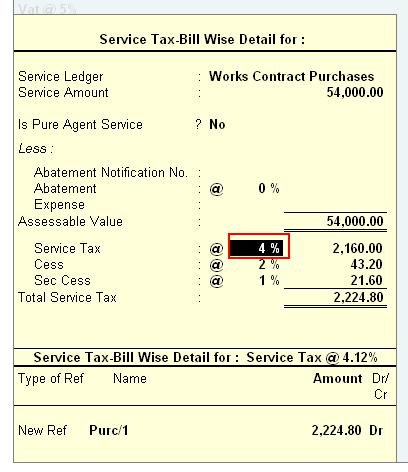
[13-21]
- Under Particulars select TDS
ledger and press enter to view the TDS Details screen. Observe
TDS is calculated on the Total Amount (Work
Contract Purchase Value + VAT + Service Tax = 58924.80).
Purchase Entry
is displayed as shown

[13-22]
Note: TDS deducted is displayed with Negative Sign.
In Bill-wise Details screen select the reference details as shown

[13-23]
Completed Purchase Voucher is as shown below
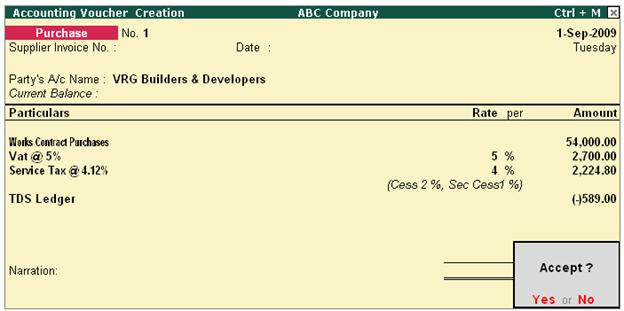
[13-24]
Step 3: Record a Payment Entry
Make the payment
to the party and the payment voucher will be dispalyed as shown
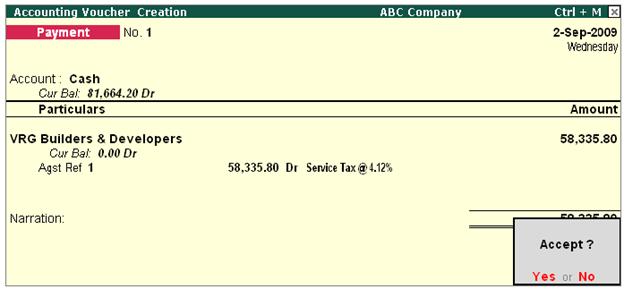
[13-25]
Step 4: Check TDS Computation
Go
to Gateway
of Tally > Display > Statutory Reports > TDS Reports > Computation
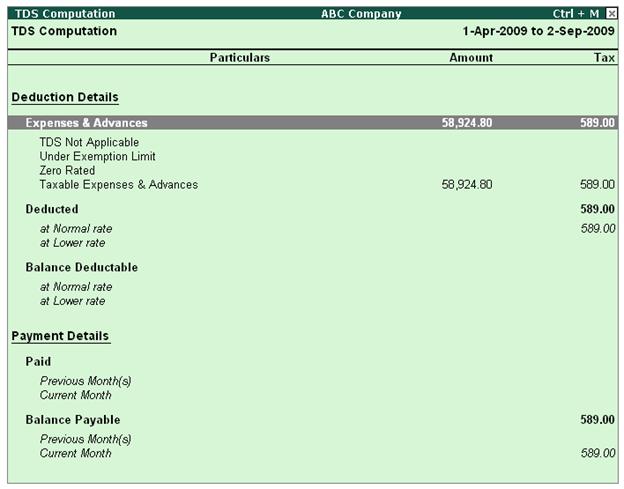
[13-26]
Similarly you can check Input Credit Form and VAT
Computation reports to view the details of Service Tax and VAT
|
|
FAQ-8 : How Calculateto Service Tax on total Transaction Amount including TDS in Tally.ERP 9 ? |
How to Calculate Service Tax on
total transaction amount including TDS ?
For
the accurate calculation of Service
Tax and TDS follow the given steps
1.
Book the Expenses
and Service Tax through Purchase Voucher as shown
2.
Deduct TDS in a separate Journal Voucher using of Alt + S: TDS Deduction
3. Make the Payment to party
4.
Check the Service-Tax Input
credit Form -report displays
the realised value & total credit as shown
below
Step1. Book the Expenses
and Service Tax through Purchase
Voucher as shown
Select
the Expenses
ledger and
allocate the entire amount to the applicable TDS Nature of Payment

[13-27]

[13-28]
Select
the Input
Service Tax Ledger and in
the Service
Tax Bill-wise details screen select the default bill details

[13-29]
In
the Expense
Allocation screen
select the applicable TDS
Nature of Payment
Note: TDS Nature of Payment for the Input Service Tax Ledger as Even on the service Tax amount TDS needs to deducted.
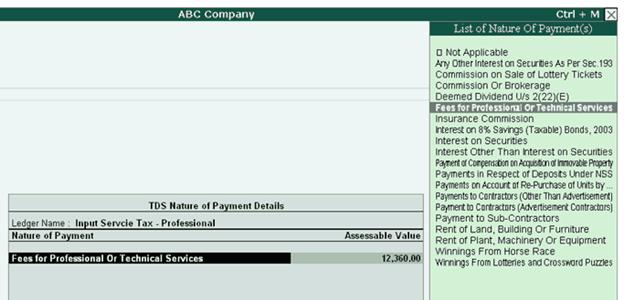
[13-30]
In the TDS Details screen select the details as shown

[13-31]
In
the Bill-wise
Details screen
enter the bill references as shown

[13-32]
Save
the purchase voucher
Adjust the Bill Number -
1 and save the voucher

[13-33]
Step 2. Deduct TDS in a separate Journal Voucher using of Alt + S: TDS Deduction option as shown

[13-34]

[13-35]

[13-36]
Step 3. Make the Payment to party
Select Mrs. Rao and in the Bill-wise Details screen select the bill reference as shown

[13-37]
Save the Payment Voucher

[13-38]
Step 4. Check the Service-Tax Input
credit Form -report displays the realised value & total credit as shown below

[13-39]
|
|
FAQ-9 : How to Account Sales Commission and Deduct TDS in the same voucher ? |
Solution
In Tally.ERP 9, from
release 1.8 you can record sales commission transactions in Credit Note and Deduct TDS on Commission
Example: ABC Company sells the goods to
partners on a condition that, on each sales Rs.100 will be paid as sales
commission. To account sales commission separate expense entry is not booked in
Journal but directly a credit note is raised in favour of the partner (to reduce party outstandings) and TDS
is deducted on commission. As on 15-10-2009 ABC Company has to pay Rs.
50,000 commission (sales) to partner Mark IT Solutions.
1. Record the transaction in Credit Note
Set up: Ensure in F11: Features
(F1: Accounting Features) following options are set to Yes
- Use Debit/Credit Notes
- Use Invoice mode for Credit
Notes
Go to Gateway of
Tally > Accounting Vouchers > Ctrl + F8: Credit Note (Account Invoice
Mode)
1.
In Party A/c Name field select Mark IT Solutions
2.
Under Particulars field select Commission Charges Ledger to account commission expenses
3.
In Amount field enter Rs.50,000 (total commission due for the party)
4.
Under Particulars select TDS - Commission Or Brokerage ledger to deduct TDS on
the payment of commission.
5.
In TDS Details screen
o
In Type of Ref field select New Ref
o
In Name field accept the default Reference Number –CNote/ 3-1
o
In Nature of Payment field select Commission Or Brokerage will be defaulted automatically
o
Assessable Amount and TDS Amount field details are defaulted automatically, based
on the information provided in the voucher
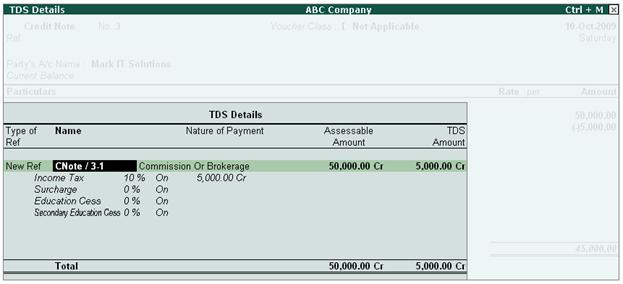
[13-40]
TDS Deducted on
Commission Rs. 5000 will be displayed with Negative sign
6. In Bill-wise
Details screen
- In Type
of Ref field select New Ref (if Required you can select Agst Ref to adjust against the sales bill)
- In Name field enter the Bill Reference Number as CN/001
- Accept the default amount allocation and Dr/Cr. By default Tally.ERP 9 displays the Bill amount in the amount field as the credit balance.
- Press Enter, select New Ref as Type of Ref and enter Bill name as CN/001
- Skip the Due Date or Credit Days field and accept the default amount allocation and Dr/Cr. By default Tally.ERP 9 displays the Tax amount in the
amount field as the debit balance.

[13-41]
Completed
Credit Note voucher is displayed as shown
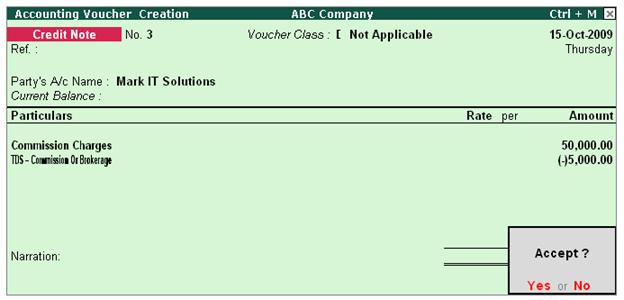
[13-42]
7. Press Enter to accept and save. |
|
FAQ-10 : How to Reverse Excess TDS Deducted in Tally.ERP 9 ? |
Solution
In case of partial cancellation of transaction (s), the expenses
and excess TDS deducted needs to be reversed. In Tally.ERP 9, such reversal of
expenses and TDS is possible only when the cancellation of transaction is made
before the payment of TDS to the Government.
In Tally.ERP 9, reversal of expenses can be accounted using Debit
Note and reversal of TDS deducted can be accounted using Credit Note.
Example: On 17-10-2009 ABC Company received bill from Pheonix Agencies for Rs. 75,000 towards Advertising
expenses. On 21-10-2009 ABC Company cancelled the advertisement services
to the extent of Rs.25,000 and Expenses and TDS
deducted are reversed.
To account these Transaction follow the given steps
1. Book the Expenses in
Journal Voucher
2. Reverse the Expenses
(Debit Note)
3. Reverse the
excess TDS Deducted (Credit Note)
Step 1: Book the Expenses in Journal Voucher
Before recording the
transaction ensure all the masters are created.
Go to Gateway of
Tally > Accounting Vouchers > F7: Journal
- In Debit field select Advertisement Expenses and enter 75,000 in
the Amount field.
- In Credit field select Phoenix Agencies and press enter to view TDS Details screen
- In TDS
Details screen,
- Select Type
of Ref as New Ref.
- In Name filed accept default reference number
- Select Payments to Contractors (advertisement Contractors) in Nature of payment field
- Select the TDS Ledger
- In Assessable
Amount field amount specified
against the expenses ledger will be displayed
- Set Yes in Deduct
now field

[13-43]
- Payable Amount as calculated in the TDS Details screen will be
defaulted in the Party’s Amount (Credit) field.
- In Bill-wise
Details screen
- Select New
Ref as the Type of Ref
- In the Name field enter the Bill name as Bill -0178
- Skip the Due Date or Credit Days field
- Accept the default amount allocation and Dr/Cr. By default Tally.ERP 9 displays the Bill amount in the amount field as the credit balance.
- Press Enter, select New Ref as Type
of Ref and Enter Bill name as Bill -0178
- Skip the Due Date or Credit Days field and accept the default amount allocation and Dr/Cr. By default Tally.ERP 9 displays the Tax amount in
the amount field as the debit balance.
- In the Credit field select TDS – Contractor from the List of Ledger Accounts.
- In the Amount field, Rs. 1500 [Bill amount (75,000) – Pending Amount
(73,500)] is displayed automatically.

[13-44]
- Press Enter to accept and save.
Step 2: Reverse the Expenses (Debit Note)
Go to Gateway of
Tally > Accounting Vouchers > Ctrl+F9: Debit Note
- Press Alt
+ I for Account Invoice mode.
- In Party’s
A/c Name field select Pheonix Agencies from the List of Ledger
Accounts.
- Under Particulars select Advertisement
Expenses and enter Rs. 25,000 in the Amount field.
- In TDS
Details screen
- In Type
of Ref select Agst Ref
- In Name field, select Jurl/16-1 to adjust the reversal of expenses and select Payments
to Contractors (advertisement Contractors) in Nature of Payment field
- Based on the Tax Reference Number selected, Tally.ERP 9 defaults TDS Duty Ledger. In Assessable
Value field Rs. 25000 will be
displayed indicating that Rs.25000 is reversed against the expenses
booked on 17-10-2009

[13-45]
Note: Observe TDS Amount is not displayed as we are
not reversing TDS in Debit Note
- In Bill–wise
Details screen, select Agst Ref as the Type of Ref. In the Name field select Bill-0178 dated 17-10-2009
from the Pending Bills to reverse the expenses.
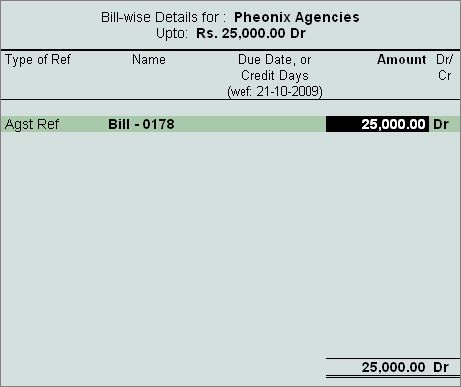
[13-46]

[13-47]
- Press Enter to accept and save.
Step 3: Reverse the excess TDS Deducted (Credit Note)
Go to Gateway of
Tally > Accounting Vouchers > Ctrl+F8: Credit Note
- Press Alt
+ I for Account Invoice mode.
- In Party’s
A/c Name field select Pheonix Agencies
- Under Particulars select TDS
- Contractor and press
enter to view TDS Details screen
- In TDS
Details screen, select Agst Ref in Type of Ref, in Name field select Jurl/16-1
to adjust the reversal of TDS. Based on
the Tax
Reference Number selected,
Tally.ERP 9 defaults Nature
of Payment and TDS Amount

[13-48]
- In Bill–wise
Details screen, select Agst Ref as the Type of Ref. In the Name field
select Bill-0178 dated 17-10-2009 from the Pending Bills to reverse the
TDS.
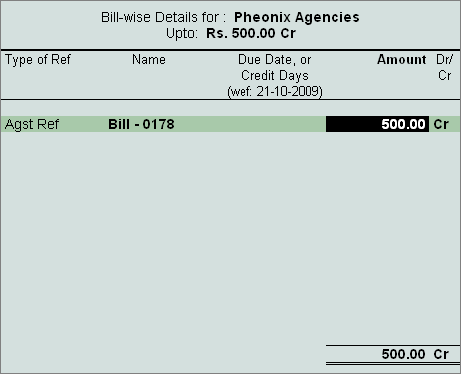
[13-49]

[13-50]
- Press Enter to accept and save.
|
|
FAQ-11 : How to account the receipts towards the sale of services, where the service receiver has deducted TDS and made the balance payment to the Service provider and Tally.ERP displays complete service bill amount including TDS amount in Service Tax payable Report ? |
Solution
Step 1: Record Service Sales Invoice

[13-51]
Step 2: Record a receipt voucher to account the receipt towards
the services sold
Assume that service
receiver has made full payment towards the above sales after
deducting TDS on Professional Services.
In Credit field select the party ledger - Birla
Associates and press enter. Service
Tax Details screen appears. In Service Tax Details screen select End of List.

[13-52]
In Amount field
enter the actual amount received from the customer. ABC Company received Rs. 32,966 from the customer.
In Bill-wise Details screen select the appropriate bill towards which the payment
is received. In Amount field the actual amount received will be displayed.

[13-53]
In Debit field, select the Bank/Cash ledger depending on the nature of receipt. Here the
receipt is in the form of Cheque hence Bank
ledger is selected.
Completed receipt entry
appears as shown:

[13-54]
Save the Receipt
Voucher.
Step
3: Accounting the TDS Deducted to
wards the services provided
In Tally.ERP 9 Releases 1.8 onwards
provision has been made to account the TDS amount on the servcies provided and capture the details in appropriate reports. To
account these types of adjustments - Service Consideration Adjustments flag has been provided in Journal Voucher (This flag will be avaialbe only when the vocuher class is created for Journal Voucher)
1.
Create Service Tax Adjustment Class in Journal Voucher
Go to Gateway of Tally > Accounts Info. > Voucher
Types > Alter > select Journal
In Voucher Type Alteration screen
- Tab Down to Name of Class field and enter the class name as Service Tax
Adjustments
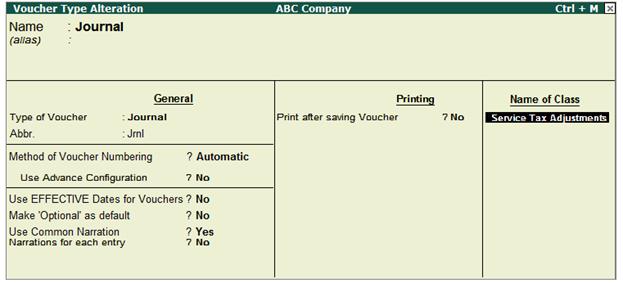
[13-55]
- In Voucher
Type of Class screen
- Enable the option Use Class for Service Tax Adjustments as “YES”

[13-56]
2.
Create ledger to account TDS Amount
Create the ledger under Crrent Asets as shown below
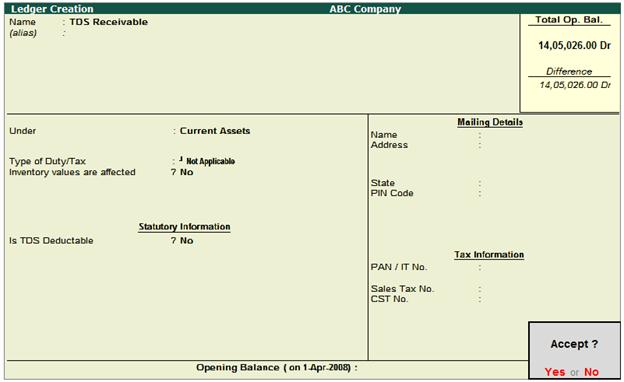
[13-57]
3.
Record the transaction in Journal Voucher
Go to Gateway of
Tally > Accounting Vocuhers > F7: Journal
Voucher
In Change Voucher Type
Class screen, select Service Tax Adjustments in Class field

[13-58]
In Used for field
select the flag “Service
Consideration Adjustments”

[13-59]
In Debit field select TDS Receivable ledger (grouped under current assets or any
group) and enter the amount which is deducted as TDS. In Debit (amount) field enter Rs. 3,663[Total Bill Amount (36,629) - Amount Received
(32,966)].
In Credit field select the Service Receiver - Birla Associates and press enter to view Service Tax Details
screen. In Service Tax
Details screen, select End of List.

[13-60]
In Bill-wise
Details screen select the
appropriate bill to adjust the amount deducted as TDS.

[13-61]
The completed Journal
Voucher appears as shown:

[13-62]
Save the Journal
Voucher.
Note: This adjustment entry can be
booked based on the TDS certificates received from service receiver
periodically or yearly depending upon users requirement.
|
|
FAQ-12 : TDS on Advance Payments to Party |
Query
Is it possible to
account Advance payments to party and deduct TDS on
such advances? How to adjust the advances paid to the party towards the
Bill?
Example: On 15-04-2010, ABC Company made an advance payment of Rs.50,000 to Pheonix Agencies towards
Advertisement Expenses. While making payment tax was deducted form the Source. Advances were adjusted towards
the bill of Rs.2,00,000 dated 26-04-2010.
Solution
Tally.ERP 9 allows accounting advance payments to party and deduct
TDS on the advances and later adjust the advance paid towards the Bill.
Follow the given procedure to account advances
and adjust the advances towards the Bill
Step 1: Record a Payment Voucher (to account advances)
To create a Payment Voucher
Go to Gateway of
Tally > Accounting Vouchers > F5: Payment.
Set up
In F12: configure
(Payment Configuration)
- Ensure Use
Single Entry mode for Pymt/Rcpt/Contra is set to Yes
1. In Account field select the Bank Ledger. E.g. Canara Bank
2. Under Particulars select the party ledger Pheonix Agencies. In Amount field enter the amount paid as advance and press
enter to view Bill-wise Details screen
3. In Bill-wise
Details screen
- In Type of Ref field select the reference as Advance
- In Name field enter the bill name as Adv-201
- Amount will be displayed automatically

[13-63]
4. Accept the Bill-wise
Details screen
5. Under Particulars select tax ledger, TDS - Contractor and press enter to view TDS Details screen
TDS Details screen appears as shown

[13-64]
6.
Press Enter to accept the TDS Details. Tax
deducted will be displayed with negative sign.
The
completed Payment Voucher is displayed as shown

[13-65]
7. Press Enter to save.
Step 2: Record a Journal Voucher (to account the bill &
adjust the advances)
To account the bill
received and adjustment of advances paid
Go to Gateway of
Tally > Accounting Vouchers > F7: Journal
1. In Debit field select the expenses ledger - Advertisement
Expenses. In Debit amount field enter the total bill amount of Rs. 2,00,000
2. In Credit field select the Party Ledger - Pheonix Agencies. Press Enter to view TDS Details screen
3. In TDS Details screen
- In Type
of Ref field select Agst Ref
- In Name field select Pymt/1-2 from the Pending Tax Bills. On selection of Tax bill
Nature of Payment, TDS Duty Ledger, Assessable Amount and Payable Amount will be defaulted
automatically and application will not allow altering the
details.

[13-66]
- In Type
of Ref field select New Ref.
- In Name field Tax Bill reference will be defaulted automatically
- In Nature of Payment select Payment
to Contractors (Advertisement Contractors)
- In TDS Duty Ledger field select TDS – Contractors and set Deduct Now to Yes.
The completed TDS
Details screen is displayed as shown

[13-67]
Observe, the advance of Rs. 50,000 is adjusted towards the bill and TDS is calculated only on the balance
amount of Rs. 1,50,000.
4. In Bill-wise
Details screen select the bill
reference as shown
- In Type
of Ref select Agst Ref, in Name field select the bill Adv-201 dated 15-4-2010 form the pending bills and in Amount field mention the amount adjusted as Rs. 50,000.
- In Type
of Ref select New Ref, in Name field enter the bill name as PA/152/10-11 and in amount filed mention the amount pending for payment
- In Type
of Ref select New Ref, in Name field enter the bill name as PA/152/10-11 and in amount filed tax deducted will be defaulted.

[13-68]
5. In Credit field select the TDS ledger TDS- Contractor. Tax deducted - Rs. 3,000 (on 1,50,000) will be
defaulted automatically.
The completed journal
voucher is displayed as shown

[13-69]
6.
Press Enter to save.
|
|
FAQ-13 : Is it possible to account Advance payments to party and deduct TDS on such advances? How to adjust the advances paid to the party towards the Bill ? |
Example: On 15-04-2010, ABC Company made an advance payment of Rs.50,000 to Pheonix Agencies towards Advertisement Expenses. While making payment tax was deducted form the Source. Advances were adjusted towards the bill of Rs.2,00,000 dated 26-04-2010. |
Solution
Tally.ERP 9 allows accounting advance payments to party and deduct TDS on the advances and later adjust the advance paid towards the Bill.
Follow the given procedure to account advances and adjust the advances towards the Bill
Step 1: Record a Payment Voucher (to account advances)
To create a Payment Voucher
Go to Gateway of Tally > Accounting Vouchers > F5: Payment.
Set up
In F12: configure (Payment Configuration)
- Ensure Use Single Entry mode for Pymt/Rcpt/Contra is set to Yes
1. In Account field select the Bank Ledger. E.g. Canara Bank
2. Under Particulars select the party ledger Pheonix Agencies. In Amount field enter the amount paid as advance and press enter to view Bill-wise Details screen
3. In Bill-wise Details screen
- In Type of Ref field select the reference as Advance
- In Name field enter the bill name as Adv-201
- Amount will be displayed automatically

[13-63]
4. Accept the Bill-wise Details screen
5. Under Particulars select tax ledger, TDS - Contractor and press enter to view TDS Details screen
TDS Details screen appears as shown

[13-64]
6. Press Enter to accept the TDS Details. Tax deducted will be displayed with negative sign.
The completed Payment Voucher is displayed as shown

[13-65]
7. Press Enter to save.
Step 2: Record a Journal Voucher (to account the bill & adjust the advances)
To account the bill received and adjustment of advances paid
Go to Gateway of Tally > Accounting Vouchers > F7: Journal
1. In Debit field select the expenses ledger - Advertisement Expenses. In Debit amount field enter the total bill amount of Rs. 2,00,000
2. In Credit field select the Party Ledger - Pheonix Agencies. Press Enter to view TDS Details screen
3. In TDS Details screen
- In Type of Ref field select Agst Ref
- In Name field select Pymt/1-2 from the Pending Tax Bills. On selection of Tax bill Nature of Payment, TDS Duty Ledger, Assessable Amount and Payable Amount will be defaulted automatically and application will not allow altering the details.

[13-66]
- In Type of Ref field select New Ref.
- In Name field Tax Bill reference will be defaulted automatically
- In Nature of Payment select Payment to Contractors (Advertisement Contractors)
- In TDS Duty Ledger field select TDS – Contractors and set Deduct Now to Yes.
The completed TDS Details screen is displayed as shown

[13-67]
Observe, the advance of Rs. 50,000 is adjusted towards the bill and TDS is calculated only on the balance amount of Rs. 1,50,000.
4. In Bill-wise Details screen select the bill reference as shown
- In Type of Ref select Agst Ref, in Name field select the bill Adv-201 dated 15-4-2010 form the pending bills and in Amount field mention the amount adjusted as Rs. 50,000.
- In Type of Ref select New Ref, in Name field enter the bill name as PA/152/10-11 and in amount filed mention the amount pending for payment
- In Type of Ref select New Ref, in Name field enter the bill name as PA/152/10-11 and in amount filed tax deducted will be defaulted.

[13-68]
5. In Credit field select the TDS ledger TDS- Contractor. Tax deducted - Rs. 3,000 (on 1,50,000) will be defaulted automatically.
The completed journal voucher is displayed as shown

[13-69]
6. Press Enter to save. |
|
| |
|
|
|
|