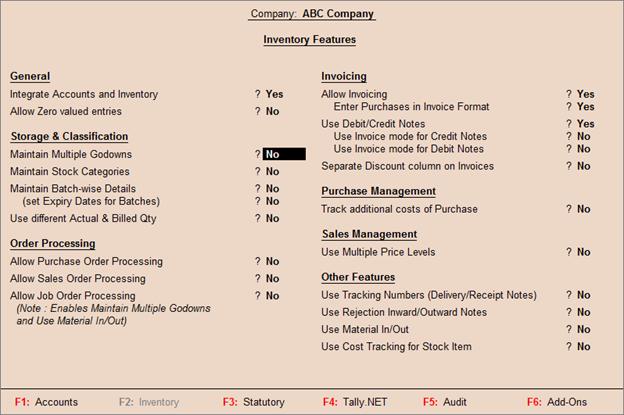Query
What
is the use of the option Allow Storage of materials in the Godown Creation/Alteration screen?
Answer
The
option Allow Storage of materials,
when set to Yes, allows you to
allocate quantities of stock items to the godown.
However, if this option is set to No, this godown will not be shown in the list of godowns to allocate stock items.
Query
What
is the importance of the F7: Show Profit button in the Godown Summary?
Answer
The F7 button is used to view the Godown Profitability Statement. Once you this
button the Outwards column displays the quantity, rate, value, consumption, gross profit and percentage for godown in the period.
Quantity: The
quantity of goods sold.
Rate: The rate
of the items sold.
Value: The Total
Sales value.
Consumption: The cost
of goods sold .
Gross Profit: Sales
value minus Consumption amount.
Percentage: Percentage
of Gross Profit on the Sales value.
The
button toggles between Show Profit/Hide Profit.
This
is similar to the option Show Consumption & Gross Profits available in F12 Configuration.
Query
Why is the balance of few Stock Groups
shown as nil in the Godown Summary?
Answer
The values
will not be shown, if the Stock Item's Costing Method is
valued at Zero Cost, and if the
option Treat all Sales as New Manufactured is set to Yes in the Item Master creation screen.
Query
Can
I view and alter Godown/Location details in Tally.ERP
9?
Answer
Once created, stock locations can be displayed and altered in both
single and multiple mode. You can delete a stock
location by using the option 'Single Location Alter' by pressing [Alt]+[D]. However, you cannot delete a stock location with
sub-locations. The lower levels must be deleted first.
Query
What
is Our Stock with Third Party option in Godown Master?
Answer
The option,Our Stock with Third Party is provided in Godown Creation to facilitate companies in the
segregation of their stock lying with them and their stock lying with
third parties.
For Example: In
the case of Job Work, the principal company provides its job workers
with the raw material required to complete the process
that it outsources. Here the job worker is Third Party to the
principal company. The principal company needs to keep track of its stock lying
with the party. By enabling this option, stock lying with third parties can be
viewed inStock Summary. This option
is also useful for consignment agents.
Query
What
is Third Party Stock with us option in Godown Master?
Answer
The option,Third Party Stock with us is provided in Godown Creation to facilitate companies
in the segregation of their stock-in-hand and third parties' stock
lying with them.
For Example: In the case of Job Work,
the principal company provides its job workers with the raw material
required to complete the process that it outsources. The option Third
Party Stock with us can
be used by the Job Worker to segregate the material received from the principal
company, from his own stock.
Query
In
the Godown Creation screen the option Allow
Storage of materials is
not displayed. How to enable
this option?
Answer
To
enable the option Allow Storage of materials in Godown Creation screen:
Go to Gateway of Tally > F12: Configure > Accts/
Inventory Info. > under Inventory section, set the option Allow
ADVANCED entries in Masters to Yes. |