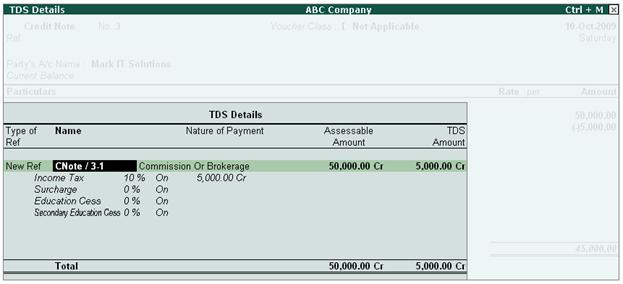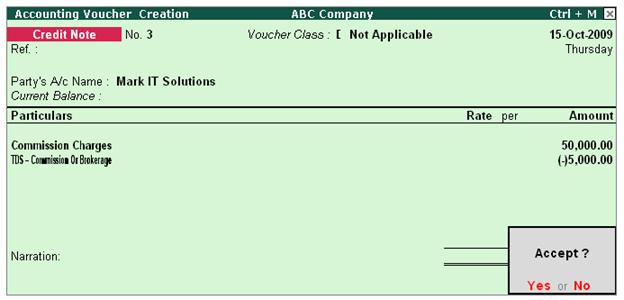Solution
In Tally.ERP 9, from
release 1.8 you can record sales commission transactions in Credit Note and Deduct TDS on Commission
Example: ABC Company sells the goods to
partners on a condition that, on each sales Rs.100 will be paid as sales
commission. To account sales commission separate expense entry is not booked in
Journal but directly a credit note is raised in favour of the partner (to reduce party outstandings) and TDS
is deducted on commission. As on 15-10-2009 ABC Company has to pay Rs.
50,000 commission (sales) to partner Mark IT Solutions.
1. Record the transaction in Credit Note
Set up: Ensure in F11: Features
(F1: Accounting Features) following options are set to Yes
- Use Debit/Credit Notes
- Use Invoice mode for Credit
Notes
Go to Gateway of
Tally > Accounting Vouchers > Ctrl + F8: Credit Note (Account Invoice
Mode)
1.
In Party A/c Name field select Mark IT Solutions
2.
Under Particulars field select Commission Charges Ledger to account commission expenses
3.
In Amount field enter Rs.50,000 (total commission due for the party)
4.
Under Particulars select TDS - Commission Or Brokerage ledger to deduct TDS on
the payment of commission.
5.
In TDS Details screen
o
In Type of Ref field select New Ref
o
In Name field accept the default Reference Number –CNote/ 3-1
o
In Nature of Payment field select Commission Or Brokerage will be defaulted automatically
o
Assessable Amount and TDS Amount field details are defaulted automatically, based
on the information provided in the voucher
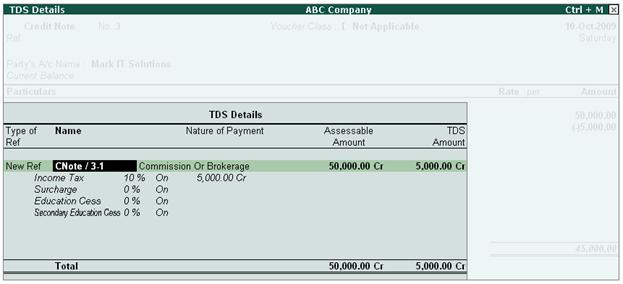
[13-40]
TDS Deducted on
Commission Rs. 5000 will be displayed with Negative sign
6. In Bill-wise
Details screen
- In Type
of Ref field select New Ref (if Required you can select Agst Ref to adjust against the sales bill)
- In Name field enter the Bill Reference Number as CN/001
- Accept the default amount allocation and Dr/Cr. By default Tally.ERP 9 displays the Bill amount in the amount field as the credit balance.
- Press Enter, select New Ref as Type of Ref and enter Bill name as CN/001
- Skip the Due Date or Credit Days field and accept the default amount allocation and Dr/Cr. By default Tally.ERP 9 displays the Tax amount in the
amount field as the debit balance.

[13-41]
Completed
Credit Note voucher is displayed as shown
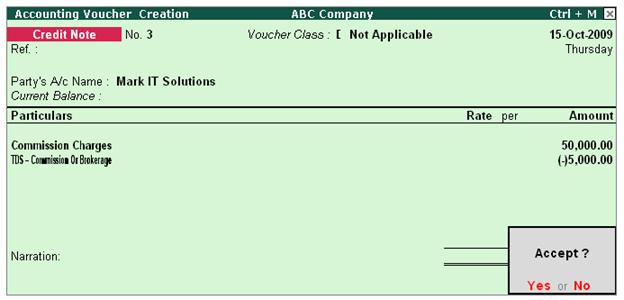
[13-42]
7. Press Enter to accept and save. |