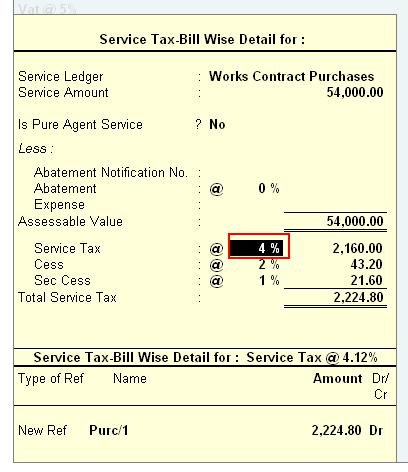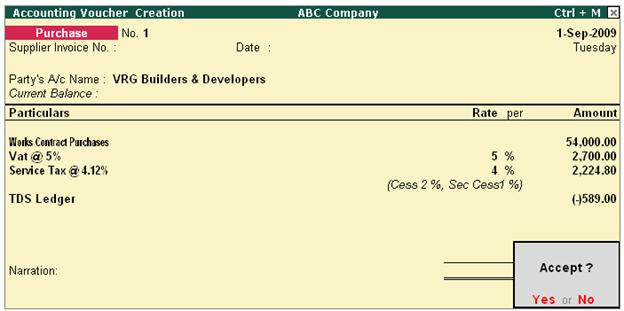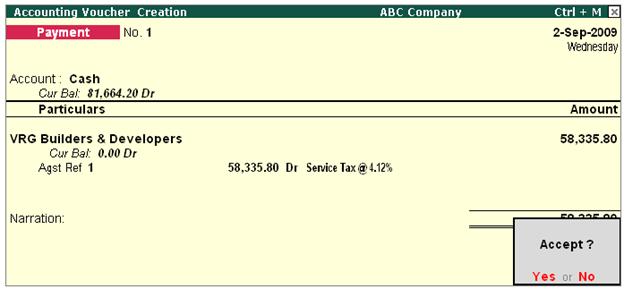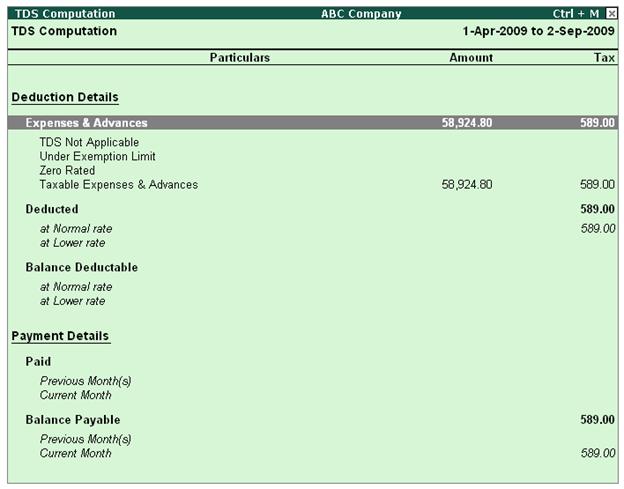For Example:- ABC Company receives
bill form VRG Builders & Developers for works contract given.
Total
Value of the Bill received from VRG
Builders & Developers is Rs. 58925/-
Purchase
cost of Work contract
is Rs.54000/-
Vat @
5% is Rs. 2700/-
Service
Tax @ 4.12% is Rs.2225/-
TDS @ 1% to be Deducted on the above Bill
Steps to record the Works Contract transactions are:
Step 1: Create Ledger
Masters
Step 2:
Record Purchase Voucher (Account Invoice Mode)
Step 3: Record a Payment
Voucher (payment to party)
Step 4: Check TDS
Computation
Step 1: Create Ledger Masters
i. Party Ledger
(supplier): Create VRG Builders &
Developers ledger > under Sundry
Creditors > enable the option Is Service Tax
Applicable to Yes > enable the option Is TDS
Deductable to Yes > in Deductee Type field select Company -
Resident
ii. Purchase Ledger: Create Works Contract Purchases ledger > under Purchase Accounts
- Enable the option Is Service Tax Applicable to Yes > in Category
Name screen select Works Contract
Service
- Enable the option Used in VAT Returns to Yes > select VAT/Tax Class as Purchases
@ 5%
- Enable the option Is TDS Applicable to Yes > in Nature
of Payment field select Payment to
Sub-Contractors
iii. VAT Ledger: Create Vat @ 5% ledger > under Duties & Taxes > select VAT in Type of Duty/Tax field > VAT/Tax Class as Input VAT @ 5% > enable the option Is TDS
Applicable to Yes > select the Nature of
Payment as Payment to
Sub-Contractors
iv. Service Tax Ledger: Create Service Tax @ 4.12% ledger > under Duties & Taxes > select Service Tax in Type of Duty/Tax field > Category Name as Works Contract Service > enable the option Is TDS
Applicable to Yes > select the Nature of
Payment as Payment to
Sub-Contractors
v. TDS Ledger: Create TDS Ledger > under Duties &
Taxes > select TDS in Type of Duty/Tax field > Nature of Payment as Payment to Sub-Contractors
Step 2:
Record Purchase Voucher (Account Invoice Mode)
Go to Gateway of Tally > Accounting Vouchers > F9:
Purchase
Note: In F12: Configuration set the option Allow Alteration of TDS Nature of
Payment in Expenses to Yes
- In the Party A/c Name field select Party Ledger
- Under Particulars select the Purchase Ledger and specify the amount as 54,000 and press enter to view TDS Nature of Payment Details
screen.
- In TDS Nature of Payment
Details by default the Nature of Payment selected in the ledger will be displayed. In Assessable Value field accept the default amount of Rs.54,000

[13-20]
- Under Particulars select
the VAT ledger, VAT amount will
be calculated and displayed automatically. Press enter to
view TDS Nature of Payment Details screen, accept the
default details.
- Under Particulars select Service
Tax Ledger. In the Service Tax Computation screen
change the service tax percentage to 4% (as service Tax
charged on works contract is 4%). Service tax will be calculated
based on the Service Tax Rate defined.
In TDS Nature of Payment Details screen, accept the
default details.
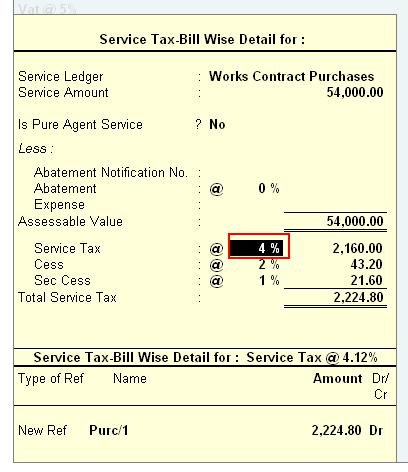
[13-21]
- Under Particulars select TDS
ledger and press enter to view the TDS Details screen. Observe
TDS is calculated on the Total Amount (Work
Contract Purchase Value + VAT + Service Tax = 58924.80).
Purchase Entry
is displayed as shown

[13-22]
Note: TDS deducted is displayed with Negative Sign.
In Bill-wise Details screen select the reference details as shown

[13-23]
Completed Purchase Voucher is as shown below
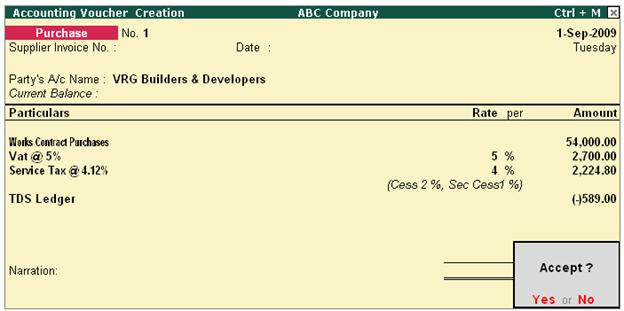
[13-24]
Step 3: Record a Payment Entry
Make the payment
to the party and the payment voucher will be dispalyed as shown
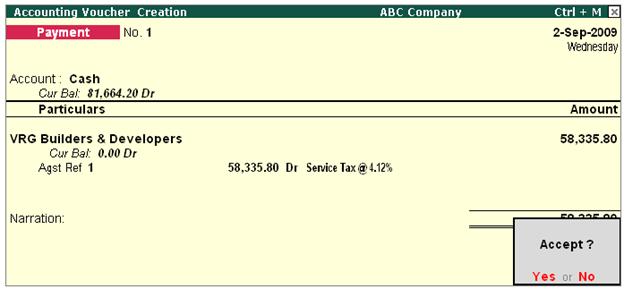
[13-25]
Step 4: Check TDS Computation
Go
to Gateway
of Tally > Display > Statutory Reports > TDS Reports > Computation
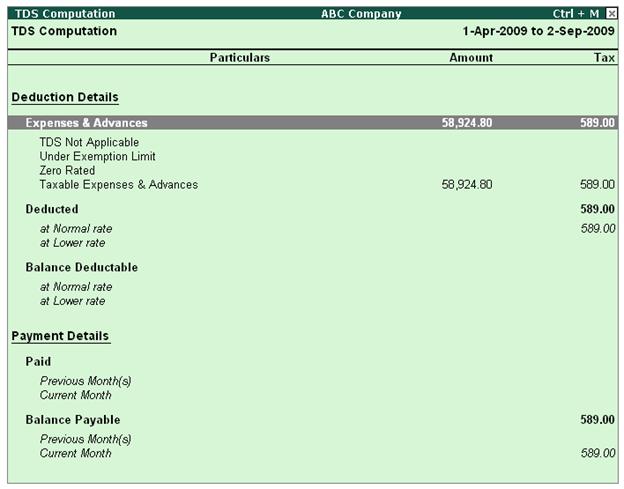
[13-26]
Similarly you can check Input Credit Form and VAT
Computation reports to view the details of Service Tax and VAT
|