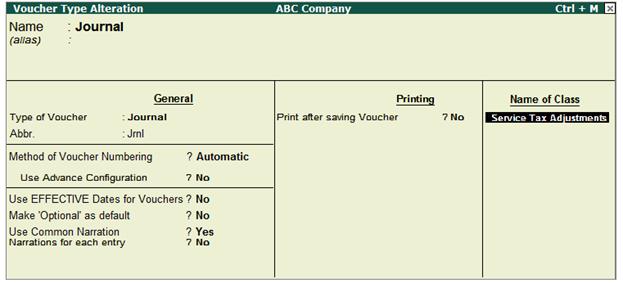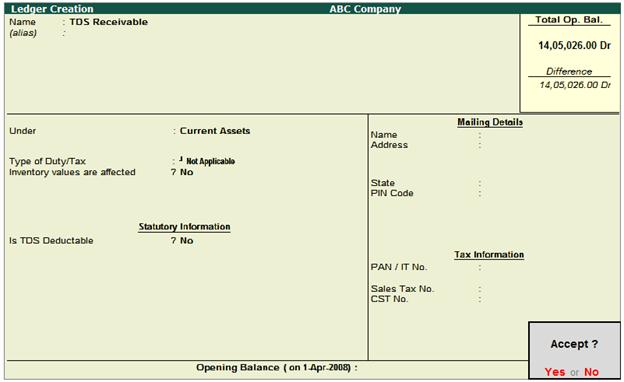Solution
Step 1: Record Service Sales Invoice

[13-51]
Step 2: Record a receipt voucher to account the receipt towards
the services sold
Assume that service
receiver has made full payment towards the above sales after
deducting TDS on Professional Services.
In Credit field select the party ledger - Birla
Associates and press enter. Service
Tax Details screen appears. In Service Tax Details screen select End of List.

[13-52]
In Amount field
enter the actual amount received from the customer. ABC Company received Rs. 32,966 from the customer.
In Bill-wise Details screen select the appropriate bill towards which the payment
is received. In Amount field the actual amount received will be displayed.

[13-53]
In Debit field, select the Bank/Cash ledger depending on the nature of receipt. Here the
receipt is in the form of Cheque hence Bank
ledger is selected.
Completed receipt entry
appears as shown:

[13-54]
Save the Receipt
Voucher.
Step
3: Accounting the TDS Deducted to
wards the services provided
In Tally.ERP 9 Releases 1.8 onwards
provision has been made to account the TDS amount on the servcies provided and capture the details in appropriate reports. To
account these types of adjustments - Service Consideration Adjustments flag has been provided in Journal Voucher (This flag will be avaialbe only when the vocuher class is created for Journal Voucher)
1.
Create Service Tax Adjustment Class in Journal Voucher
Go to Gateway of Tally > Accounts Info. > Voucher
Types > Alter > select Journal
In Voucher Type Alteration screen
- Tab Down to Name of Class field and enter the class name as Service Tax
Adjustments
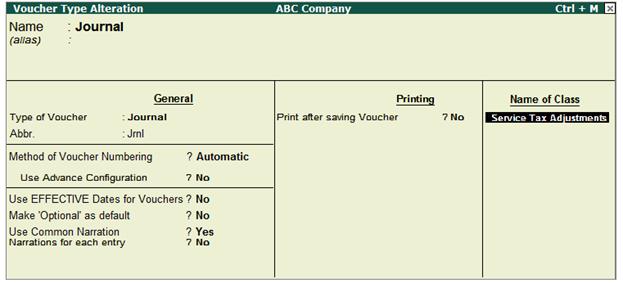
[13-55]
- In Voucher
Type of Class screen
- Enable the option Use Class for Service Tax Adjustments as “YES”

[13-56]
2.
Create ledger to account TDS Amount
Create the ledger under Crrent Asets as shown below
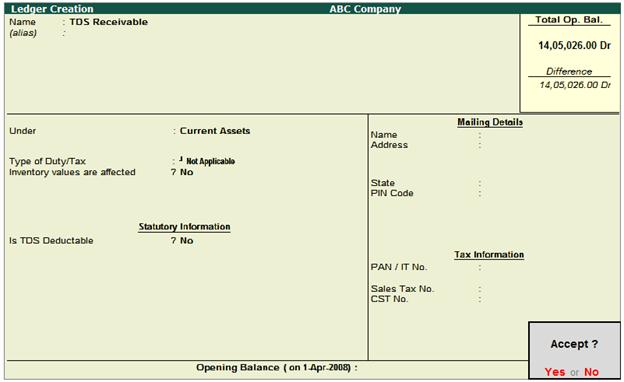
[13-57]
3.
Record the transaction in Journal Voucher
Go to Gateway of
Tally > Accounting Vocuhers > F7: Journal
Voucher
In Change Voucher Type
Class screen, select Service Tax Adjustments in Class field

[13-58]
In Used for field
select the flag “Service
Consideration Adjustments”

[13-59]
In Debit field select TDS Receivable ledger (grouped under current assets or any
group) and enter the amount which is deducted as TDS. In Debit (amount) field enter Rs. 3,663[Total Bill Amount (36,629) - Amount Received
(32,966)].
In Credit field select the Service Receiver - Birla Associates and press enter to view Service Tax Details
screen. In Service Tax
Details screen, select End of List.

[13-60]
In Bill-wise
Details screen select the
appropriate bill to adjust the amount deducted as TDS.

[13-61]
The completed Journal
Voucher appears as shown:

[13-62]
Save the Journal
Voucher.
Note: This adjustment entry can be
booked based on the TDS certificates received from service receiver
periodically or yearly depending upon users requirement.
|