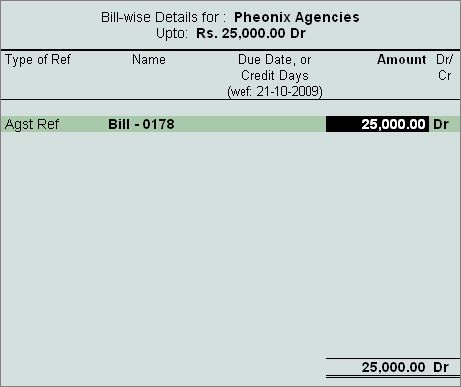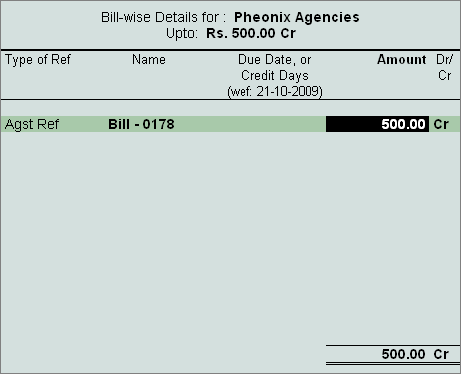Solution
In case of partial cancellation of transaction (s), the expenses
and excess TDS deducted needs to be reversed. In Tally.ERP 9, such reversal of
expenses and TDS is possible only when the cancellation of transaction is made
before the payment of TDS to the Government.
In Tally.ERP 9, reversal of expenses can be accounted using Debit
Note and reversal of TDS deducted can be accounted using Credit Note.
Example: On 17-10-2009 ABC Company received bill from Pheonix Agencies for Rs. 75,000 towards Advertising
expenses. On 21-10-2009 ABC Company cancelled the advertisement services
to the extent of Rs.25,000 and Expenses and TDS
deducted are reversed.
To account these Transaction follow the given steps
1. Book the Expenses in
Journal Voucher
2. Reverse the Expenses
(Debit Note)
3. Reverse the
excess TDS Deducted (Credit Note)
Step 1: Book the Expenses in Journal Voucher
Before recording the
transaction ensure all the masters are created.
Go to Gateway of
Tally > Accounting Vouchers > F7: Journal
- In Debit field select Advertisement Expenses and enter 75,000 in
the Amount field.
- In Credit field select Phoenix Agencies and press enter to view TDS Details screen
- In TDS
Details screen,
- Select Type
of Ref as New Ref.
- In Name filed accept default reference number
- Select Payments to Contractors (advertisement Contractors) in Nature of payment field
- Select the TDS Ledger
- In Assessable
Amount field amount specified
against the expenses ledger will be displayed
- Set Yes in Deduct
now field

[13-43]
- Payable Amount as calculated in the TDS Details screen will be
defaulted in the Party’s Amount (Credit) field.
- In Bill-wise
Details screen
- Select New
Ref as the Type of Ref
- In the Name field enter the Bill name as Bill -0178
- Skip the Due Date or Credit Days field
- Accept the default amount allocation and Dr/Cr. By default Tally.ERP 9 displays the Bill amount in the amount field as the credit balance.
- Press Enter, select New Ref as Type
of Ref and Enter Bill name as Bill -0178
- Skip the Due Date or Credit Days field and accept the default amount allocation and Dr/Cr. By default Tally.ERP 9 displays the Tax amount in
the amount field as the debit balance.
- In the Credit field select TDS – Contractor from the List of Ledger Accounts.
- In the Amount field, Rs. 1500 [Bill amount (75,000) – Pending Amount
(73,500)] is displayed automatically.

[13-44]
- Press Enter to accept and save.
Step 2: Reverse the Expenses (Debit Note)
Go to Gateway of
Tally > Accounting Vouchers > Ctrl+F9: Debit Note
- Press Alt
+ I for Account Invoice mode.
- In Party’s
A/c Name field select Pheonix Agencies from the List of Ledger
Accounts.
- Under Particulars select Advertisement
Expenses and enter Rs. 25,000 in the Amount field.
- In TDS
Details screen
- In Type
of Ref select Agst Ref
- In Name field, select Jurl/16-1 to adjust the reversal of expenses and select Payments
to Contractors (advertisement Contractors) in Nature of Payment field
- Based on the Tax Reference Number selected, Tally.ERP 9 defaults TDS Duty Ledger. In Assessable
Value field Rs. 25000 will be
displayed indicating that Rs.25000 is reversed against the expenses
booked on 17-10-2009

[13-45]
Note: Observe TDS Amount is not displayed as we are
not reversing TDS in Debit Note
- In Bill–wise
Details screen, select Agst Ref as the Type of Ref. In the Name field select Bill-0178 dated 17-10-2009
from the Pending Bills to reverse the expenses.
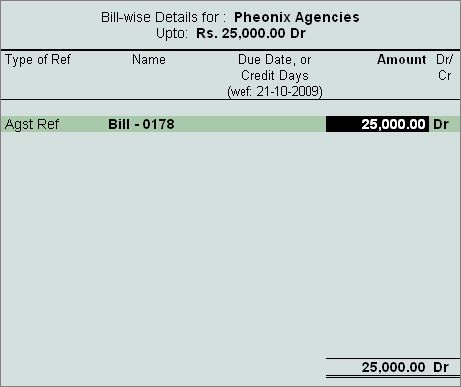
[13-46]

[13-47]
- Press Enter to accept and save.
Step 3: Reverse the excess TDS Deducted (Credit Note)
Go to Gateway of
Tally > Accounting Vouchers > Ctrl+F8: Credit Note
- Press Alt
+ I for Account Invoice mode.
- In Party’s
A/c Name field select Pheonix Agencies
- Under Particulars select TDS
- Contractor and press
enter to view TDS Details screen
- In TDS
Details screen, select Agst Ref in Type of Ref, in Name field select Jurl/16-1
to adjust the reversal of TDS. Based on
the Tax
Reference Number selected,
Tally.ERP 9 defaults Nature
of Payment and TDS Amount

[13-48]
- In Bill–wise
Details screen, select Agst Ref as the Type of Ref. In the Name field
select Bill-0178 dated 17-10-2009 from the Pending Bills to reverse the
TDS.
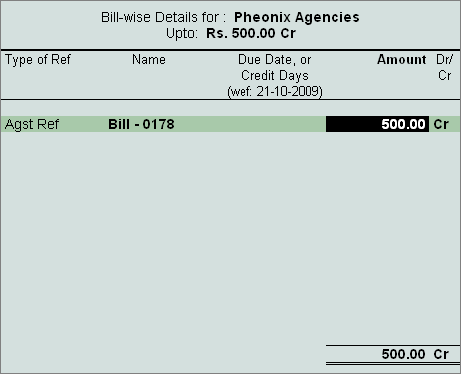
[13-49]

[13-50]
- Press Enter to accept and save.
|