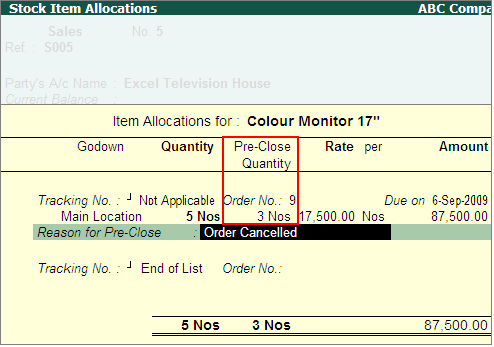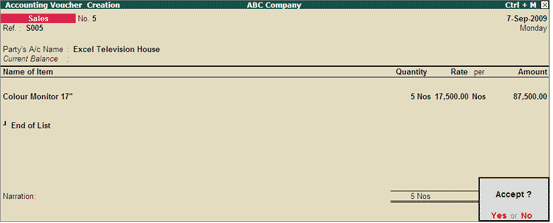· Accept the Party Details screen.
In the Sales invoice, the stock item, quantity and rate will appear automatically as it is linked to sales order number.
· In the Item Allocation screen of Sales Invoice, enter the Pre-Close Quantity as 3 nos. In the above example, the sales order is raised for 8 nos and later the intimation was received to cancel 3 and deliver only 5 nos. Here the order is tracked directly to the invoice, so the invoice needs to be raised for 5 nos by specifying 5 in the quantity column and 3 in the pre-close quantity column.
· On entering the pre-close quantity, the field - Reason for Pre-Closure appears. Enter the reason and accept the Item Allocation screen. |