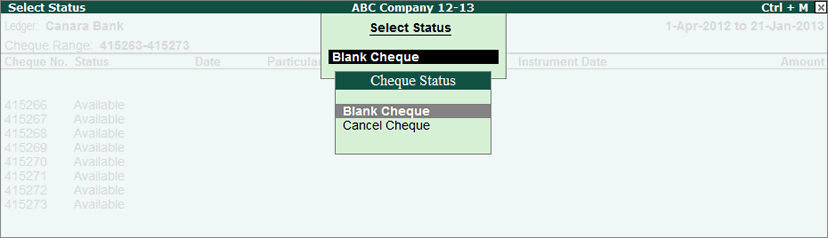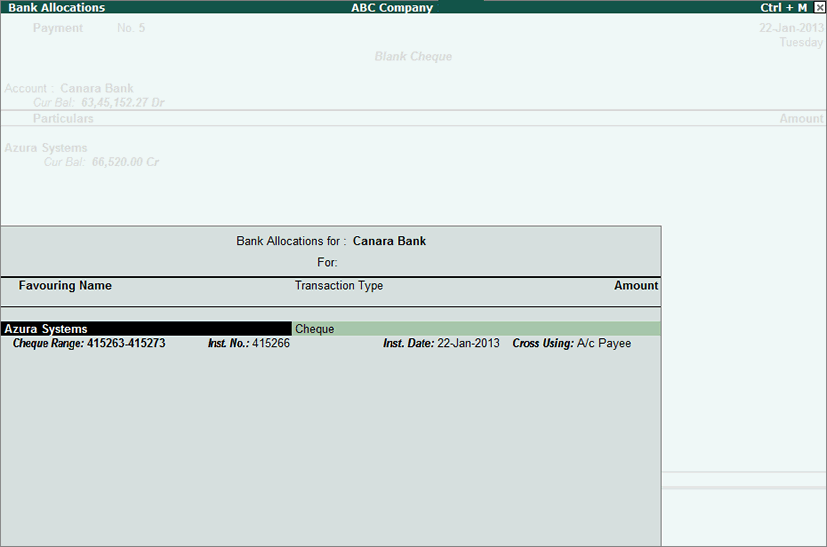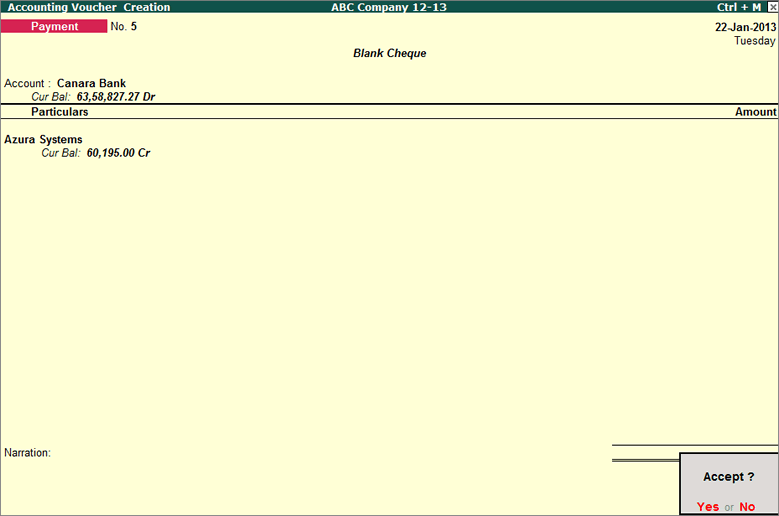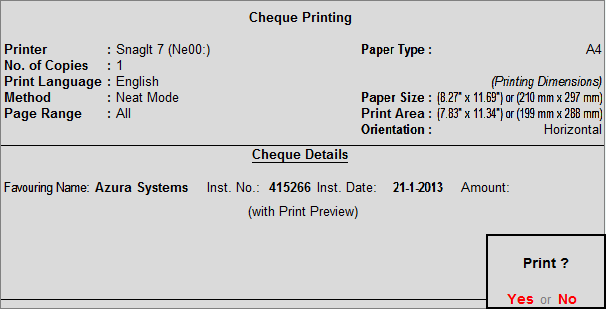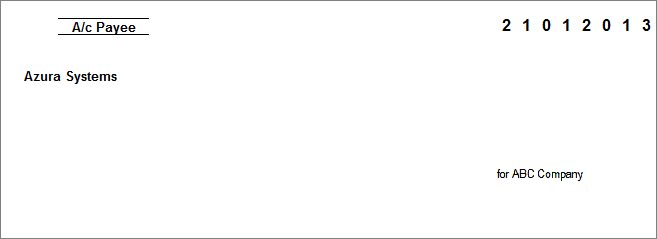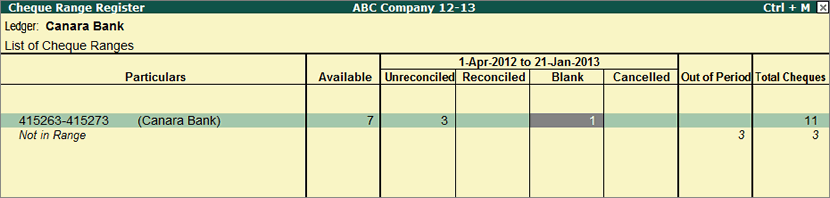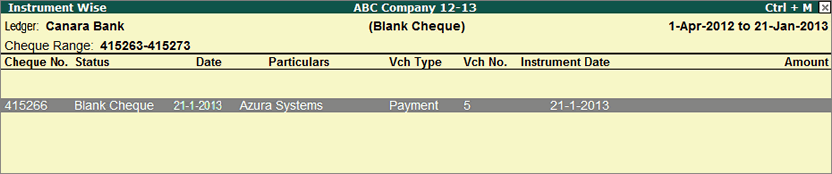To update a cheque’s status as blank, execute the following steps:
I. Update an Available cheque to Blank in Cheque Register
II. Record a Payment Voucher with the Party’s name entered and amount field blank
Update an Available cheque to Blank
A cheque’s status can be updated from the Cheque Register. Go to Gateway of Tally > Banking > Cheque Register
The Cheque Register appears as shown:

To update the cheque’s status to Blank:
1. In F11 Accounting Features, set the options Use Reversing Journals & Optional Vouchers and Allow Zero valued entries to Yes.
2. Navigate to Available column and drill down to Instrument Wise screen.
3. Select a cheque by pressing Spacebar, say, Cheque No. 415266.
4. Click on the newly highlighted A: Alter Status button or press Alt + A.

5. From the Select Status screen that appears, select Blank Cheque.
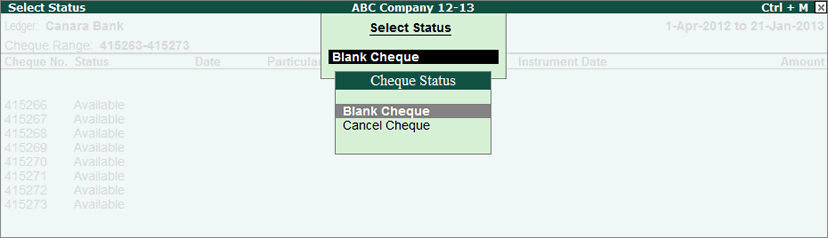
Record a Payment Voucher with the Party’s name entered and amount field blank
The Payment Voucher Creation screen appears with the Bank Name prefilled in the Account field. Also, the Voucher appears marked - Blank Cheque.
1. Select the Ledger Account from the List of Ledgers under Particulars, e.g., Azura Systems.
2. Press Enter to skip all the fields.
The Bank Allocation screen appears, with the instruments details pre-filled, as shown below:
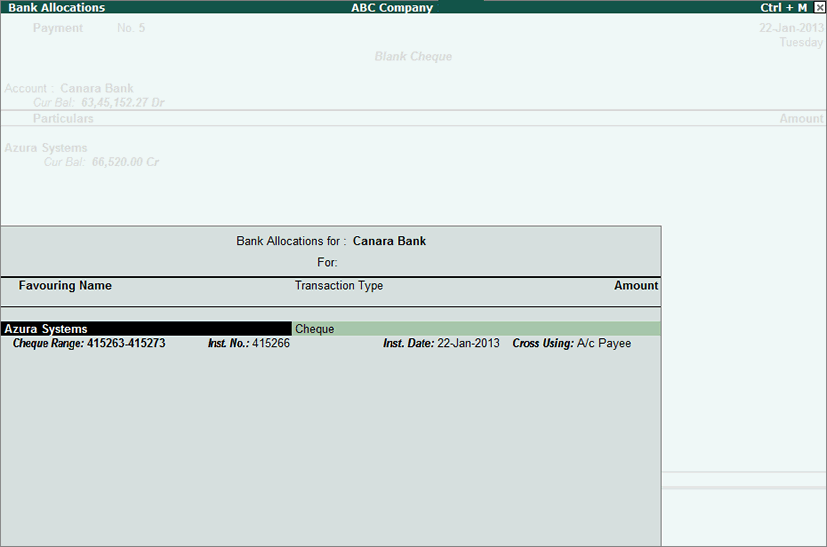
3. Tab to accept all the details in the Bank Allocation screen.
The Voucher Creation screen reappears.
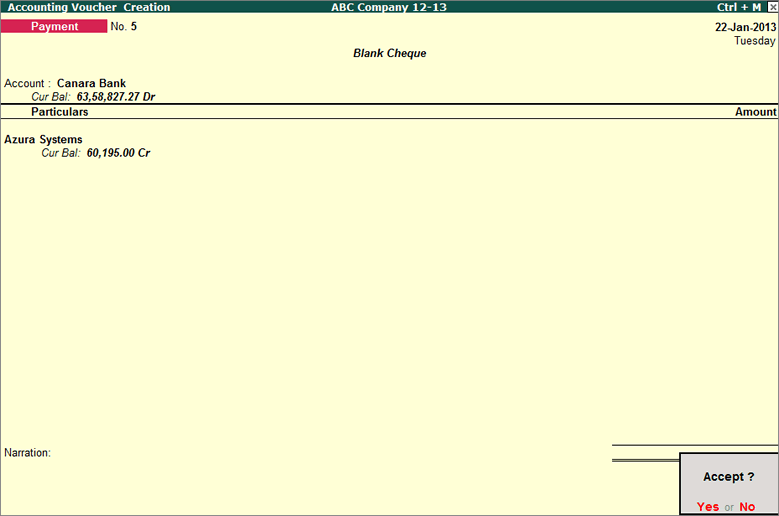
4. On pressing Enter or Y to accept the Voucher, the Cheque Printing sub-screen appears.
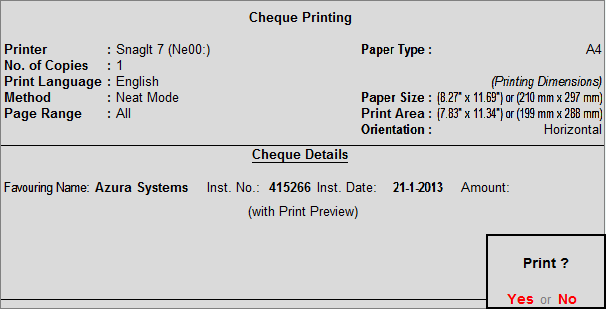
5. Press Alt + I to enable Print Preview.
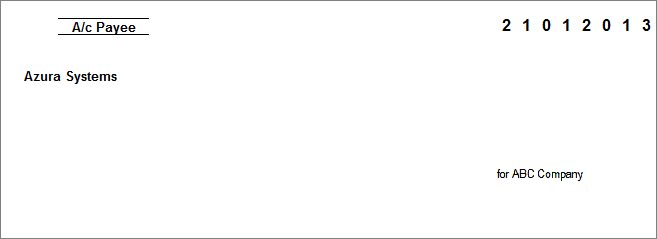
6. Press Enter or Y to view the print preview of the blank cheque
The cheque status is updated to Blank.
To view the Blank Cheque in the Cheque Register, drill down from the Blank column.
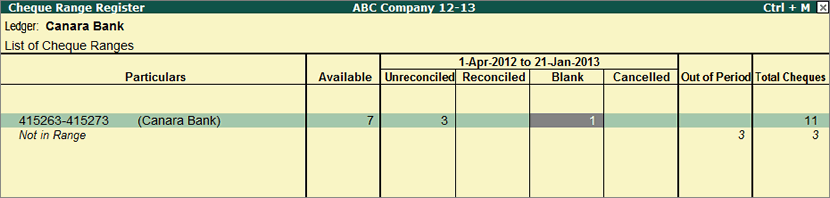
· Navigate to the Instrument Wise screen.
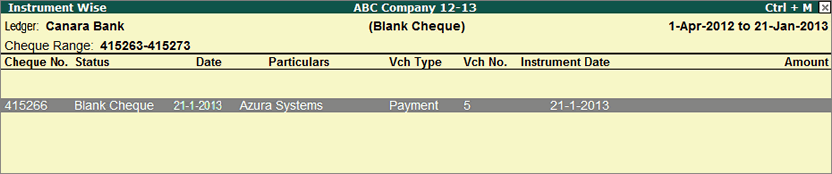
It can be observed that the Cheque No. 415266 now appears as a Blank Cheque.
Note: To Convert the Blank cheque to normal Cheque, drill down to the Voucher.
1. Tab to the Amount field and enter the value.
2. Once the value is entered, the Blank Cheque tag on the Voucher disappears.
This indicates that the Cheque has now been converted to a Normal cheque. In the Cheque Register the status of the cheque is Unreconciled. |